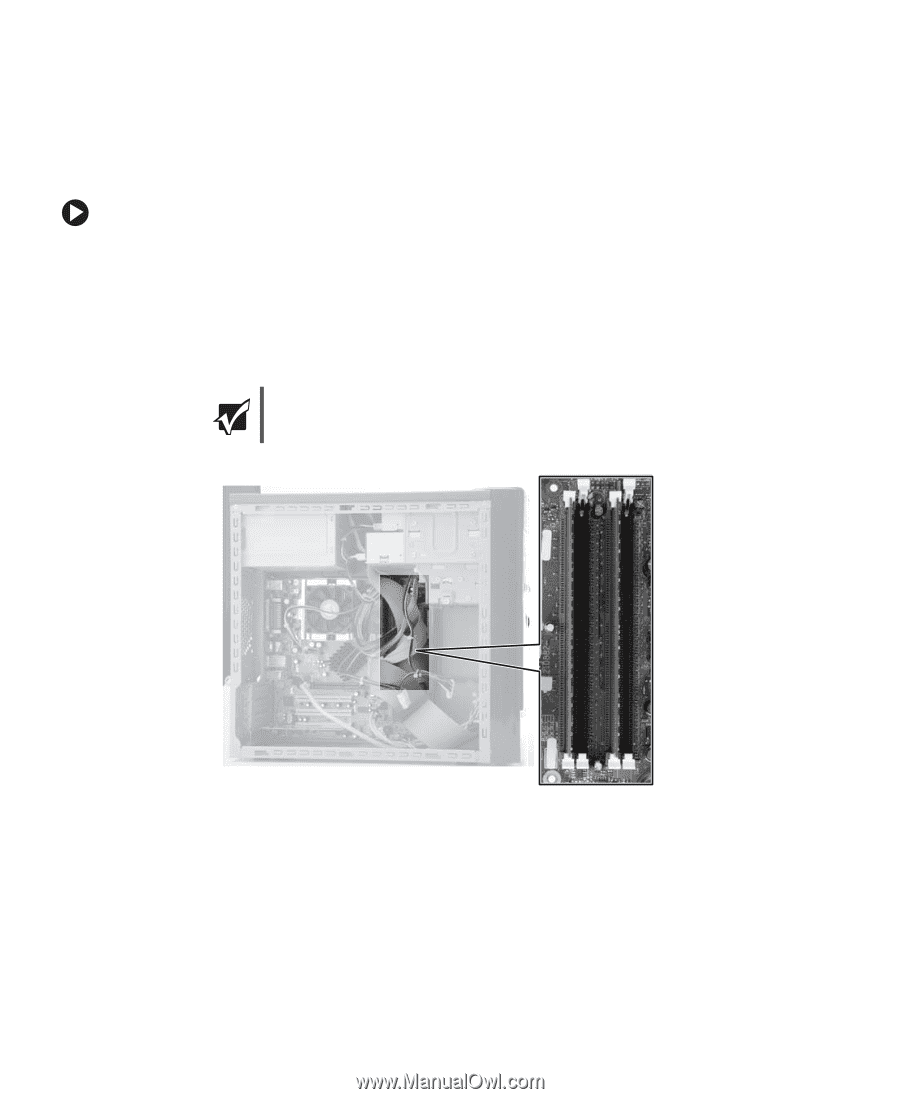| Section |
Page |
| Contents |
3 |
| Getting Help |
7 |
| • Using the eMachines Web�site |
7 |
| • Using Help and Support |
7 |
| • Using BigFix |
7 |
| • Using online help |
7 |
| • Contacting eMachines |
7 |
| Thank you for purchasing our computer! |
8 |
| eMachines Web site |
9 |
| Help and Support |
9 |
| To start Help and Support: |
9 |
| Searching for a topic |
10 |
| BigFix |
10 |
| To start BigFix: |
10 |
| To learn more about using BigFix: |
10 |
| Online help |
11 |
| eMachines contact information |
12 |
| Checking Out Your eMachines�Computer |
13 |
| • Identifying features |
13 |
| • Locating your computer model and serial number |
13 |
| • Locating the Microsoft Certificate of Authenticity |
13 |
| • Locating the specifications for your computer |
13 |
| • Purchasing accessories |
13 |
| Desktop PC Front |
14 |
| Important |
14 |
| Desktop PC Back |
16 |
| Important |
16 |
| Identifying your model |
19 |
| Important |
19 |
| eMachines model and serial number |
19 |
| Microsoft Certificate of Authenticity |
19 |
| Getting Started |
21 |
| • Using your computer safely |
21 |
| • Protecting your computer from power source problems |
21 |
| • Turning your computer on and off |
21 |
| • Adjusting the volume |
21 |
| • Using the keyboard and the mouse |
21 |
| • Using the computer display |
21 |
| • Installing peripheral devices |
21 |
| Working safely |
22 |
| Reducing eye strain |
22 |
| Setting up your computer desk and chair |
22 |
| Setting up your computer and computer accessories |
23 |
| Sitting at your computer |
23 |
| Avoiding discomfort and injury from repetitive strain |
23 |
| Protecting from power source problems |
24 |
| Warning |
24 |
| Checking the voltage selection |
24 |
| Caution |
24 |
| To set the voltage selection switch: |
25 |
| Starting your computer |
25 |
| To start your computer: |
25 |
| 1 Connect the cables to your computer. See the setup poster. |
25 |
| 2 Turn on your computer. |
25 |
| 3 If you are starting your computer for the first time, follow the on-screen instructions to set ... |
25 |
| 4 Turn on any peripheral devices, such as printers or scanners, and see the documentation that ca... |
25 |
| Waking up your computer |
26 |
| Turning off your computer |
26 |
| Warning |
26 |
| To turn off your computer: |
26 |
| 1 Click Start, then click Turn Off Computer. The Turn Off Computer dialog box opens. |
26 |
| 2 Click Turn Off. Windows shuts down and turns off your computer. |
26 |
| Important |
26 |
| Restarting (rebooting) your computer |
27 |
| To close unresponsive programs and restart your computer: |
27 |
| 1 Press Ctrl+Alt+Del. The Task Manager window opens. |
27 |
| 2 Click the Applications tab, then click the program that is not responding. |
27 |
| 3 Click End Task. |
27 |
| 4 Click X in the top-right corner of the Windows Task Manager dialog box. |
27 |
| 5 If your computer does not respond, turn it off, wait ten seconds, then turn it on again. |
27 |
| Important |
27 |
| Adjusting the volume |
27 |
| To adjust the overall volume level using hardware controls: |
27 |
| Help and Support |
27 |
| Using the keyboard |
28 |
| Enhanced keyboard |
28 |
| Standard keyboard |
28 |
| Keyboard features |
29 |
| Using the mouse |
30 |
| Connecting the modem |
32 |
| Warning |
32 |
| To connect the modem: |
32 |
| 1 Insert one end of the modem cable into the modem jack��on the back of your computer. |
32 |
| 2 Insert the other end of the modem cable into a telephone wall jack. The modem will not work wit... |
32 |
| 3 Start your computer, then start your communications program. |
32 |
| Connecting to a wired Ethernet network |
33 |
| Important |
33 |
| To connect to a wired Ethernet network: |
33 |
| 1 Insert one end of the network cable into the network jack��on the back of your computer. |
33 |
| 2 Insert the other end of the network cable into a network jack. |
33 |
| Tips & Tricks |
33 |
| Installing a printer, scanner, or other peripheral device |
34 |
| Important |
34 |
| Help and Support |
34 |
| Using Drives and Ports |
35 |
| • Using the diskette drive |
35 |
| • Using the memory card reader |
35 |
| • Using CD or DVD drives |
35 |
| Using the diskette drive |
36 |
| To use a diskette: |
36 |
| 1 Insert the diskette into the diskette drive with the label facing up. |
36 |
| 2 To access a file on the diskette, click Start, then click My Computer. Double-click the diskett... |
36 |
| 3 To remove the diskette, make sure that the drive activity light is off, then press the diskette... |
36 |
| Using the memory card reader |
37 |
| Memory card types |
37 |
| Inserting a memory card |
38 |
| Caution |
38 |
| To use a memory card: |
38 |
| 1 Insert the memory card into the memory card slot as indicated in the previous table. |
38 |
| 2 To access a file on the memory card, click Start, then click My Computer. Double-click the driv... |
38 |
| To remove a memory card: |
38 |
| Caution |
38 |
| Important |
38 |
| Using the CD or DVD drive |
39 |
| Identifying drive types |
39 |
| Inserting a CD or DVD |
40 |
| Important |
40 |
| To insert a CD or DVD: |
40 |
| 1 Press the eject button on the CD or DVD drive. |
40 |
| 2 Place the disc in the tray with the label facing up. |
40 |
| Important |
40 |
| 3 Press the eject button to close the tray. |
40 |
| Playing a CD |
41 |
| Playing a DVD |
41 |
| Creating CDs or DVDs |
41 |
| Maintaining Your Computer |
43 |
| • Caring for your computer |
43 |
| • Updating Windows |
43 |
| • Protecting your computer from viruses |
43 |
| • Cleaning your computer |
43 |
| • Restoring your system |
43 |
| • Opening the computer case |
43 |
| • Adding memory and replacing the battery |
43 |
| Caring for your computer |
44 |
| Updating Windows |
44 |
| To run Windows Update: |
44 |
| 1 Connect to the Internet. |
44 |
| 2 Click Start, All Programs, then click Windows Update. |
44 |
| 3 Click Scan for Available Updates. |
44 |
| Help and Support |
44 |
| Protecting your computer from viruses |
45 |
| Help and Support |
45 |
| To scan for viruses: |
45 |
| 1 Click Start, All Programs, Norton AntiVirus, then click Norton AntiVirus�2004. Norton AntiVirus... |
45 |
| 2 Click Scan for Viruses. |
46 |
| 3 Click the type of scan you want to make in the Scan for Viruses area, then under Actions, click... |
46 |
| To remove a virus: |
46 |
| 1 If Norton AntiVirus finds a virus, follow all on-screen instructions to remove the virus. |
46 |
| 2 Turn off your computer and leave it off for at least 30�seconds. |
46 |
| 3 Turn on your computer and rescan for the virus. |
46 |
| To update Norton AntiVirus: |
47 |
| Tips & Tricks |
47 |
| 1 Make sure that you are connected to the Internet. |
47 |
| 2 Click Start, All Programs, Norton AntiVirus, then click LiveUpdate - Norton AntiVirus. The Live... |
47 |
| 3 Follow the on-screen instructions to update your Norton AntiVirus program with the latest virus... |
47 |
| 4 When the program has finished, click Finish. |
47 |
| Cleaning your computer |
47 |
| Cleaning the exterior |
47 |
| Warning |
47 |
| Cleaning the keyboard |
48 |
| Cleaning the computer display |
48 |
| Caution |
48 |
| Cleaning the mouse |
48 |
| To clean your optical mouse: |
48 |
| To clean your trackball mouse: |
49 |
| 1 Turn the mouse upside down. |
49 |
| 2 Rotate the retaining ring on the bottom of the mouse counter-clockwise, then remove the retaini... |
49 |
| 3 Remove any dust, lint, or dirt from the mouse ball with a soft cloth. |
49 |
| 4 Clean the mouse rollers with a cotton swab dipped in isopropyl alcohol. |
49 |
| 5 Replace the mouse ball and lock the retaining ring into place. |
49 |
| Cleaning CDs or DVDs |
50 |
| Restoring your system |
50 |
| Preventing static electricity discharge |
51 |
| Warning |
51 |
| Caution |
51 |
| Warning |
51 |
| Opening the case |
52 |
| Warning |
52 |
| Removing the side panel |
52 |
| To remove the side panel: |
52 |
| 1 Follow the instructions in “First steps” on page�56. |
52 |
| 2 Shut down your computer, then disconnect the power cord and modem, network, and all peripheral ... |
52 |
| 3 Press the power button to drain any residual power from your computer. |
52 |
| 4 Remove the two thumbscrews from the side panel cover, slide the side panel cover toward the bac... |
52 |
| Removing the front bezel |
53 |
| To remove the front bezel: |
53 |
| Caution |
53 |
| Closing the case |
54 |
| Replacing the side panel |
54 |
| To replace the side panel: |
54 |
| 1 Make sure that all of the internal cables are arranged inside the case so they will not be pinc... |
54 |
| 2 Align the side panel, then slide the side panel toward the front of the computer to secure it i... |
54 |
| 3 Replace the side panel thumbscrews. |
54 |
| 4 Reconnect the cables and power cord. |
54 |
| Replacing the front bezel |
55 |
| To replace the front bezel: |
55 |
| 1 Align the latch pins with the computer latch holes. |
55 |
| 2 Press the bezel firmly into place. |
55 |
| Installing memory |
56 |
| To install or replace DIMM memory: |
56 |
| 1 Remove the side panel by following the instructions in “Removing the side panel” on page�46. |
56 |
| 2 For more stability, place your computer on its side. To avoid scratching the case, place it on ... |
56 |
| 3 Find the memory module banks on your system board. |
56 |
| Important |
56 |
| 4 If you are removing a DIMM from the memory module bank, gently pull the plastic tabs away from ... |
57 |
| 5 Align the notches on the new DIMM with the notches on the memory module bank and press the modu... |
57 |
| 6 Replace the side panel by following the instructions in “Replacing the side panel” on page�48. |
57 |
| 7 Return your computer to its upright position. |
57 |
| 8 Reconnect the cables and the power cord. |
57 |
| 9 Turn on your computer. Windows starts and the Windows desktop appears. |
57 |
| 10 Click Start, Control Panel, then click Performance and Maintenance (if in Category view). Clic... |
57 |
| Replacing the system battery |
58 |
| Warning |
58 |
| To replace the battery: |
58 |
| 1 Restart your computer. |
58 |
| 2 During the restart, press and hold the F1 key. The main menu of the BIOS�Setup�utility opens. |
58 |
| 3 Write down all the values in the menus and submenus, then exit from the utility. |
58 |
| 4 Shut down your computer. |
58 |
| 5 Remove the side panel by following the instructions in “Removing the side panel” on page�46. |
58 |
| 6 For more stability, place your computer on its side. To avoid scratching the case, place it on ... |
58 |
| 7 Locate the old battery on the system board and note its orientation. You will need to install t... |
58 |
| Important |
58 |
| 8 Push the battery release tab. The battery pops out of the socket. |
58 |
| 9 Make sure that the positive (+) side of the new battery is facing up, then press the battery in... |
59 |
| 10 Replace the side panel by following the instructions in “Replacing the side panel” on page�48. |
59 |
| 11 Reconnect all external cables and the power cord. |
59 |
| 12 Turn on your computer. |
59 |
| 13 Open the BIOS Setup utility. |
59 |
| 14 In the BIOS Setup utility, restore any settings that you wrote down in Step�3. |
59 |
| 15 Save all your settings and exit the BIOS Setup utility. |
59 |
| Troubleshooting |
61 |
| • Troubleshooting typical hardware and software problems |
61 |
| • Getting telephone support |
61 |
| • Using automated troubleshooting systems |
61 |
| • Getting tutoring and training |
61 |
| Safety guidelines |
62 |
| Never remove your computer case cover while your computer is turned on and while the modem cable ... |
62 |
| Make sure that you are correctly grounded before accessing internal components. For more informat... |
62 |
| Warning |
62 |
| First steps |
62 |
| Make sure that the AC�power adapter is connected to your computer and an AC�outlet and that the A... |
62 |
| If you use a power strip or surge protector, make sure that it is turned on. |
62 |
| If a peripheral device (such as a keyboard or mouse) does not work, make sure that all connection... |
62 |
| Make sure that your hard drive is not full. |
62 |
| If an error message appears on the screen, write down the exact message. The message may help Cus... |
62 |
| If you added or removed peripheral devices, review the installation procedures you performed and ... |
62 |
| Help and Support |
62 |
| Troubleshooting |
63 |
| Add-in cards |
63 |
| The computer does not recognize an add-in card |
63 |
| Shut down and restart your computer. |
63 |
| Make sure that you have installed the required software. For more information, see the documentat... |
63 |
| Audio |
63 |
| Battery |
63 |
| CD or DVD drives |
63 |
| The computer does not recognize a disc or the CD or DVD drive |
63 |
| Make sure that the disc label is facing up, then try again. |
63 |
| Try a different disc. Occasionally discs are flawed or become scratched and cannot be read by the... |
63 |
| Your computer may be experiencing some temporary memory problems. Shut down and restart your comp... |
63 |
| Some music CDs have copy protection software. You may not be able to play these CDs on your compu... |
63 |
| Clean the disc. For more information, see “Cleaning CDs or DVDs” on page�44. |
63 |
| Make sure that the drive is configured correctly by following the instructions in the drive docum... |
63 |
| Audio CD does not produce sound |
64 |
| Make sure that the disc label is facing up, then try again. |
64 |
| Some music CDs have copy protection software. You may not be able to play these CDs on your compu... |
64 |
| Make sure that the volume controls are turned up. For more information, see “Adjusting the volume... |
64 |
| Make sure that the mute controls are turned off. For more information, see “Adjusting the volume”... |
64 |
| Make sure that the speaker cables are connected correctly and securely. |
64 |
| Shut down and restart your computer. |
64 |
| Clean the disc. For more information, see “Cleaning CDs or DVDs” on page�44. |
64 |
| A DVD movie will not play |
64 |
| Make sure that you have a DVD drive. To identify your drive type, see “Identifying drive types” o... |
64 |
| Make sure that the disc label is facing up, then try again. |
64 |
| Try a different disc. Occasionally discs are flawed or become scratched and cannot be read by the... |
64 |
| Shut down and restart your computer. |
64 |
| Clean the disc. For more information, see “Cleaning CDs or DVDs” on page�44. |
64 |
| Reinstall the device driver. |
64 |
| Make sure that the DVD program has been installed on your computer. |
64 |
| DVDs and DVD drives contain regional codes that help control DVD title exports and help reduce il... |
64 |
| Computer |
65 |
| The computer will not start |
65 |
| Make sure that the power cord is connected to an AC�power source and your computer is turned on. |
65 |
| Diskette drive |
65 |
| The diskette drive is not recognized |
65 |
| Shut down and restart your computer. |
65 |
| You cannot save a file to diskette or you see the message “disk is full or write-protected” |
65 |
| Make sure that the write-protection tab on the upper-right corner of the diskette is down (unprot... |
65 |
| Delete unnecessary files on the diskette and try again. |
65 |
| Make sure that the diskette you are using is IBM-compatible. |
65 |
| Try a different diskette. Occasionally diskettes are flawed and cannot be read by the diskette dr... |
65 |
| You see a “Access Denied” or “Write protect” error message |
65 |
| Move the write-protection tab in the upper-right corner of the diskette down (unprotected). |
65 |
| The diskette may be full. Delete unnecessary files on the diskette and try again. |
65 |
| Make sure that the diskette you are using is IBM-compatible. |
65 |
| You see a “Disk is full” error message |
65 |
| Delete unnecessary files on the diskette. |
65 |
| Try a different diskette. Occasionally diskettes are flawed and cannot be read by the diskette dr... |
65 |
| You see a “Non-system disk” or “Disk error” error message |
66 |
| Eject the diskette from the diskette drive, then press Enter. |
66 |
| The diskette drive LED is lit continuously |
66 |
| Remove the diskette from the drive. If the light stays on, try restarting your computer. |
66 |
| DVD drives |
66 |
| File management |
66 |
| A file was accidentally deleted |
66 |
| To restore deleted files: |
66 |
| Help and Support |
66 |
| Hard drive |
67 |
| You see an “Insufficient disk space” error message |
67 |
| Delete unnecessary files from the hard drive using Disk Cleanup. |
67 |
| Empty the Recycle Bin by right-clicking the Recycle Bin icon, then clicking Empty Recycle Bin. |
67 |
| Caution |
67 |
| Help and Support |
67 |
| You see a “Data error” message |
67 |
| The hard drive cannot be accessed, or you see a “General failure reading drive C” error message |
67 |
| If a diskette is in the diskette drive, eject it and restart your computer. |
67 |
| Press Ctrl+Alt+Del to restart your computer. |
67 |
| You see a “Non-system disk” or “disk error” error message |
67 |
| Internet |
68 |
| You cannot connect to the Internet |
68 |
| If you are using a dial-up modem, make sure that the modem cable is plugged into the modem jack a... |
68 |
| Make sure that your account with your Internet service provider (ISP) is set up correctly. Contac... |
68 |
| Help and Support |
68 |
| You see an “Unable to locate host” message and are unable to browse the Internet |
68 |
| Connecting to a Web site takes too long |
68 |
| The condition of the telephone lines in your residence or at your local telephone service |
68 |
| The condition of the Internet computers to which you connect and the�number of users accessing th... |
68 |
| The complexity of graphics and multimedia on Web pages |
68 |
| People are sending you e-mail messages, but you have not received any mail |
69 |
| Click the receive button in your e-mail program. |
69 |
| Keyboard |
69 |
| The keyboard does not work |
69 |
| Make sure that the keyboard cable is plugged in correctly. For more information, see the poster t... |
69 |
| Remove all extension cables and switch boxes. |
69 |
| Clean the keyboard by using an aerosol can of air with a narrow, straw-like extension to remove d... |
69 |
| Try a keyboard that you know works to make sure that the keyboard port works. |
69 |
| A keyboard character keeps repeating or you see a “keyboard stuck” or “key failure” error message |
69 |
| Make sure that nothing is resting on the keyboard. |
69 |
| Liquid spilled in the keyboard |
69 |
| Memory |
70 |
| You see a “Memory error” message |
70 |
| You see a “Not enough memory” error message |
70 |
| Help and Support |
70 |
| Memory card reader |
70 |
| Drive letters for the memory card slots do not appear in the My Computer window |
70 |
| Modem (dial-up) |
70 |
| Your modem does not dial or does not connect |
70 |
| Make sure that the modem cable is plugged into the modem jack and not the Ethernet network jack. ... |
70 |
| Make sure that your computer is connected to the telephone line and the telephone line has a dial... |
70 |
| Make sure that the modem cable is less than 6�feet (1.8�meters) long. |
70 |
| Remove any line splitters or surge protectors from your telephone line, then check for a dial ton... |
70 |
| If you have additional telephone services such as call waiting, call messaging, or voice mail, ma... |
70 |
| To check the dialing properties: |
71 |
| Help and Support |
71 |
| Disconnect any answering machine, fax machine, or printer that is on the same line as the modem. ... |
71 |
| Make sure that you are not using a digital, rollover, or PBX�line. These lines do not work with y... |
71 |
| Check for line noise (scratchy, crackling, or popping sounds). Line noise is a common problem tha... |
71 |
| Try another telephone line (either a different telephone number in your house or a telephone line... |
71 |
| You cannot connect to the Internet |
72 |
| The ISP may be having technical difficulties. Contact your ISP for technical support. |
72 |
| See if the modem works with a different communications program. The problem may be with just one ... |
72 |
| Your 56K modem does not connect at 56K |
72 |
| Your fax communications program only sends and receives faxes at 14,400�bps when you have a 56K m... |
72 |
| The modem is not recognized by your computer |
72 |
| Make sure that the line connected to the modem is working and plugged into the appropriate port o... |
72 |
| If the modem shares the telephone line with another device, make sure that the telephone line is ... |
72 |
| Use the modem cable that came with your computer. Some telephone cables do not meet required cabl... |
72 |
| Shut down and restart your computer. |
72 |
| To run modem diagnostics: |
72 |
| Help and Support |
73 |
| The modem is noisy when it dials and connects |
73 |
| To turn down the modem volume: |
73 |
| Monitor |
74 |
| The screen resolution is not correct |
74 |
| Help and Support |
74 |
| The computer is running but there is no picture |
74 |
| Make sure that the monitor is plugged in and turned on. If the monitor is turned on, the power LE... |
74 |
| Adjust the brightness and contrast controls to the center position. |
74 |
| Make sure that the monitor cable is connected to the video port on the back of your computer. |
74 |
| Check the cable for bent or damaged pins. |
74 |
| Reinstall the device driver. |
74 |
| The color is not uniform |
74 |
| The monitor warms up for at least 30�minutes before making a final judgment about color uniformity. |
74 |
| Non-shielded speakers are not placed too close to the monitor. |
74 |
| The monitor is not positioned too close to another monitor, electric fan, fluorescent light, meta... |
74 |
| Why is there a horizontal line or wire visible across the monitor screen? |
74 |
| The text on the display is dim or difficult to read |
74 |
| Adjust the brightness and contrast controls. |
74 |
| Use the monitor degauss feature (see your monitor documentation) or turn off your computer and mo... |
75 |
| Change the display settings. |
75 |
| Mouse |
75 |
| The mouse does not work |
75 |
| Make sure that the mouse cable is plugged in correctly. |
75 |
| Shut down and restart your computer. |
75 |
| Remove all extension cables and switch boxes. |
75 |
| The mouse works erratically |
75 |
| Networks |
76 |
| You cannot connect to your company network |
76 |
| Help and Support |
76 |
| Passwords |
76 |
| Your computer does not accept your password |
76 |
| Power |
76 |
| Your computer will not turn on |
76 |
| Make sure that your power cord is connected correctly to your computer. |
76 |
| If your computer is plugged into a surge protector, make sure that the surge protector is connect... |
76 |
| Printer |
76 |
| The printer will not turn on |
76 |
| Make sure that the printer is online. Many printers have an online/offline button that you may ne... |
76 |
| The printer is on but will not print |
76 |
| Check the cable between the printer and your computer. Make sure that it is connected to the corr... |
76 |
| Make sure that the printer is online. Many printers have an online/offline button that you may ne... |
76 |
| Check the cable for bent or broken pins. |
77 |
| If the printer you want to print to is not the default printer, make sure that you have selected ... |
77 |
| To set a default printer: |
77 |
| You see a “Printer queue is full” error message |
77 |
| Make sure that the printer is not set to work offline. |
77 |
| To make sure that the printer is not set to work offline: |
77 |
| Help and Support |
77 |
| Wait until files have been printed before sending additional files to the printer. |
78 |
| You see a “Printer is out of paper” error message |
78 |
| Sound |
78 |
| You are not getting sound from the speakers |
78 |
| Make sure that the speakers are turned on. |
78 |
| Make sure that the volume controls are turned up. For more information, see “Adjusting the volume... |
78 |
| Make sure that mute controls are turned off. For more information, see “Adjusting the volume” on ... |
78 |
| If you are using external speakers, see the speaker setup poster to check your speaker connections. |
78 |
| Help and Support |
78 |
| Telephone support |
79 |
| Before calling eMachines Customer Care |
79 |
| Make sure that your computer is connected correctly to a grounded AC�outlet that is supplying pow... |
79 |
| If a peripheral device, such as a keyboard or mouse, does not appear to work, make sure that all ... |
79 |
| If you have recently installed hardware or software, make sure that you have installed it accordi... |
79 |
| If you have “how to” questions about using a program, see: |
79 |
| Online Help |
79 |
| Printed documentation |
79 |
| The Microsoft Windows documentation |
79 |
| The software publisher’s Web site |
79 |
| See the troubleshooting section of this chapter. |
79 |
| Warning |
79 |
| Have your customer ID, serial number, and order number available, along with a detailed descripti... |
79 |
| Telephone numbers |
80 |
| Self-help |
80 |
| The printed or online documentation that came with your hardware or software. In many cases, addi... |
80 |
| This user guide. |
80 |
| Help and Support |
80 |
| Safety, Regulatory, and Legal Information |
81 |
| • Safety information |
81 |
| • Regulatory statements |
81 |
| • Notices |
81 |
| Important safety information |
82 |
| Warning |
82 |
| Setting up your system |
82 |
| Care during use |
82 |
| Replacement parts and accessories |
82 |
| Warning |
83 |
| Warning |
83 |
| Regulatory compliance statements |
83 |
| United States of America |
83 |
| Federal Communications Commission (FCC) Unintentional emitter per FCC Part�15 |
83 |
| California Proposition�65 Warning |
83 |
| Warning |
83 |
| Telecommunications per Part�68 of the Code of Federal Regulations (CFR�47) (applicable to product... |
84 |
| Canada |
84 |
| Industry Canada (IC) Unintentional emitter per ICES-003 |
84 |
| Telecommunications per Industry Canada CS-03 (for products fitted with an IC-compliant modem) |
84 |
| Warning |
85 |
| Laser safety statement |
85 |
| Warning |
85 |
| Television antenna connectors protection (for systems fitted with TV/cable TV�tuner cards) |
85 |
| External television antenna grounding |
85 |
| Lightning protection |
85 |
| Power lines |
86 |
| Warning |
86 |
| Notices |
87 |
| All Rights Reserved |
87 |
| Trademark Acknowledgments |
87 |
| Macrovision statement |
87 |
| Index |
89 |
| A |
89 |
| B |
89 |
| C |
89 |
| D |
90 |
| E |
90 |
| F |
91 |
| H |
91 |
| I |
91 |
| J |
91 |
| K |
91 |
| L |
91 |
| M |
92 |
| N |
92 |
| O |
92 |
| P |
92 |
| R |
93 |
| S |
93 |
| T |
94 |
| U |
94 |
| V |
94 |
| W |
94 |

 1
1 2
2 3
3 4
4 5
5 6
6 7
7 8
8 9
9 10
10 11
11 12
12 13
13 14
14 15
15 16
16 17
17 18
18 19
19 20
20 21
21 22
22 23
23 24
24 25
25 26
26 27
27 28
28 29
29 30
30 31
31 32
32 33
33 34
34 35
35 36
36 37
37 38
38 39
39 40
40 41
41 42
42 43
43 44
44 45
45 46
46 47
47 48
48 49
49 50
50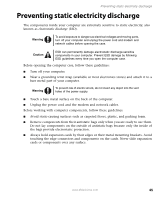 51
51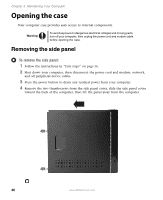 52
52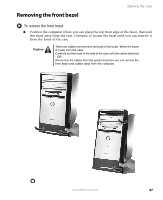 53
53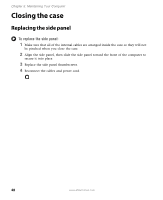 54
54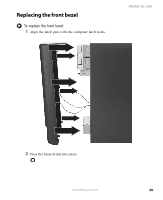 55
55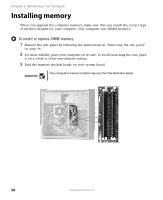 56
56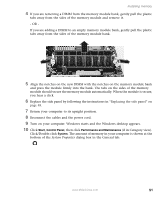 57
57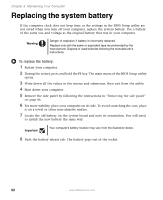 58
58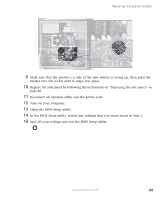 59
59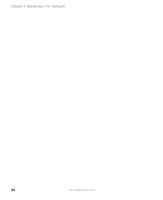 60
60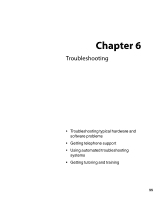 61
61 62
62 63
63 64
64 65
65 66
66 67
67 68
68 69
69 70
70 71
71 72
72 73
73 74
74 75
75 76
76 77
77 78
78 79
79 80
80 81
81 82
82 83
83 84
84 85
85 86
86 87
87 88
88 89
89 90
90 91
91 92
92 93
93 94
94 95
95 96
96