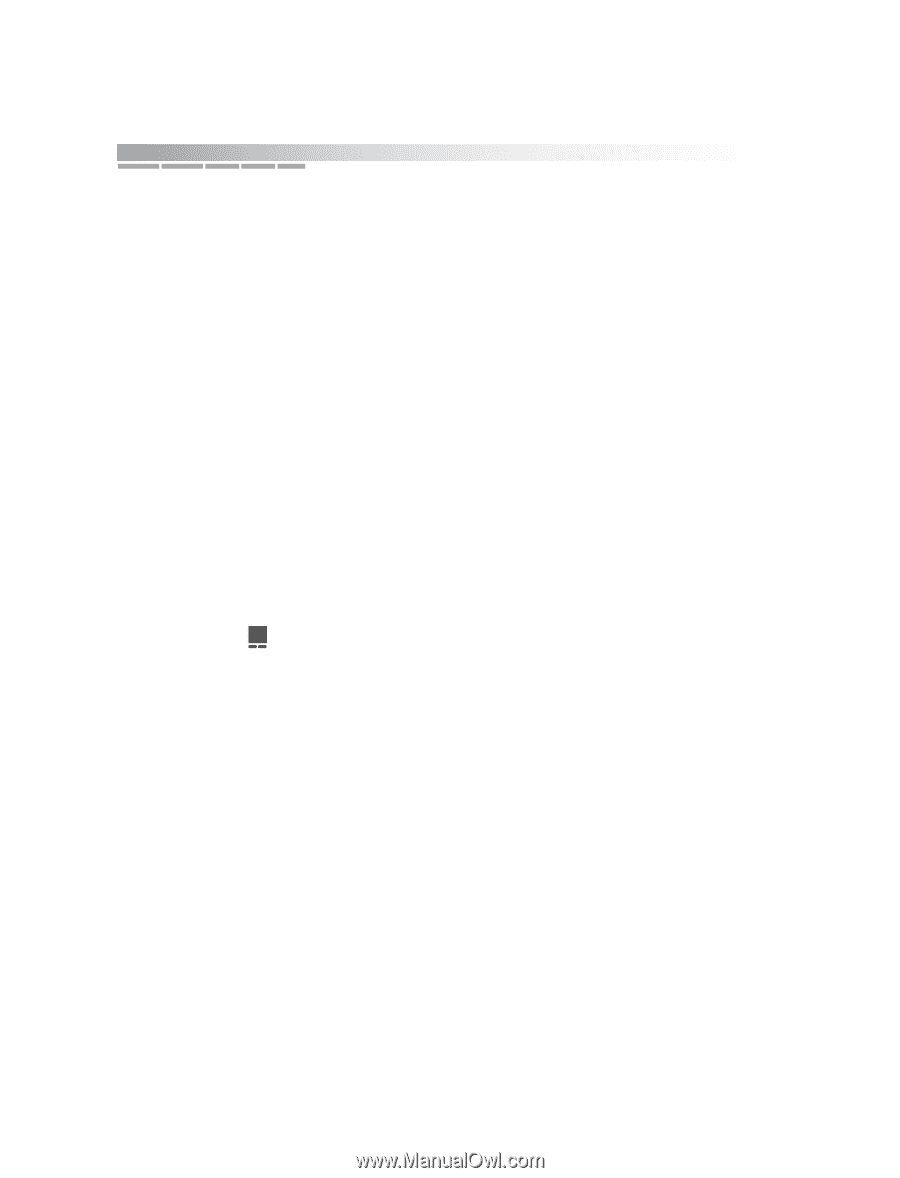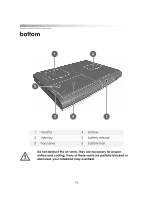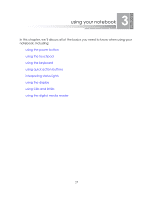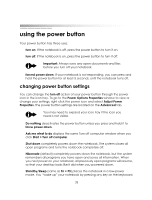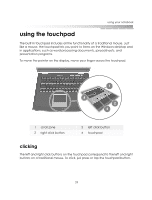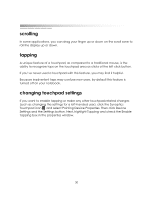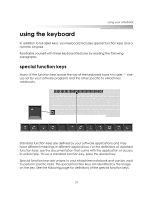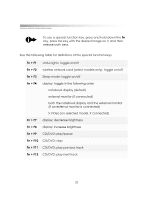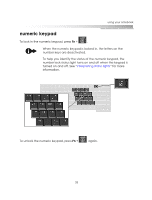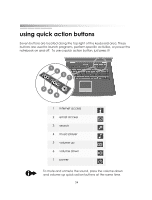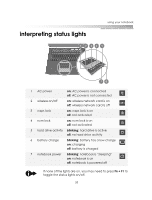eMachines M2105 eMachines M-Series Notebook User's Guide - Page 30
scrolling, tapping, changing touchpad settings
 |
View all eMachines M2105 manuals
Add to My Manuals
Save this manual to your list of manuals |
Page 30 highlights
getting started scrolling In some applications, you can drag your finger up or down on the scroll zone to roll the display up or down. tapping A unique feature of a touchpad, as compared to a traditional mouse, is the ability to recognize taps on the touchpad area as clicks of the left click button. If you've never used a touchpad with this feature, you may find it helpful. Because inadvertent taps may confuse new users, by default this feature is turned off on your notebook. changing touchpad settings If you want to enable tapping or make any other touchpad-related changes (such as changing the settings for a left-handed user), click the Synaptics Touchpad icon and select Pointing Device Properties. Then click Device Settings and the Settings button. Next, highlight Tapping and check the Enable Tapping box in the properties window. 30