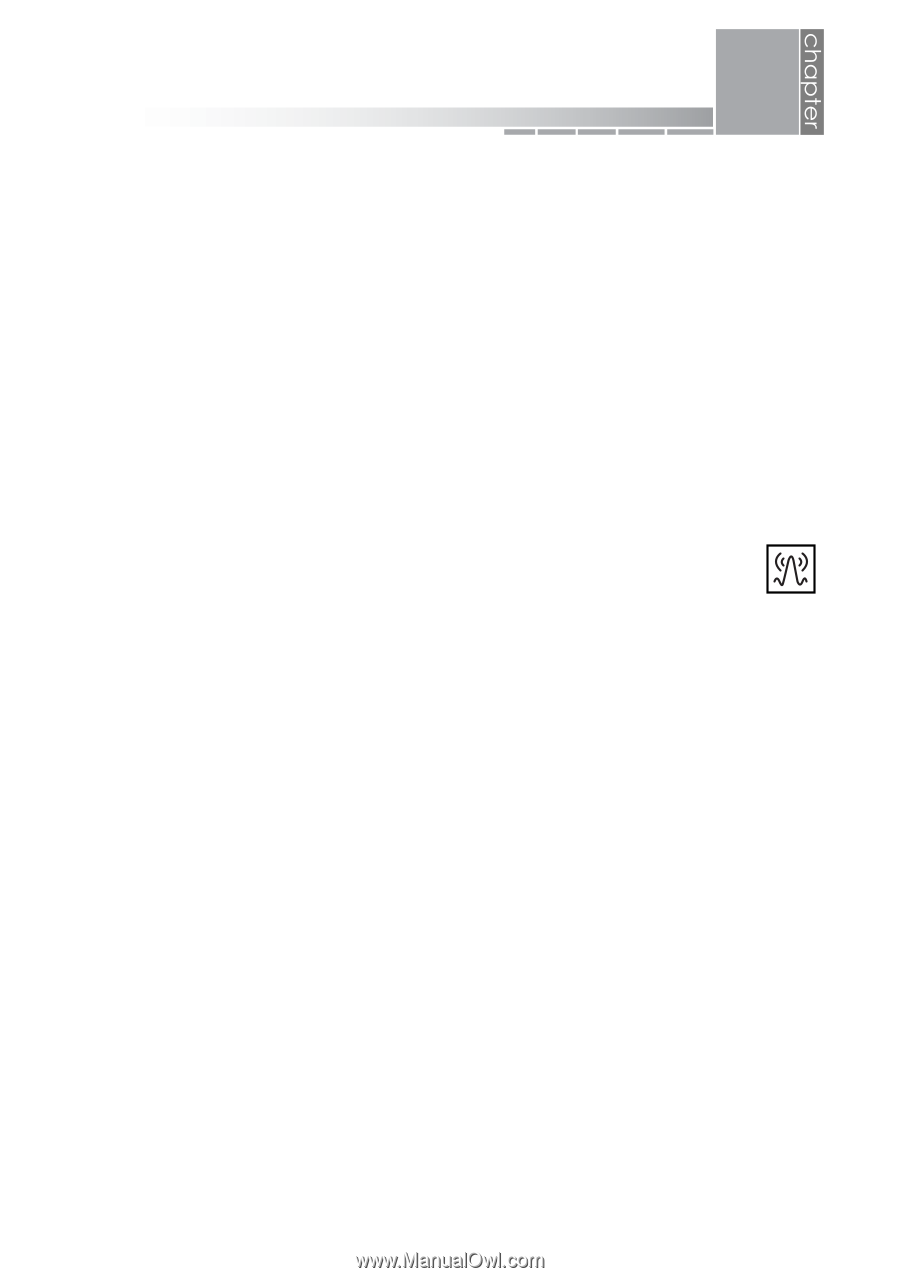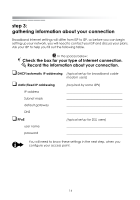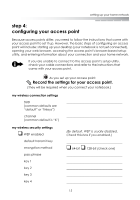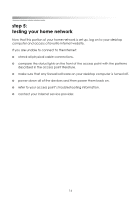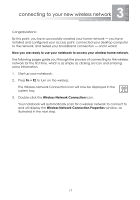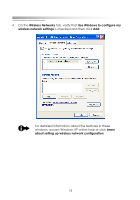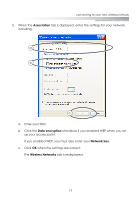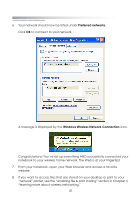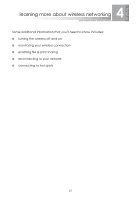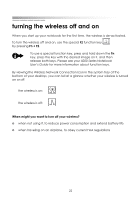eMachines M6807 eMachines Wireless Supplement - Page 14
connecting to your new wireless network
 |
View all eMachines M6807 manuals
Add to My Manuals
Save this manual to your list of manuals |
Page 14 highlights
3 connecting to your new wireless network Congratulations! By this point, you have successfully created your home network - you have installed and configured your access point, connected your desktop computer to the network, and tested your broadband connection - and it works! Now you are ready to use your notebook to access your wireless home network. The following pages guide you through the process of connecting to the wireless network for the first time, which is as simple as clicking an icon and entering some information. 1. Start up your notebook. 2. Press Fn + F2 to turn on the wireless. The Wireless Network Connection icon will now be displayed in the system tray. 3. Double-click the Wireless Network Connection icon. Your notebook will automatically scan for a wireless network to connect to and will display the Wireless Network Connection Properties window, as illustrated in the next step. 17