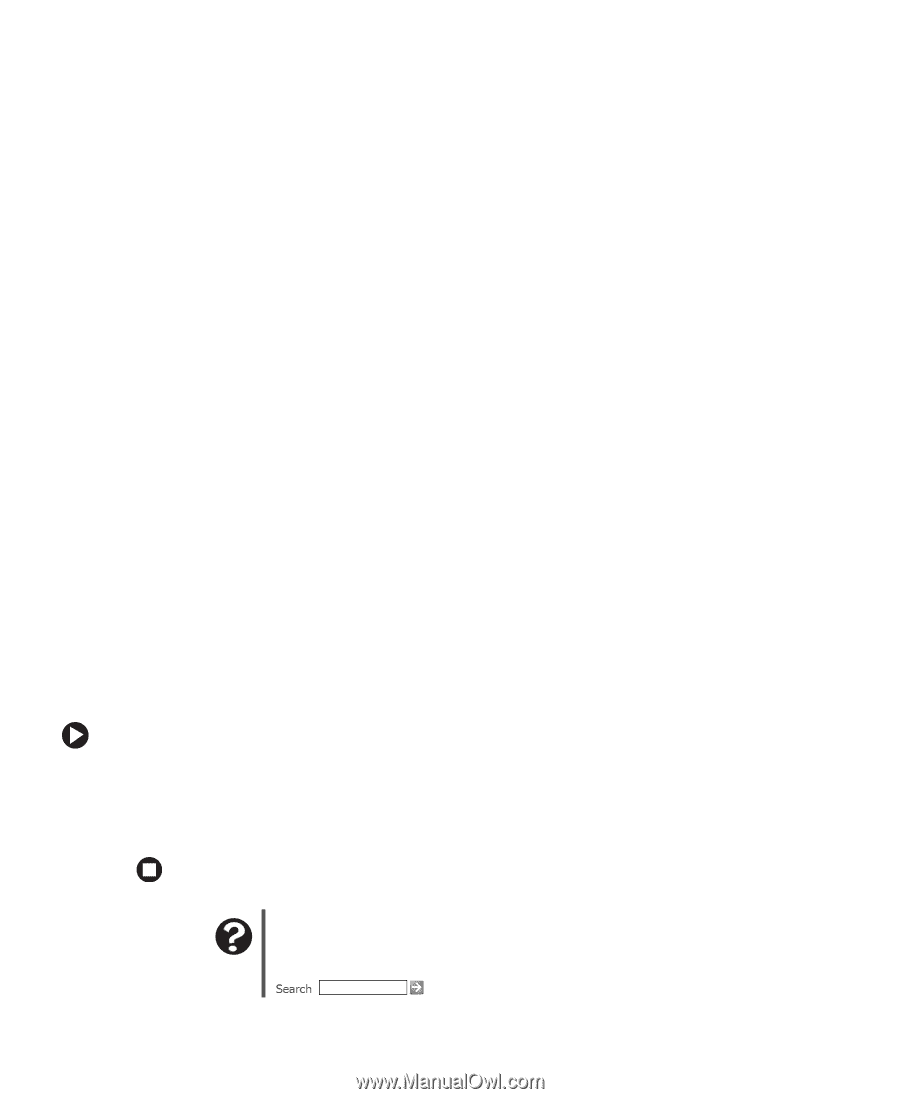eMachines T5088 User Guide - Page 44
Caring for your computer, Updating Windows - fan
 |
View all eMachines T5088 manuals
Add to My Manuals
Save this manual to your list of manuals |
Page 44 highlights
Chapter 5: Maintaining Your Computer Caring for your computer To extend the life of your computer: ■ When transporting your computer, we recommend that you put it in the original packaging materials. ■ Keep diskettes and your computer away from magnetic fields. Magnetic fields can erase data on both diskettes and hard drives. ■ Avoid subjecting your computer to extreme temperature changes. ■ Keep all liquids away from your computer. When spilled onto computer components, almost any liquid can result in extremely expensive repairs that are not covered under your warranty. ■ Avoid dusty or dirty work environments. Dust and dirt can clog the internal mechanisms. ■ Do not block the ventilation fan. ■ When storing your computer for an extended period of time, unplug AC power. Updating Windows Windows Update is the online extension of Windows that helps you to keep your computer up-to-date. Use Windows Update to choose updates for your computer's operating system, software, and hardware. New content is added to the site regularly, so you can always get the most recent updates and fixes to protect your computer and keep it running smoothly. Windows Update scans your computer and provides you with a tailored selection of updates that apply only to the software and hardware on your computer. To run Windows Update: 1 Connect to the Internet. 2 Click Start, All Programs, then click Windows Update. 3 Click Scan for Available Updates. Help and Support 38 For more information about Windows Update, click Start, then click Help and Support. Type the keyword Windows Update in the HelpSpot Search box , then click the arrow. www.eMachines.com
-
 1
1 -
 2
2 -
 3
3 -
 4
4 -
 5
5 -
 6
6 -
 7
7 -
 8
8 -
 9
9 -
 10
10 -
 11
11 -
 12
12 -
 13
13 -
 14
14 -
 15
15 -
 16
16 -
 17
17 -
 18
18 -
 19
19 -
 20
20 -
 21
21 -
 22
22 -
 23
23 -
 24
24 -
 25
25 -
 26
26 -
 27
27 -
 28
28 -
 29
29 -
 30
30 -
 31
31 -
 32
32 -
 33
33 -
 34
34 -
 35
35 -
 36
36 -
 37
37 -
 38
38 -
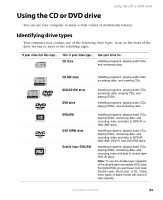 39
39 -
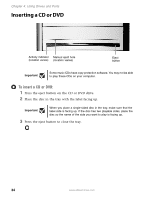 40
40 -
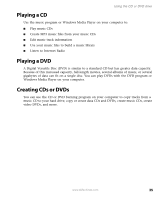 41
41 -
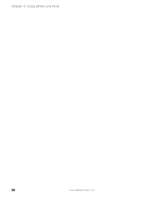 42
42 -
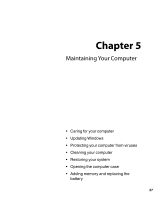 43
43 -
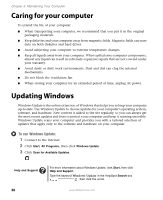 44
44 -
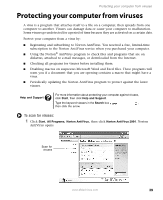 45
45 -
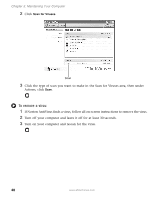 46
46 -
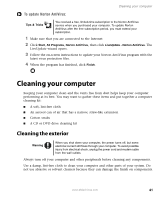 47
47 -
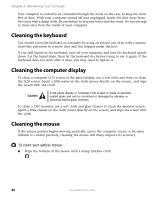 48
48 -
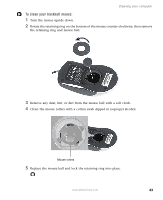 49
49 -
 50
50 -
 51
51 -
 52
52 -
 53
53 -
 54
54 -
 55
55 -
 56
56 -
 57
57 -
 58
58 -
 59
59 -
 60
60 -
 61
61 -
 62
62 -
 63
63 -
 64
64 -
 65
65 -
 66
66 -
 67
67 -
 68
68 -
 69
69 -
 70
70 -
 71
71 -
 72
72 -
 73
73 -
 74
74 -
 75
75 -
 76
76 -
 77
77 -
 78
78 -
 79
79 -
 80
80 -
 81
81 -
 82
82 -
 83
83 -
 84
84 -
 85
85 -
 86
86 -
 87
87 -
 88
88 -
 89
89 -
 90
90 -
 91
91 -
 92
92 -
 93
93 -
 94
94 -
 95
95 -
 96
96
 |
 |