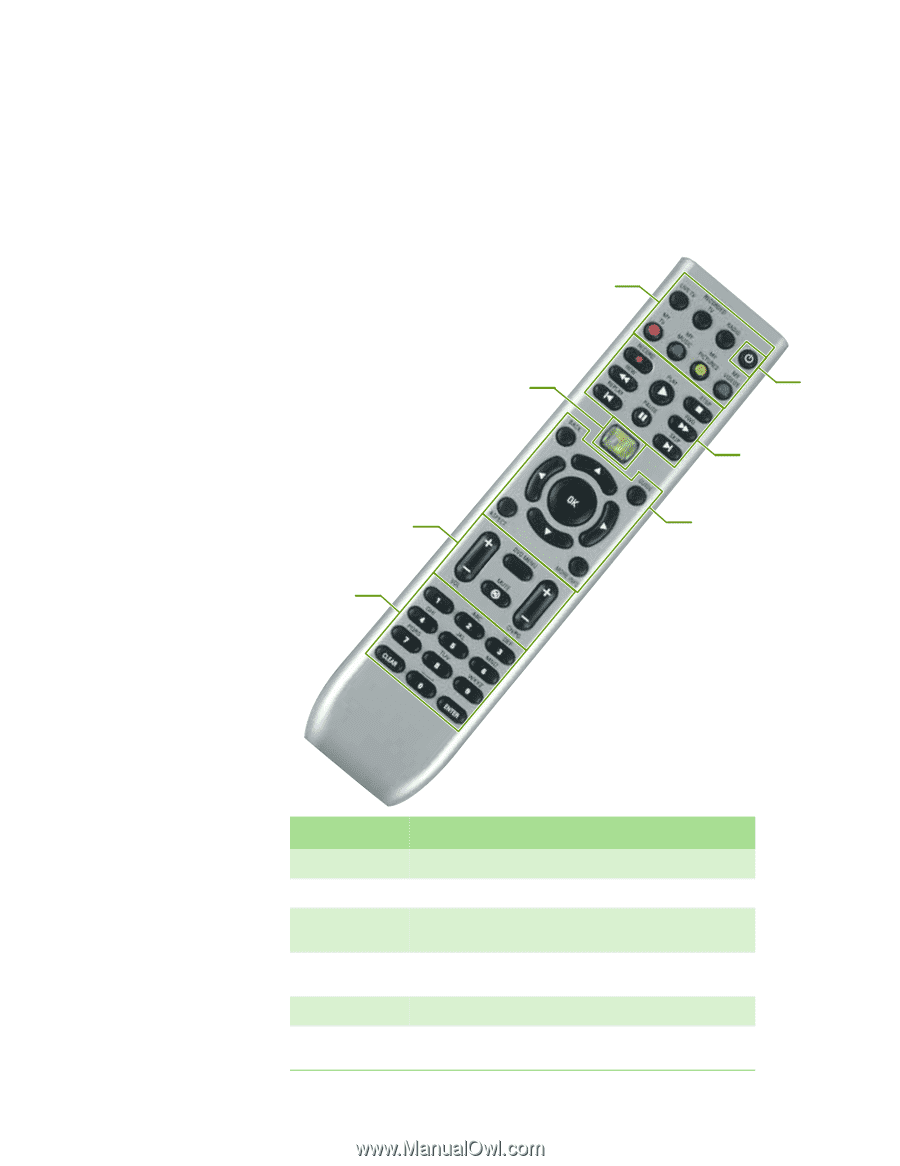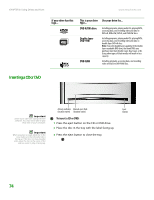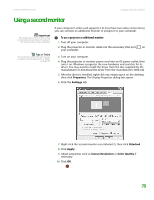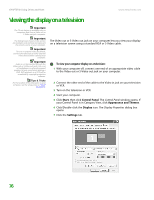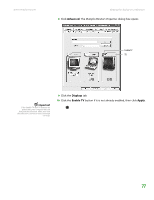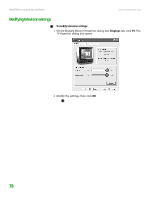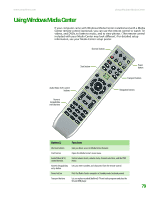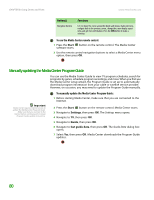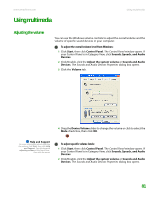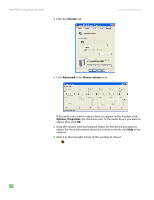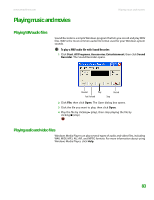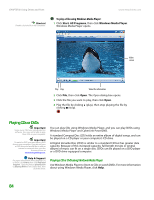eMachines T6528 NG3 Hardware Reference - Page 86
Using Windows Media Center
 |
View all eMachines T6528 manuals
Add to My Manuals
Save this manual to your list of manuals |
Page 86 highlights
www.emachines.com Using Windows Media Center Using Windows Media Center If your computer came with Windows Media Center installed and with a Media Center remote control (optional), you can use the remote control to watch TV, videos, and DVDs, to listen to music, and to view photos. (The remote control included with your Media Center may look different.) For detailed setup information, see your Media Center setup poster. Shortcut buttons Start button Audio/Video (A/V) control buttons Numeric keypad/data entry buttons Power button Transport buttons Navigation buttons Button(s) Functions Shortcut buttons Give you direct access to Media Center features. Start button Opens the Media Center's main menu. Audio/Video (A/V) control buttons Control volume levels, volume mute, channel selections, and the DVD menu. Numeric keypad/data Lets you enter numbers and characters from the remote control. entry button Power button Puts the Media Center computer in Standby mode (reduced power). Transport buttons Let you replay recorded (buffered) TV and radio programs and play the CD and DVD player. 79