eMachines W3107 User Guide - Page 31
click, click
 |
View all eMachines W3107 manuals
Add to My Manuals
Save this manual to your list of manuals |
Page 31 highlights
Using the mouse To... Move the pointer on the computer display Do this... Move the mouse around on the mouse pad. If you run out of space on your mouse pad and need to move the pointer farther, pick up the mouse, set it down in the middle of the mouse pad, then continue moving the mouse. Select an object on the computer display Start a program or open a file or folder Access a shortcut menu or find more information about an object on the computer display. click click, click click Position the pointer over the object. Quickly press and release the left mouse button once. This action is called clicking. Position the pointer over the object. Quickly press and release the left mouse button twice. This action is called double-clicking. Position the pointer over the object. Quickly press and release the right mouse button once. This action is called right-clicking. Move an object on the computer display. click (hold) and drag Position the pointer over the object. Press the left mouse button and hold it down. Move (drag) the object to the appropriate part of the computer display. Release the button to drop the object where you want it. For instructions on how to clean the mouse, see "Cleaning the mouse" on page 42. www.eMachines.com 25
-
 1
1 -
 2
2 -
 3
3 -
 4
4 -
 5
5 -
 6
6 -
 7
7 -
 8
8 -
 9
9 -
 10
10 -
 11
11 -
 12
12 -
 13
13 -
 14
14 -
 15
15 -
 16
16 -
 17
17 -
 18
18 -
 19
19 -
 20
20 -
 21
21 -
 22
22 -
 23
23 -
 24
24 -
 25
25 -
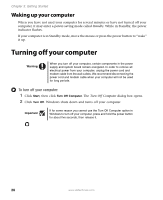 26
26 -
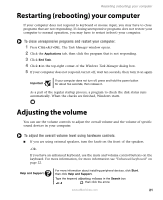 27
27 -
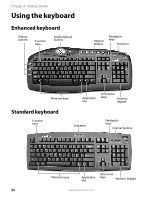 28
28 -
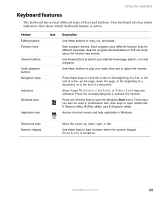 29
29 -
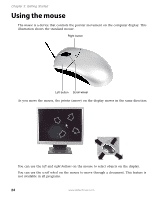 30
30 -
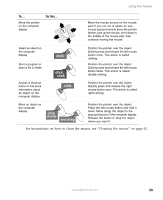 31
31 -
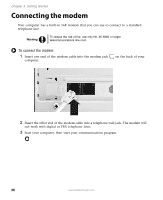 32
32 -
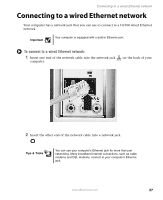 33
33 -
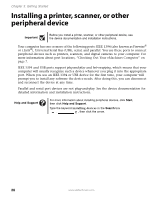 34
34 -
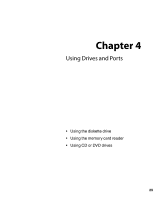 35
35 -
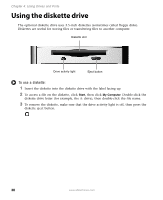 36
36 -
 37
37 -
 38
38 -
 39
39 -
 40
40 -
 41
41 -
 42
42 -
 43
43 -
 44
44 -
 45
45 -
 46
46 -
 47
47 -
 48
48 -
 49
49 -
 50
50 -
 51
51 -
 52
52 -
 53
53 -
 54
54 -
 55
55 -
 56
56 -
 57
57 -
 58
58 -
 59
59 -
 60
60 -
 61
61 -
 62
62 -
 63
63 -
 64
64 -
 65
65 -
 66
66 -
 67
67 -
 68
68 -
 69
69 -
 70
70 -
 71
71 -
 72
72 -
 73
73 -
 74
74 -
 75
75 -
 76
76 -
 77
77 -
 78
78 -
 79
79 -
 80
80 -
 81
81 -
 82
82 -
 83
83 -
 84
84 -
 85
85 -
 86
86 -
 87
87 -
 88
88 -
 89
89 -
 90
90 -
 91
91 -
 92
92 -
 93
93 -
 94
94 -
 95
95 -
 96
96
 |
 |

