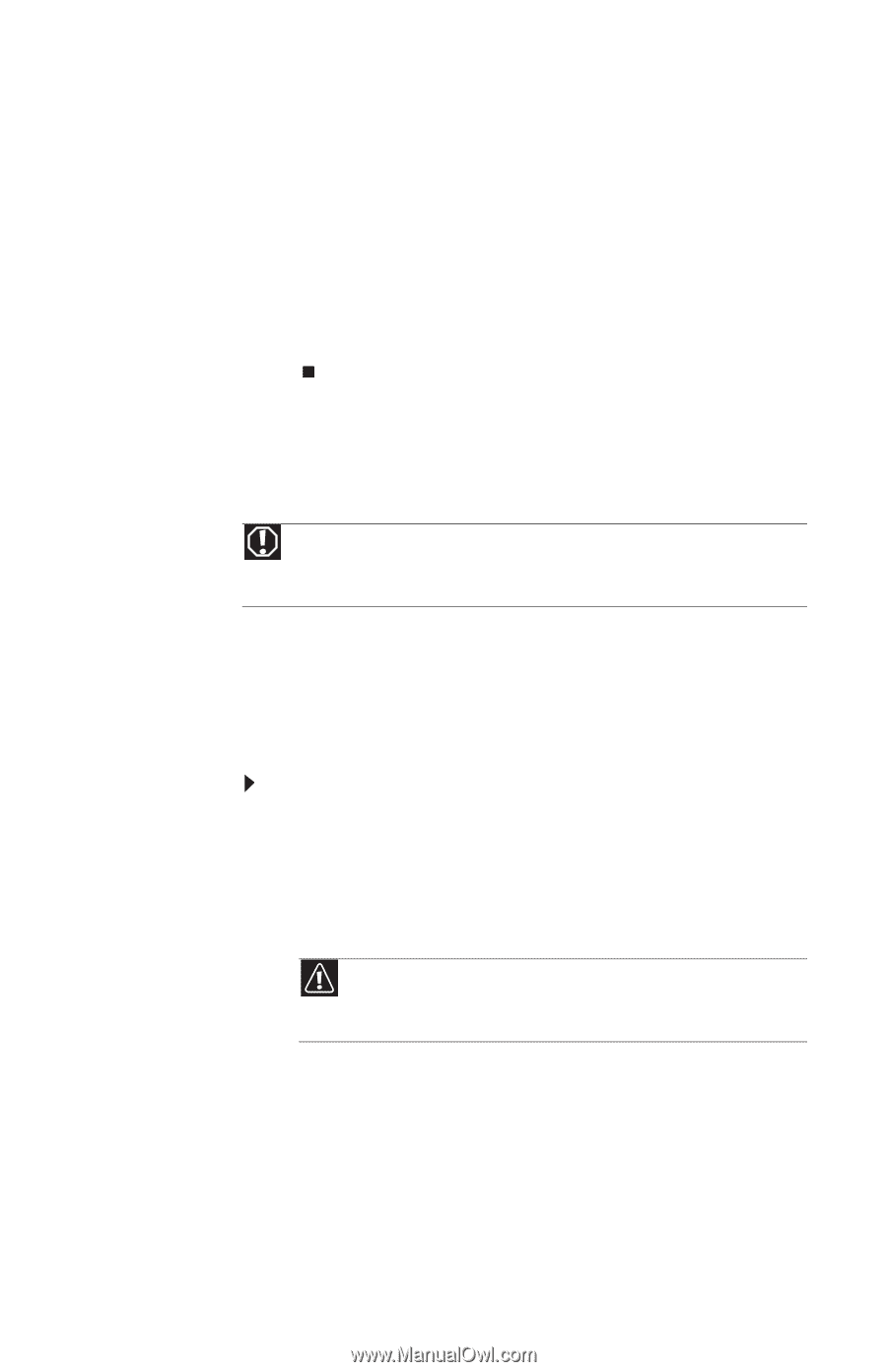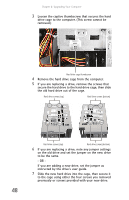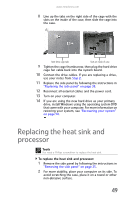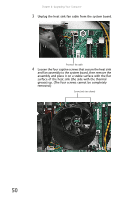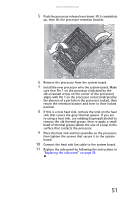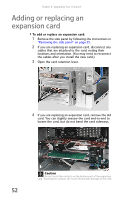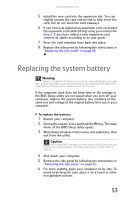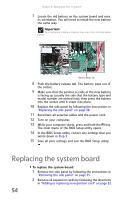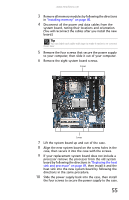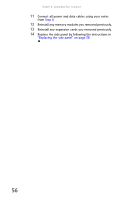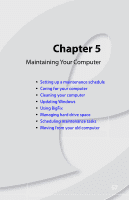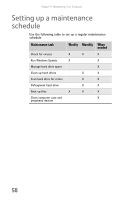eMachines W3653 8512161 - eMachines Desktop Hardware Reference Guide - Page 59
Replacing the system battery - keeps shutting down
 |
View all eMachines W3653 manuals
Add to My Manuals
Save this manual to your list of manuals |
Page 59 highlights
www.emachines.com 5 Install the new card into the expansion slot. You can slightly seesaw the card end-to-end to help insert the card, but do not bend the card sideways. 6 If you have just replaced an expansion card, reconnect the expansion card cables (if any) using your notes from Step 2. If you have added a new expansion card, connect its cables according to its user guide. 7 Press the card retention lever back into place. 8 Replace the side panel by following the instructions in "Replacing the side panel" on page 38. Replacing the system battery Warning Danger of explosion if battery is incorrectly replaced. Replace only with the same or equivalent type recommended by the manufacturer. Dispose of used batteries following the manufacturer's instructions. If the computer clock does not keep time or the settings in the BIOS Setup utility are not saved when you turn off your computer, replace the system battery. Use a battery of the same size and voltage as the original battery that was in your computer. To replace the battery: 1 Restart your computer. 2 During the restart, press and hold the F1 key. The main menu of the BIOS Setup utility opens. 3 Write down all values in the menus and submenus, then exit from the utility. Caution Any custom BIOS settings you have made will be lost when you remove the system battery. All settings will return to their factory defaults. 4 Shut down your computer. 5 Remove the side panel by following the instructions in "Removing the side panel" on page 35. 6 For more stability, place your computer on its side. To avoid scratching the case, place it on a towel or other non-abrasive surface. 53