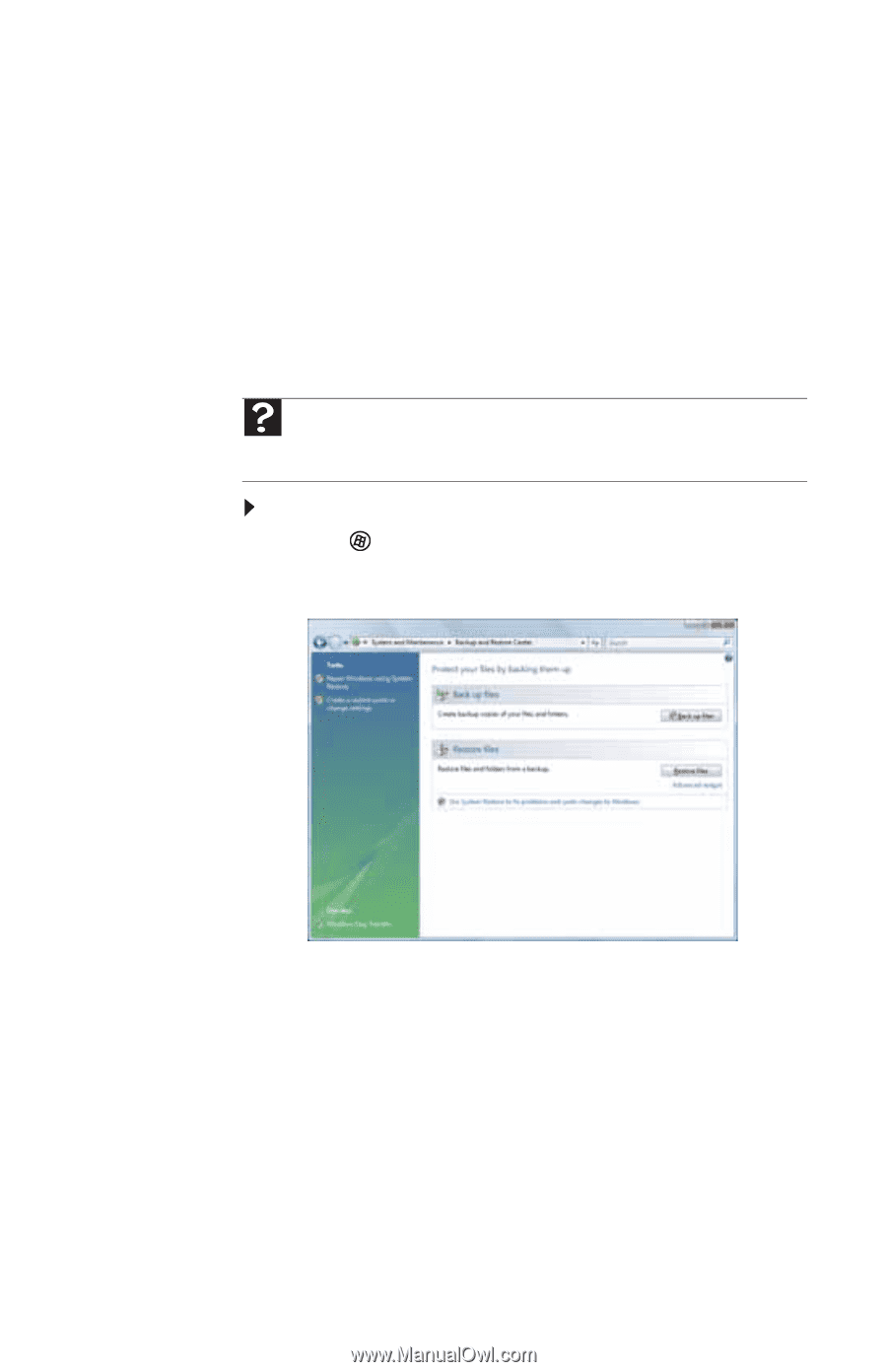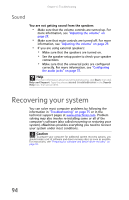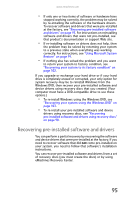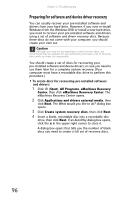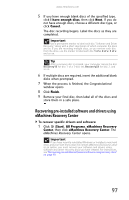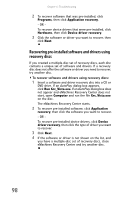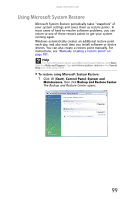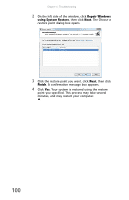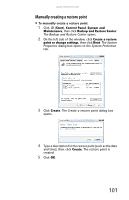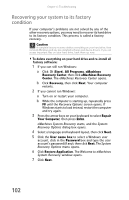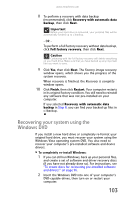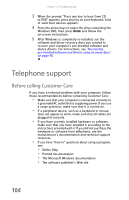eMachines W5243 8512161 - eMachines Desktop Hardware Reference Guide - Page 105
Using Microsoft System Restore
 |
View all eMachines W5243 manuals
Add to My Manuals
Save this manual to your list of manuals |
Page 105 highlights
www.emachines.com Using Microsoft System Restore Microsoft System Restore periodically takes "snapshots" of your system settings and saves them as restore points. In most cases of hard-to-resolve software problems, you can return to one of these restore points to get your system running again. Windows automatically creates an additional restore point each day, and also each time you install software or device drivers. You can also create a restore point manually. For instructions, see "Manually creating a restore point" on page 101. Help For more information about using Microsoft System Restore, click Start, then click Help and Support. Type windows system restore in the Search Help box, then press ENTER. To restore using Microsoft System Restore: 1 Click (Start), Control Panel, System and Maintenance, then click Backup and Restore Center. The Backup and Restore Center opens. 99