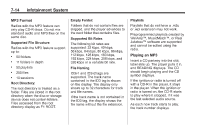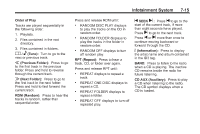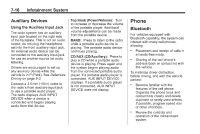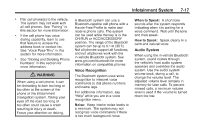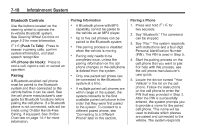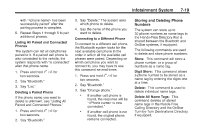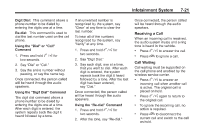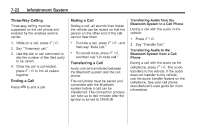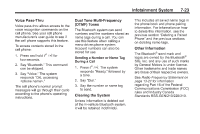2012 Chevrolet Corvette Owner's Manual - Page 208
2012 Chevrolet Corvette Manual
Page 208 highlights
7-18 Infotainment System Pairing Information . Bluetooth Controls Use the buttons located on the steering wheel to operate the in‐vehicle Bluetooth system. See Steering Wheel Controls on page 5‑3 for more information. Press to answer incoming calls, confirm system information, and start speech recognition. Press to end a call, reject a call, or cancel an operation. Pairing a Phone 1. Press and hold two seconds. A Bluetooth phone with MP3 capability cannot be paired to the vehicle as an MP3 player. Up to five cell phones can be paired to the Bluetooth system. The pairing process is disabled when the vehicle is moving. Pairing only needs to be completed once, unless the pairing information on the cell phone changes or the cell phone is deleted from the system. Only one paired cell phone can be connected to the Bluetooth system at a time. If multiple paired cell phones are within range of the system, the system connects to the first available paired cell phone in the order that they were first paired to the system. To connect to a different paired phone, see "Connecting to a Different Phone" later in this section. b / g for . 2. Say "Bluetooth." This command can be skipped. 3. Say "Pair." The system responds with instructions and a four‐digit Personal Identification Number (PIN). The PIN is used in Step 5. 4. Start the pairing process on the cell phone that you want to pair. For help with this process, see the cell phone manufacturer's user guide. 5. Locate the device named "Your Vehicle" in the list on the cell phone. Follow the instructions on the cell phone to enter the PIN that was provided in Step 3. After the PIN is successfully entered, the system prompts you to provide a name for the paired cell phone. This name will be used to indicate which phones are paired and connected to the vehicle. The system responds b / g (Push To Talk): . . i (Phone On Hook): Pairing . A Bluetooth‐enabled cell phone must be paired to the Bluetooth system and then connected to the vehicle before it can be used. See the cell phone manufacturer's user guide for Bluetooth functions before pairing the cell phone. If a Bluetooth phone is not connected, calls will be made using OnStar Hands‐Free Calling, if equipped. See OnStar Overview on page 14‑1 for more information. .