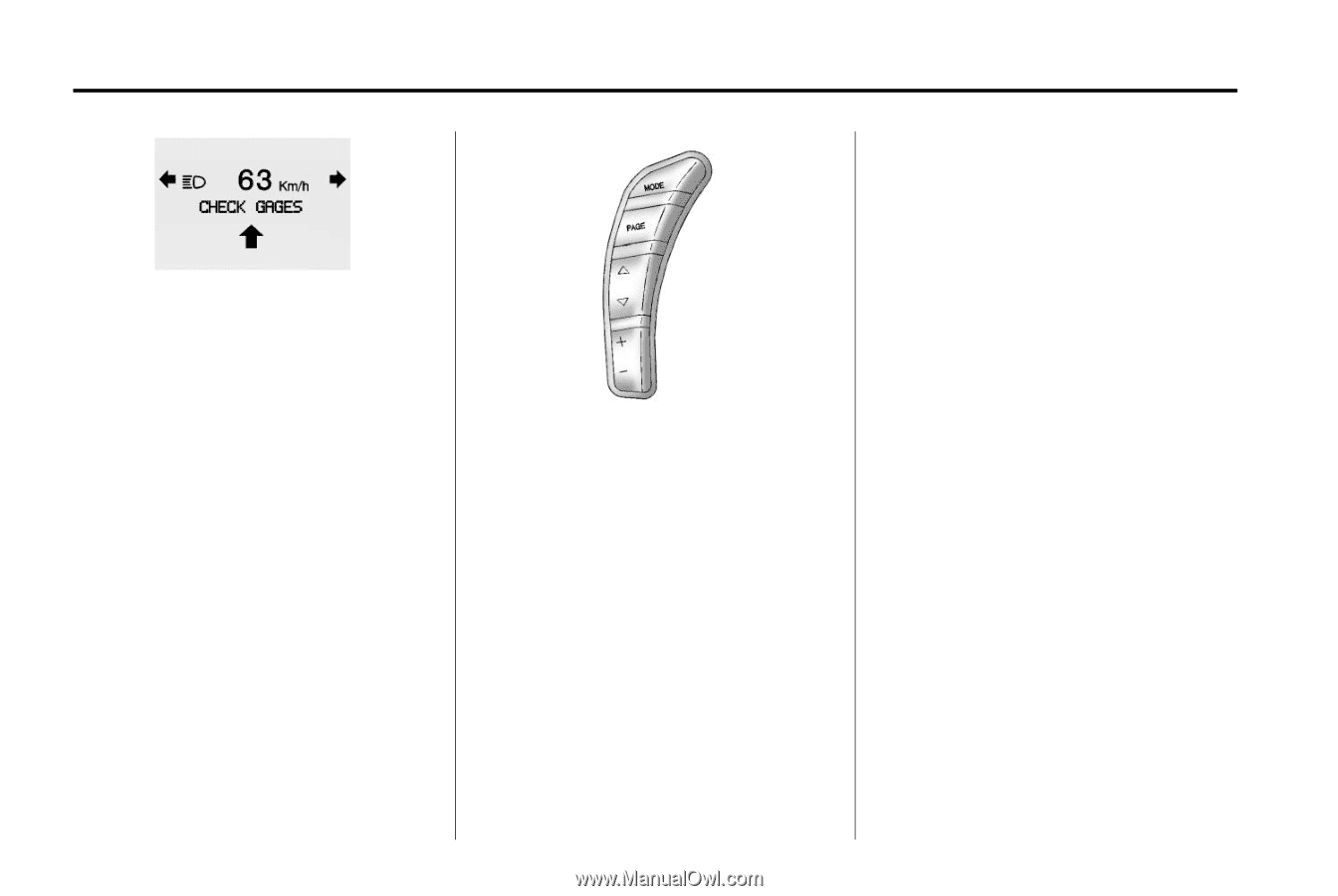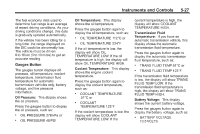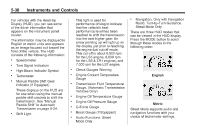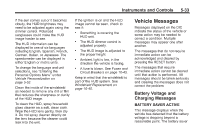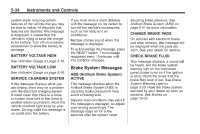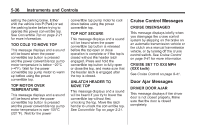2013 Chevrolet Corvette Owner Manual - Page 136
2013 Chevrolet Corvette Manual
Page 136 highlights
5-32 Instruments and Controls the HUD may anticipate that you are entering a dark area and may begin to dim. It is possible for sunlight to enter the HUD making it difficult to see the image. The display will return to normal when the sunlight is no longer entering the HUD. 2. Adjust the seat to a comfortable driving position. If your seat position changes, the HUD may need to be re-adjusted. 3. Press the up or down arrows to center the HUD image in your view. The HUD image can only be adjusted up and down, not side to side. 4. Press the dimmer control downward until the HUD image is no brighter than necessary. To turn HUD off, press and hold the (-) button until the HUD display turns off. Metric Be sure to continue scanning the displays, controls, and driving environment just as you would in a vehicle without HUD. If you never look at the instrument panel cluster, you may miss something important, such as a warning light. Under important warning conditions, the CHECK GAGES warning will illuminate in the HUD. View your Driver Information Center (DIC) for more information. The HUD controls are located to the left of the steering wheel. To adjust the HUD so it can be seen properly, do the following: 1. Start the engine and press the HUD dimmer control all the way up by pressing the (+) button. The brightness of the HUD image is determined by the light conditions in the direction the vehicle is facing and where you have the HUD dimmer control set. If you are facing a dark object or a heavily shaded area,