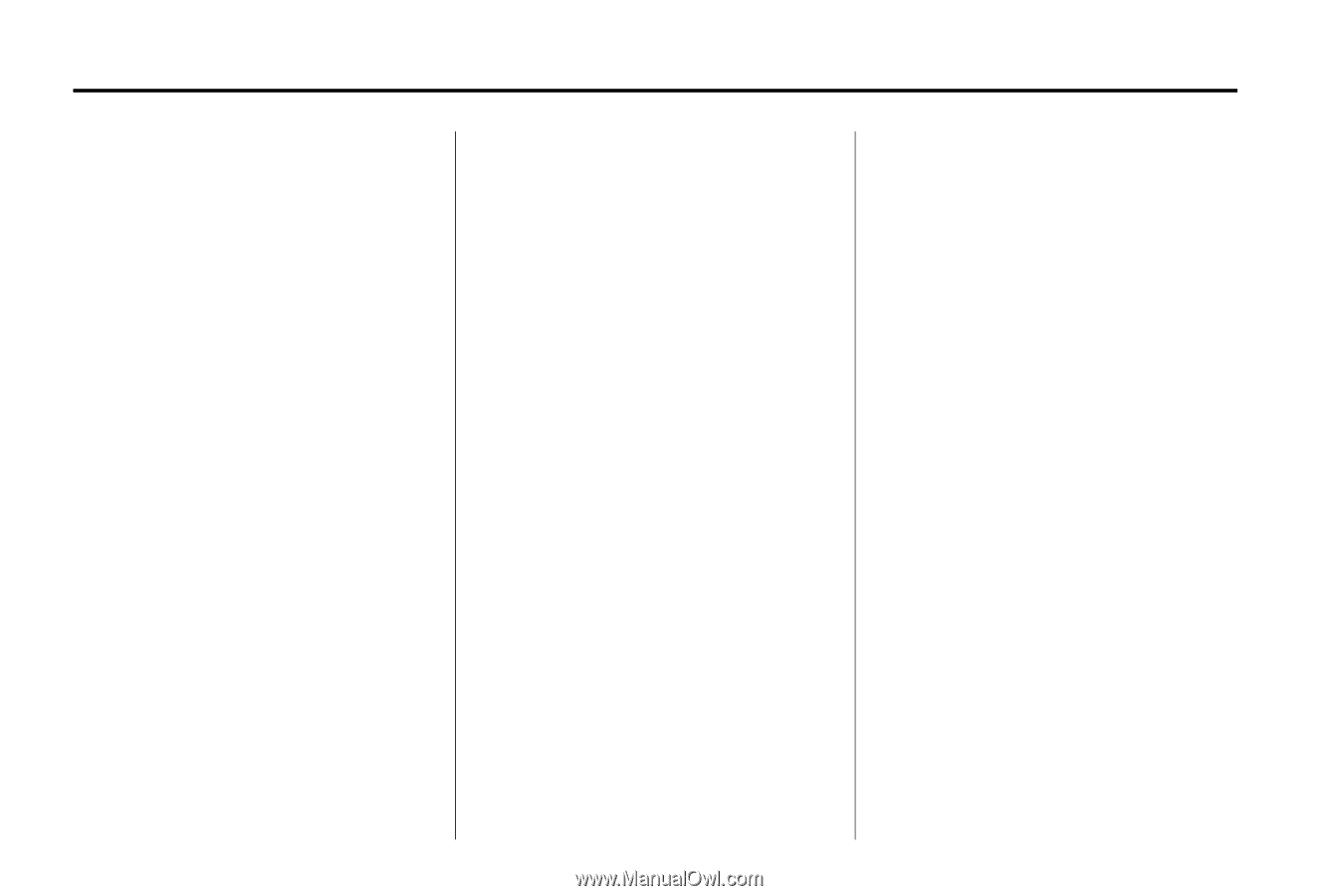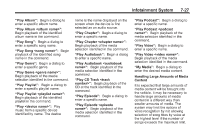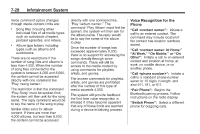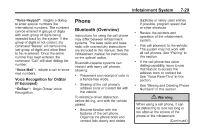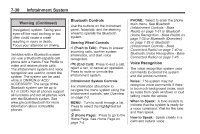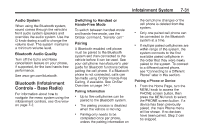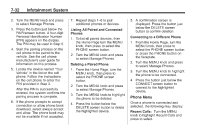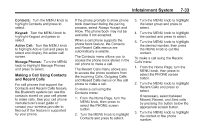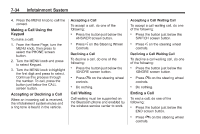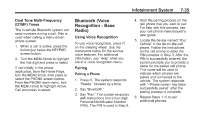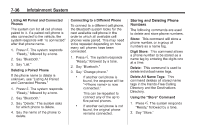2014 Chevrolet Silverado 1500 Regular Cab Owner Manual - Page 224
2014 Chevrolet Silverado 1500 Regular Cab Manual
Page 224 highlights
7-32 Infotainment System 7. Repeat steps 1-6 to pair additional phones or devices. Listing All Paired and Connected Phones 1. To list all paired devices, from the Home Page turn the MENU knob, then press to select the PHONE screen button. 2. Turn the MENU knob and press to select Manage Phones. Deleting a Paired Phone 1. From the Home Page, turn the MENU knob, then press to select the PHONE screen button. 2. Turn the MENU knob and press to select Manage Phones. 3. Turn the MENU knob to highlight the phone to be deleted. 4. Press the button below the DELETE screen button to delete the highlighted device. 5. A confirmation screen is displayed. Press the button just below the DELETE screen button to confirm deletion. Connecting to a Different Phone 1. From the Home Page, turn the MENU knob, then press to select the PHONE screen button or press the PHONE button on the faceplate. 2. Turn the MENU knob and press to select Manage Phones. 3. Turn the MENU knob to highlight the phone to be connected. 4. Press the button just below the CONNECT screen button to connect to the highlighted device. 2. Turn the MENU knob and press to select Manage Phones. 3. Press the button just below the PAIR/screen button. A four-digit Personal Identification Number (PIN) appears on the display. The PIN may be used in Step 5. 4. Start the pairing process on the cell phone to be paired to the vehicle. See the cell phone manufacturer's user guide for information on this process. 5. Locate the device named "Your Vehicle" in the list on the cell phone. Follow the instructions on the cell phone to enter the PIN provided in Step 3. After the PIN is successfully entered, the system confirms the pairing process is complete. 6. If the phone prompts to accept connection or allow phone book download, select always accept and allow. The phone book may not be available if not accepted. Phone Menu Once a phone is connected and selected, the following may display: Recent Calls: Turn the MENU knob to highlight Recent Calls and press to select.