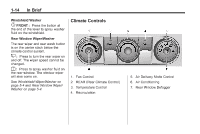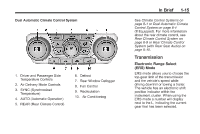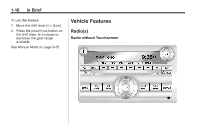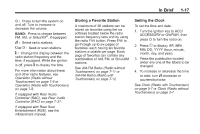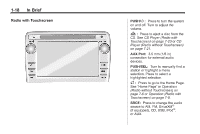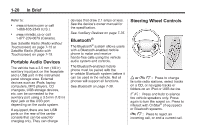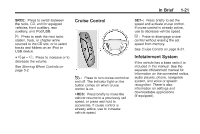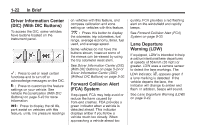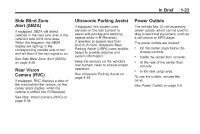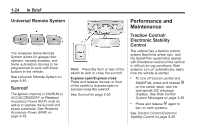2014 Chevrolet Traverse Owner Manual - Page 25
2014 Chevrolet Traverse Manual
Page 25 highlights
In Brief FAV: Press to display the favorite list or add a favorite. See Operation (Radio without Touchscreen) on page 7-6 or Operation (Radio with Touchscreen) on page 7-8. 1-19 Setting the Time and Date Press Settings on the Home Page, then press the Set Time or Set Date settings screen button to display the different options for setting the time and date. Set Time: . . Press OK or the Back screen button to save the adjustments. See Clock (Radio with Touchscreen) on page 5-7 or Clock (Radio without Touchscreen) on page 5-7. © SEEK or SEEK ¨ : Seek or scan stations and tracks. See Operation (Radio without Touchscreen) on page 7-6 or Operation (Radio with Touchscreen) on page 7-8. / BACK: Press to return to the previous screen in a menu. Satellite Radio If equipped, vehicles with a SiriusXM® satellite radio tuner and a valid SiriusXM satellite radio subscription can receive SiriusXM programming. Press the up or down arrows to increase or decrease the Hours, Minutes, AM, PM, or 24 hr on the clock. Press and hold to quickly increase or decrease the time settings. Press OK or the Back screen button to save the adjustments. Press the up or down arrows to increase or decrease the Month, Day, and Year settings. Press and hold to quickly increase or decrease the date settings. . Storing Radio Station Presets Up to 30 preset stations can be stored. AM, FM, and SiriusXM (if equipped) can be mixed. 1. From the AM, FM, or SiriusXM main page, press and hold any 1−5 buttons or one of the preset screen buttons at the bottom of the screen. After a few seconds, a beep is heard and the new preset information displays on that screen button. 2. Repeat for each preset. . SiriusXM Satellite Radio Service SiriusXM is a satellite radio service based in the 48 contiguous United States and 10 Canadian provinces. SiriusXM satellite radio has a wide variety of programming and commercial-free music, coast to coast, and in digital-quality sound. A fee is required to receive the SiriusXM service. Set Date: . .