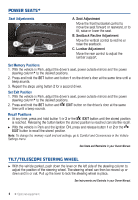2015 Chevrolet Impala Owner Manual - Page 11
2015 Chevrolet Impala Manual
Page 11 highlights
BLUETOOTH® SYSTEM Before using a Bluetooth-enabled device in the vehicle, it must be paired with the in-vehicle Bluetooth system. Not all devices will support all functions. The pairing process is disabled when the vehicle is moving. Bluetooth streaming audio is available only with the MyLink system.F For more information, visit www.gmtotalconnect.com. Pair a Phone Push to Talk button; after the beep, say 1. To use voice recognition, press the "Pair phone." To use the screen buttons, touch Settings and then touch Bluetooth > Pair New Device. 2. Start the pairing process on the phone. Locate your vehicle name on the phone. 3. Enter the four-digit code that appears on the touchscreen into the phone or, if a six-digit code appears on the phone, confirm it on the touchscreen. 4. If your phone prompts you to accept the connection or phone book download, click "yes" and always allow. Streaming Audio With a paired device connected via Bluetooth, select Bluetooth Audio on the touchscreen home page to stream audio from the device. Control audio operation using the device controls. See Infotainment System in your Owner Manual. VEHICLE PERSONALIZATION Some vehicle features can be customized using the audio controls and touchscreen menus. The Settings menus may include Climate and Air Quality, Collision/Detection Systems, Comfort and Convenience, Lighting, Power Door Locks, and Remote Lock/ Unlock/Start. Changing Settings 1. Touch Settings on the home page. 2. Touch Vehicle. 3. Touch the desired menu item. 4. Touch the desired feature and setting. Settings are saved automatically. 5. Touch BACK to exit each menu. See Instruments and Controls in your Owner Manual. F Optional equipment 11