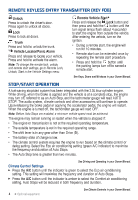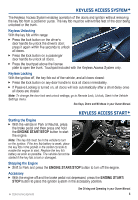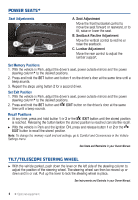2015 Chevrolet Impala Owner Manual - Page 9
2015 Chevrolet Impala Manual
Page 9 highlights
INFOTAINMENT SYSTEM Setting the Time 1. Touch Settings on the home page. 2. Touch Time and Date. 3. Touch Set Time. 4. Touch the arrows to adjust the hours, minutes and AM or PM. 5. Touch BACK to exit the menu. Storing Favorite Stations Radio stations from all bands (AM, FM or XMF) can be stored, in any order, with five stations per page and up to five pages. 1. Tune in the desired radio station. 2. Touch and hold one of the favorite screen buttons until a beep is heard, indicating it is stored. 3. Repeat the steps to store another favorite station. Note: To customize the number of favorite screen buttons available, go to Radio in the Vehicle Settings menu. Portable Audio Devices Note: Connect an iPod/iPhone USB cord after starting the vehicle for optimum performance. An accessory power outlet, a 3.5-mm auxiliary input jack, a USB port and an SD card slotF are located in the center console. An iPod®, iPhone®, MP3 Player, a USB flash drive or a USB mass storage device can be connected to the USB port. Chevrolet MyLinkF will read the device and build a list of voice commands. Search for music on-screen or by voice commands. Press the MEDIA button to select a portable device as the audio source. See Infotainment System in your Owner Manual. ONSTAR® WITH 4G LTEF If equipped with OnStar 4G LTE, up to seven devices (smartphones, tablets and laptops) can be connected to high-speed Internet through the vehicle's built-in Wi-Fi® hotspot. Call 1-888-4-ONSTAR (1-888-466-7827) to connect to an OnStar Advisor for assistance. See onstar.com for a detailed instruction guide, vehicle availability, details, and system limitations. Services and apps vary by make, model, year, carrier, availability, and conditions. 4G LTE service is available in select markets. 4G LTE performance is based on industry averages and vehicle systems design. Some services require a data plan. See Infotainment System in your Owner Manual. F Optional equipment 9