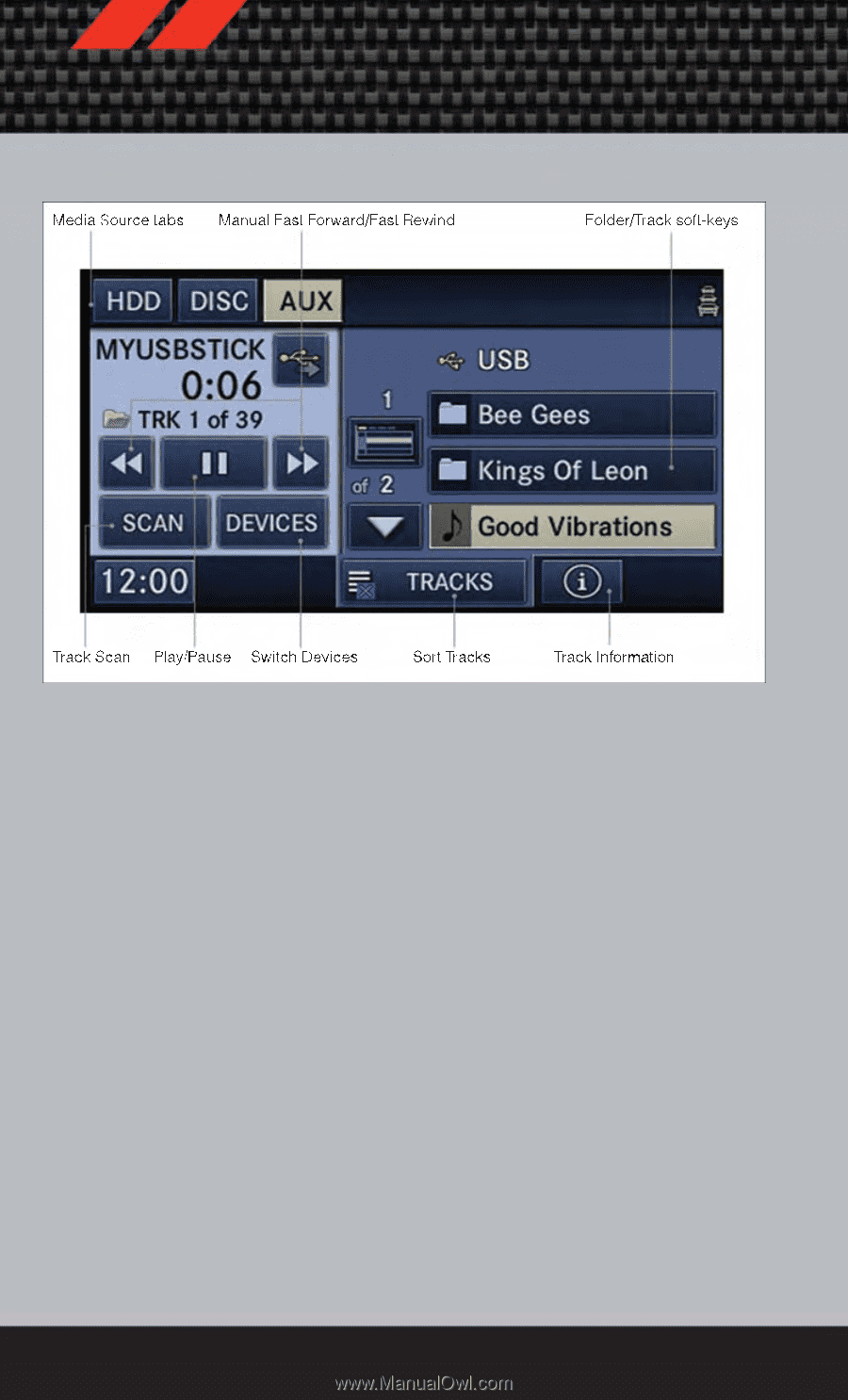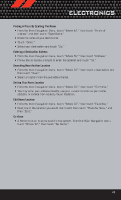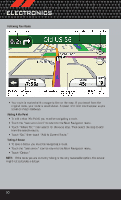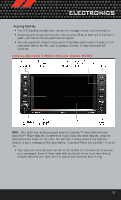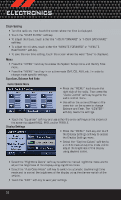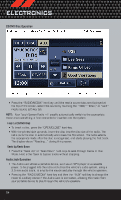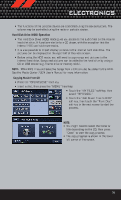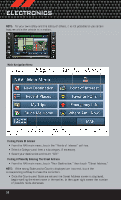2012 Dodge Grand Caravan User Guide - Page 56
2012 Dodge Grand Caravan Manual
Page 56 highlights
ELECTRONICS CD/DVD Disc Operation • Press the "RADIO/MEDIA" hard key until the media source tabs are displayed at the top of the screen. Select the source by touching the "HDD," "DISC," or "AUX" media source soft-key tab. NOTE: Your Touch-Screen Radio will usually automatically switch to the appropriate mode when something is first connected or inserted into the system. Insert a CD/DVD Disc • To insert a disc, press the "OPEN/CLOSE" hard-key. • With the printed side upwards, insert the disc into the disc slot of the radio. The radio pulls the disc in automatically and closes the flip screen. The radio selects the appropriate mode after the disc is recognized, and starts playing the first track. The display shows "Reading..." during this process. Seek Up/Seek Down • Press the "Seek Up" or "Seek Down" hard-keys to seek through tracks in Disc Mode. Hold either Seek to bypass tracks without stopping. Audio Jack Operation • The Audio Jack allows a portable device, such as an MP3 player or a cassette player, to be plugged into the radio and utilize the vehicle's audio system, using a 3.5 mm audio cable, to amplify the source and play through the vehicle speakers. • Pressing the "RADIO/MEDIA" hard-key and then the "AUX" soft-key to change the mode to auxiliary device if the Audio Jack is connected, allowing the music from your portable device to play through the vehicle's speakers. 54