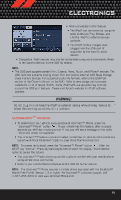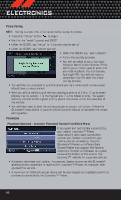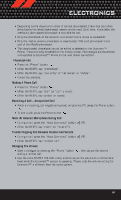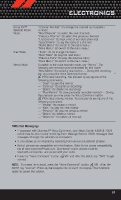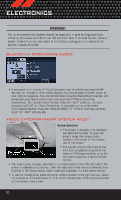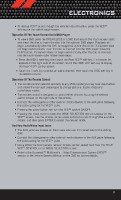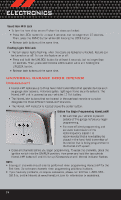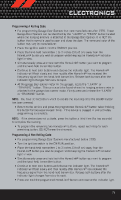2012 Dodge Grand Caravan User Guide - Page 72
2012 Dodge Grand Caravan Manual
Page 72 highlights
ELECTRONICS WARNING! Any voice commanded system should be used only in safe driving conditions following local laws and phone use. All attention should be kept on the roadway ahead. Failure to do so may result in a collision causing you and others to be severely injured or killed. Bluetooth® STREAMING AUDIO • If equipped with Uconnect™ Voice Command, your Bluetooth-equipped iPod® devices, cell phones or other media players, may also be able to stream music to your vehicle's speakers. Your connected device must be Bluetooth-compatible, and paired with your Media Center radio (see Uconnect™ Phone for pairing instructions). Non-Touch-Screen Radios: Press the "AUX" button on the radio faceplate until "BT" or "Audio Streaming" is displayed on the radio screen. Touch-Screen-Radios: Press the "RADIO/MEDIA" or "MEDIA" hard-key and then touch the "AUX" soft-key tab. VIDEO ENTERTAINMENT SYSTEM (VES)™ System Operation • The screen is located in the overhead compartment console. To lower the screen, press the release button located in the center of the console rear of the screen. • The system may be controlled by the front seat occupants using either the radio or DVD player controls, or by the rear seat occupants using the remote control. • The video screen displays information in a split screen format. The left side of the screen is referred to as Channel 1 and the right side of the screen is referred to as Channel 2. All modes except video modes are displayed in a split screen format. • To use the headphones, press the power button located on the right ear cup. Select the channel on the headphones (1 or 2) which corresponds to the channel selected on the desired video screen. 70