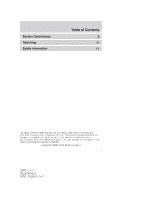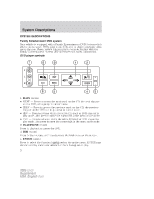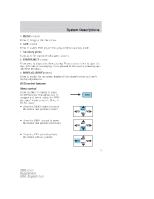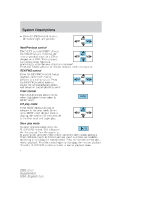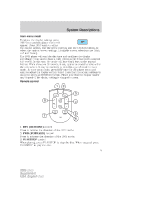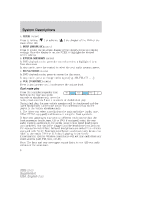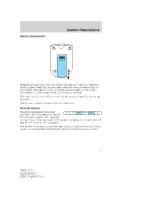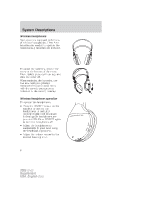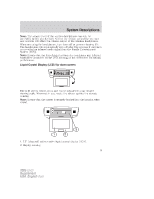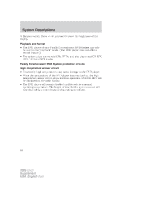2005 Ford Explorer DVD Supplement 1st Printing - Page 5
2005 Ford Explorer Manual
Page 5 highlights
System Descriptions User menu mode To adjust the display setting, press DISP DISP once and the player menu will appear. Press DISP again to adjust the display setting. Use the arrow controls and the ENTER controls to select the various screen settings. (Available screen selections are 16x9, 4x3 and Zoom). The DVD player will read the disc type and configure the display accordingly. Some movies have a wide screen movie format to fit a normal 4x3 screen. In this case, the movie will have black bars on the top and bottom. When shown on the screen, it may appear as a small screen within the wide screen. It may be desirable to view this type of movie in zoom mode. To enter zoom mode, press DISP once for the player menu and again to adjust the display setting. Select zoom from the screen settings by using the arrow and ENTER controls. Please note that the display quality may degrade if the display setting is changed to zoom. Remote control 1. REV (REVERSE) control Press to reverse the direction of the DVD movie. 2. FWD (FORWARD) control Press to advance the direction of the DVD movie. 3. PLAY/STOP control When playing, press PLAY/STOP to stop the disc. When stopped, press PLAY/STOP to play the disc. 5 2005 (dvd) Supplement USA_English (fus)