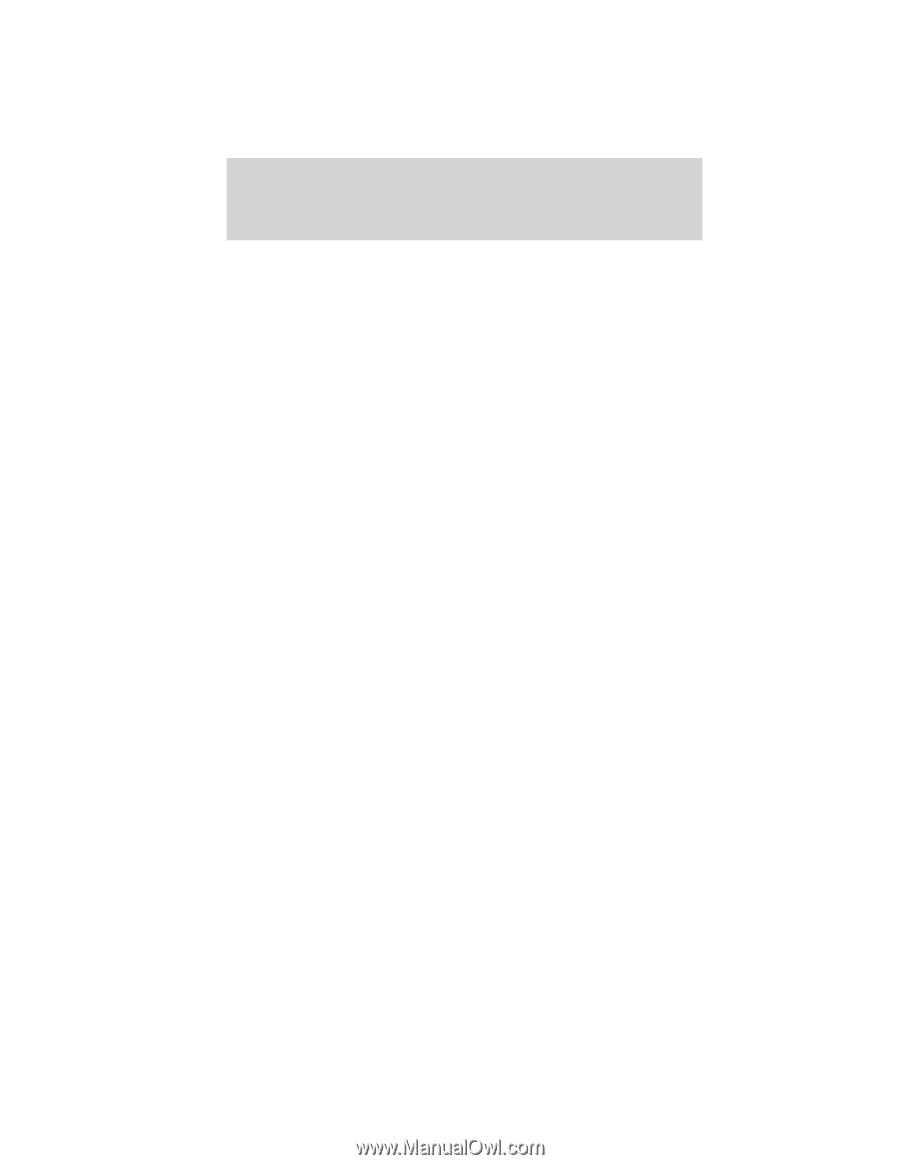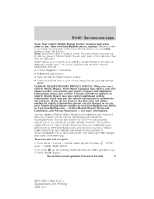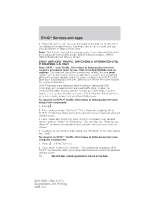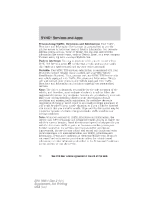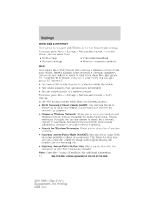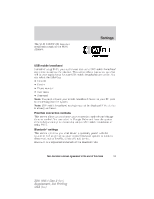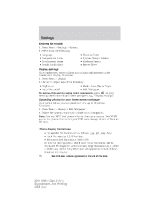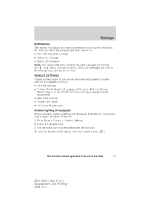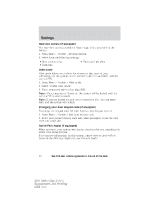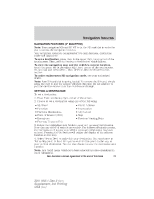2011 Ford Edge MyFord Touch/MyLincoln Touch Supplement 3rd Printing - Page 54
2011 Ford Edge Manual
Page 54 highlights
Settings WIRELESS & INTERNET Your system is equipped with Wireless & Internet features and settings. To access, press Menu > Settings > Wireless and Internet. From this screen, you can select from: • Wi-Fi settings • Bluetooth settings • USB mobile broadband • Prioritize connection methods Wi-Fi Your system has a Wi-Fi feature which creates a wireless network within your vehicle, thereby allowing other devices (i.e. personal computers, phones) in your vehicle to speak to each other, share files, play games, etc. Using this Wi-Fi feature, everyone in your vehicle can also gain access the internet if: • You have a USB mobile broadband connection inside the vehicle • Your phone supports PAN (personal area networking) • You are parked outside of a wireless hotspot To access, press Menu > Settings > Wireless and Internet > Wi-Fi settings. In the WiFi settings screen, select from the following options: • Wi-Fi Network (Client) Mode On/Off: This will turn the Wi-Fi feature on or off in your vehicle. Ensure that On is selected for connectivity purposes. • Choose a Wireless Network: Allows you to use a previously stored wireless network. You can categorize by alphabetical listing, Priority and Signal Strength. You can also choose to search for a network, connect to a network, disconnect from a network, receive more information, prioritize a network or delete a network. • Search for Wireless Networks: Allows you to view a list of wireless networks. • Gateway Access Point Mode (On/Off): Turn this On to make SYNC an access point for a phone or a computer. This forms the local area network within the vehicle for things such as game playing, file transfer, internet browsing, etc. • Gateway Access Point Device List: Allows you to view who has connected to your Wi-Fi connection recently. Note: Press the ? button (if available) for additional information. 54 See End User License Agreement at the end of this book 2011 HMI-1 Gen 2 (fd1) Supplement, 3rd Printing USA (fus)