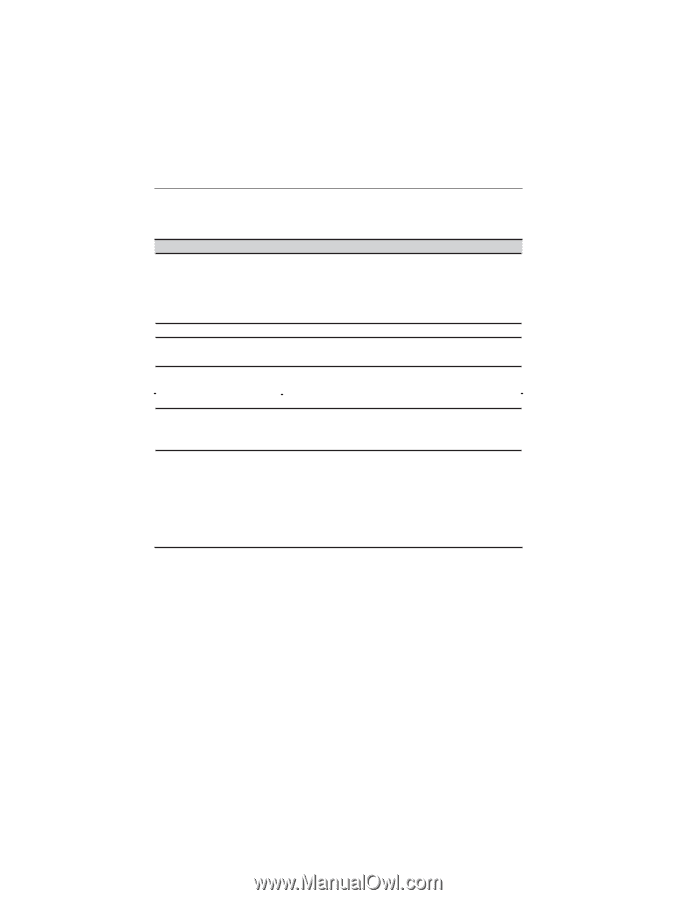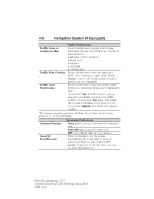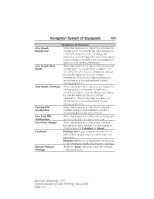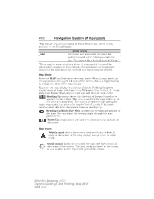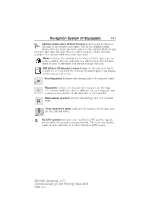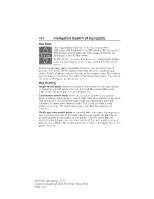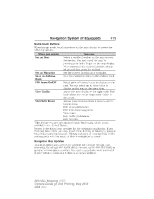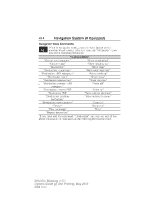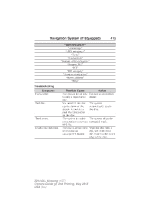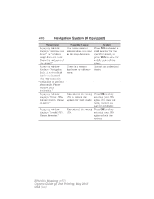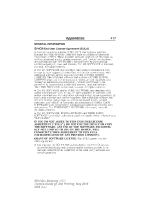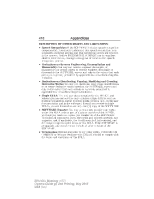2014 Ford Mustang Owner Manual Printing 2 - Page 414
2014 Ford Mustang Manual
Page 414 highlights
Navigation System (If Equipped) 413 Quick-touch Buttons When in map mode, touch anywhere on the map display to access the following options: When you select: Set as Dest You can: Select a scrolled location on the map as your destination. You may scroll the map by pressing your index finger on the map display. When you reach the desired location, simply let go and then press Set as Dest. Set the current location as a waypoint. Save the current location to the address book. Select point of interest icons to display on the map. You can select up to three icons to display on the map at the same time. View Traffic Adjust the map display to the right scale. This scale allows the entire route to be visible in the screen. View/Edit Route Access these features when a route is active: Cancel route. Edit route preferences. Edit destination/waypoints. View route. Edit traffic preferences.* Edit turn list. * This feature requires activation of Sirius Travel Link, which is only available in the United States. Navteq is the digital map provider for the navigation application. If you find map data errors, you may report them directly to Navteq by going to http://mapreporter.navteq.com. Navteq evaluates all reported map errors and responds with the result of their investigation by e-mail. Navigation Map Updates Annual navigation map updates are available for purchase through your dealership, by calling 1-800-NAVMAPS (in Mexico, call 01-800-557-5539) or going to www.navigation.com/ford. You need to specify the make and model of your vehicle to determine if there is an update available. Set as Waypoint Save to Address Book POI Icons On/Off 2014 05+ Mustang (197) Owners Guide gf, 2nd Printing, May 2013 USA (fus)