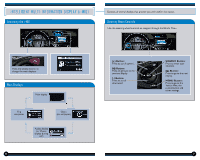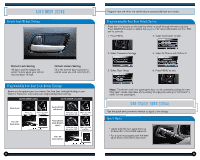2014 Honda CR-V 2014 CR-V Technology Reference Guide (EX-L w/ Navi) - Page 10
2014 Honda CR-V Manual
Page 10 highlights
FM Traffic Provides continuously updated information, including traffic speed, incidents, and construction in major metro areas. Works in cities where a clear FM traffic signal is available. BLUETOOTH ® HANDSFREELINK ® (HFL) Place and receive phone calls through your vehicle's audio system. Visit handsfreelink.honda.com to check if your phone is compatible. To reduce the potential for driver distraction, certain manual and touch screen functions may be inoperable or grayed out while the vehicle is moving. Voice commands are always available. Displaying Traffic Information Press and release the Talk button before you say a command. Say "Display traffic" to view highway flow data. Incident icon How to Use HFL Traffic Flow data Pick-Up button: Answer an incoming call or go directly to the Phone screen. Hang-Up/Back button: End a call, decline an incoming call, or cancel a selection. Talk button: Give HFL commands. Note: Traffic flow and incident icons are only displayed on map scales of 5 miles or less. Moderate traffic Heavy traffic Traffic Icons Incident Construction Road closed Weather Traffic Rerouting Press and release the Talk button before you say a command. When a destination is already set, you can create a detour to avoid traffic incidents or congestion. 1. Say "Display traffic list" to view a list of incidents on your route. 2. Say the number of the incident you want to avoid. When the incident appears, say "Traffic detail." 3. Say "Avoid," and the incident list returns. 4. Say "Reroute" to set the new route. Use these buttons to navigate through the HFL menus. Joystick/ENTER button: Move up, down, left, or right to scroll options, and press to make a selection. PHONE button: Go directly to the Phone screen. CANCEL button: Press to cancel an operation or return to the previous screen. 16 17