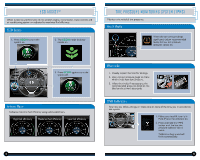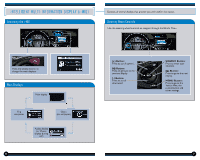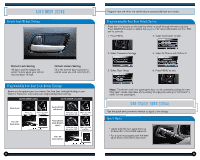2014 Honda CR-V 2014 CR-V Technology Reference Guide (EX-L w/ Navi) - Page 9
2014 Honda CR-V Manual
Page 9 highlights
NAVIGATION Entering a Destination Using Voice Commands Using a Street Address 1. Say "Display menu." Say "Address." Press and release the For information on setting other destination options, see your Navigation Manual. Talk button before you say a command. Real-time navigation system uses GPS and a map database to show your current location and help guide you to a desired destination. Map Screen Legend Calculated route Direction of destination Distance to go Time to go Current vehicle location 2. Say "Street," then say the street name on the next screen. Do not include the direction (N, S, E, W) or type (St., Ave., Blvd., etc.). 3. A list of street names appears. Say the number next to the street you want to select. 4. Say the entire street address number. For example, "1-2-3-4." If necessary, say "OK" to proceed. 5. If the street address is in more than one city, a list of city names appears. Say the number next to the city you want to select. Turn-by-Turn Directions 6. The system displays the "Calculate route to" screen. Say "Set as destination" to set the route. Shows a more detailed view of the next maneuvers during route guidance on the i-MID. See your Owner's Manual for instructions on how to turn this feature on or off. Using the "Find Nearest" Command Press and release the 1. From the map screen, say "Find nearest ATM." Talk button before you say a command. 2. A list of the nearest ATMs in your area is displayed by shortest distance to destination. 3. Say the number next to the destination you want to select. 4. Say "Set as destination" to set the route. Distance to next maneuver Current route Upcoming maneuver 14 Note: It is recommended that you enter your destination before driving or when the vehicle is stopped. 15