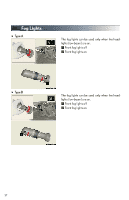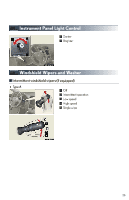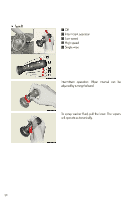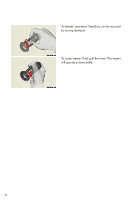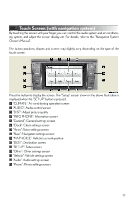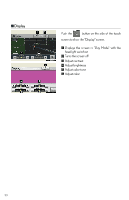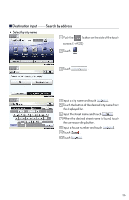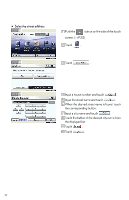2012 Lexus IS 350 User Guide 2 - Page 32
2012 Lexus IS 350 Manual
Page 32 highlights
Touch Screen (with navigation system) By touching the screen with your finger, you can control the audio system and air conditioning system, and adjust the screen display etc. For details, refer to the "Navigation System Owner's Manual". The button positions, shapes and screen may slightly vary depending on the type of the touch screen. Press the button to display the screen. The "Setup" screen shown in the above illustration is displayed when the "SET UP" button is pressed. 1 "CLIMATE": Air conditioning operation screen 2 "AUDIO": Audio control screen 3 "DISP": Adjust picture quality 4 "INFO PHONE": Information screen 5 "General": General settings screen 6 "Clock": Clock settings screen 7 "Voice": Voice settings screen 8 "Navi.": Navigation settings screen 9 "MAP VOICE": Vehicle's current position 10 "DEST": Destination screen 1 1 "SET UP": Setup screen 12 "Other": Other settings screen 13 "Vehicle": Vehicle settings screen 14 "Audio": Audio settings screen 15 "Phone": Phone settings screen 32