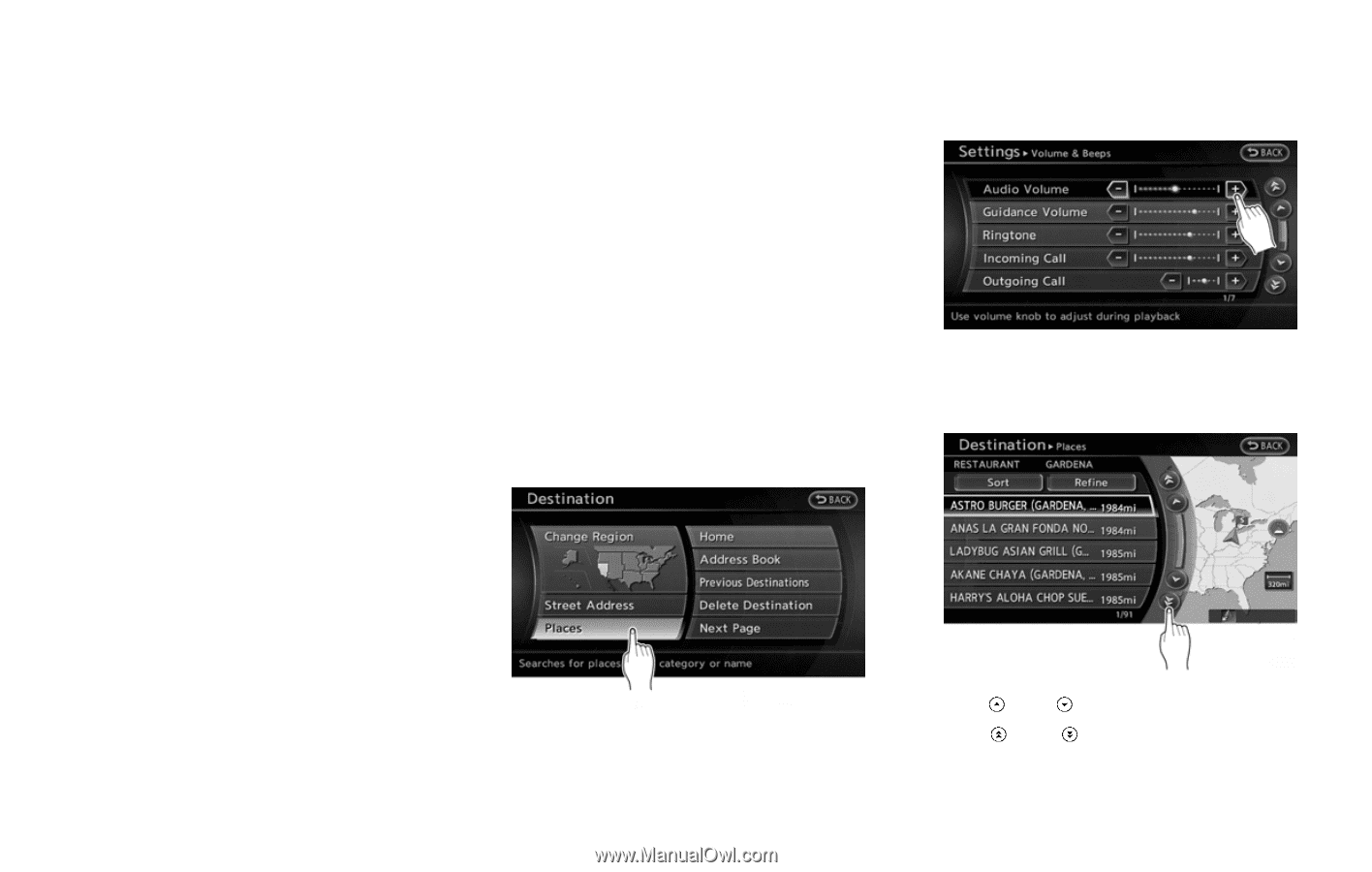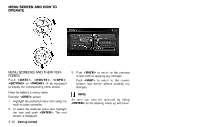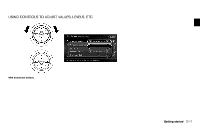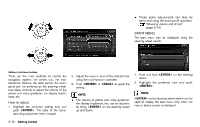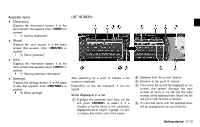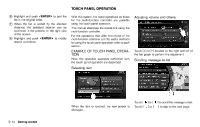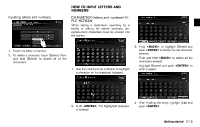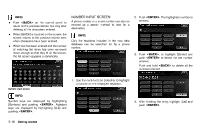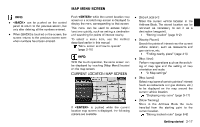2013 Nissan Maxima Navigation System Owner's Manual - Page 22
2013 Nissan Maxima Manual
Page 22 highlights
TOUCH PANEL OPERATION 6 * 7 * GUID-C18EBD96-640E-4A66-BA63-1A9B08A7C36D 8 * Highlight and push to sort the list in the original order. When the list is sorted by the shortest distance, the selected location can be confirmed in the preview on the right side of the screen. Highlight and push to modify search conditions. With this system, the same operations as those for the multi-function controller are possible using the touch panel operation. This manual describes the operations using the multi-function controller. For the operations that differ from those of the multi-function controller and for useful methods for using the touch panel operation, refer to each section. Adjusting volume and others GUID-298337AF-59C8-4498-9048-2C8992870D58 EXAMPLE OF TOUCH PANEL OPERATION GUID-87047137-7434-431D-91BD-EE4CA89ECC46 Here, the operation examples performed with the touch panel operation are described. Touch [+] or [−] located on the right and left of the bar graph to perform the adjustment. NGT0026 Scrolling message or list GUID-B8DFEF35-603F-4A66-A31B-EF2B6908D079 Selecting item GUID-0BC860AD-0BD8-4352-A8A7-2B96A34BF6A8 When the item is touched, the next screen is displayed. NGT0025 Touch [ Touch [ ] or [ ] or [ ] to scroll the message or list. ] to skip to the next page. NGT0027 2-14 Getting started