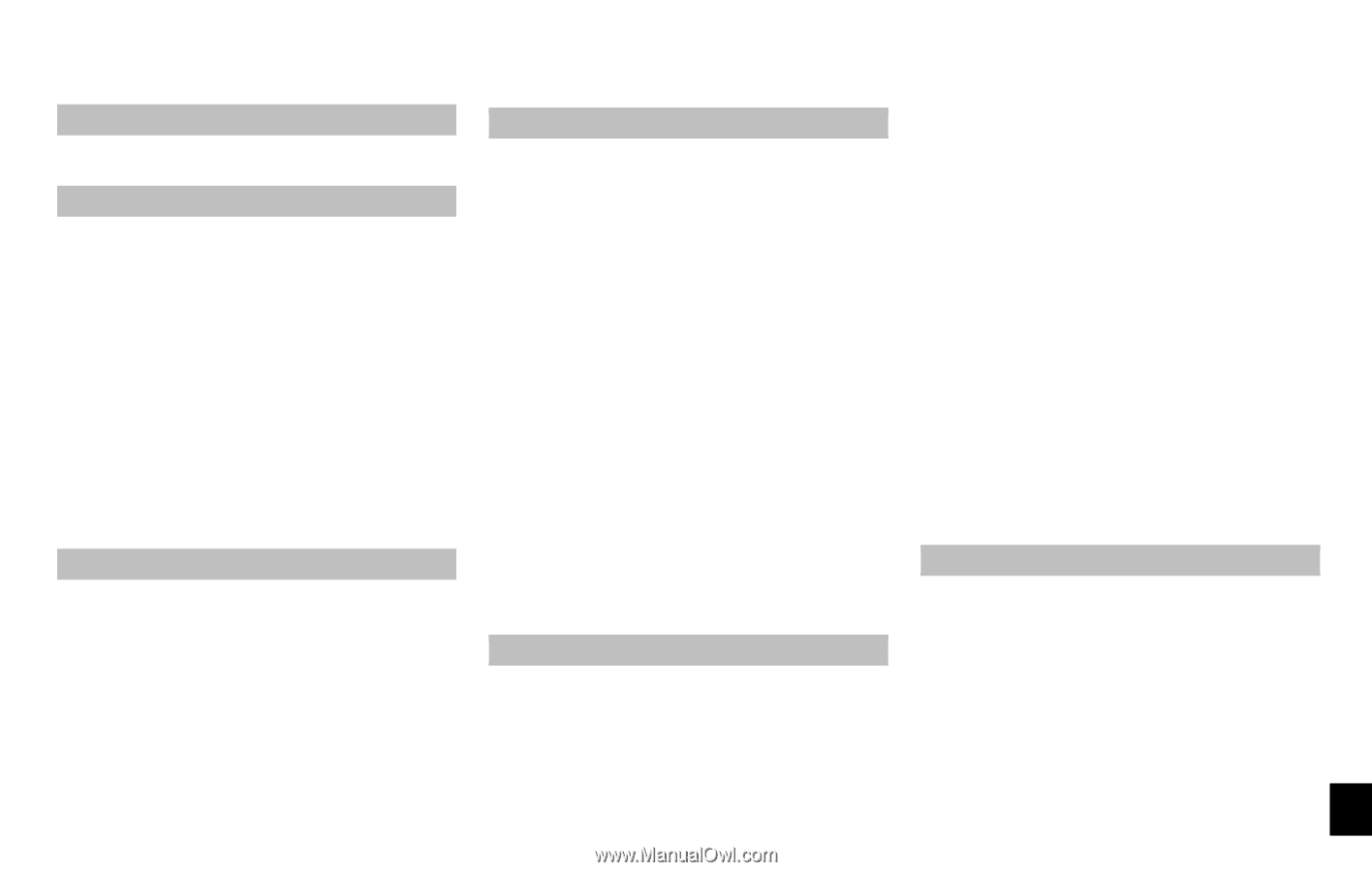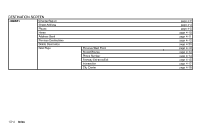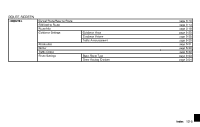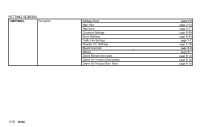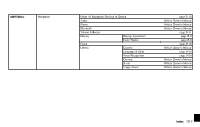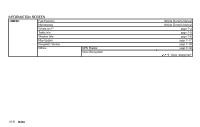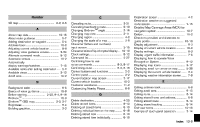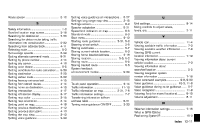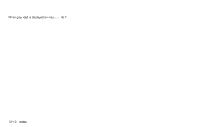Number
2D map ...
......................................................
3-2, 3-5
A
About map data ...
............................................
10-15
About route guidance ...
.......................................
5-7
Adding destination or waypoint ...
.....................
5-4
Address book ...
..................................................
10-2
Adjusting current vehicle location ...
.................
8-9
Adjusting voice guidance volume ...
...............
2-24
Alternate command mode ...
............................
9-12
Automatic reroute ...
...........................................
10-2
Automatically
display warnings/watches ...
............................
7-15
Available items after setting destination ...
......
5-2
Available views ...
................................................
3-12
Avoid area ...
.........................................................
10-2
B
Background color ...
..............................................
8-5
Basics of voice guidance ...
.............................
10-9
Before starting ...
............................
2-25, 9-4, 9-19
Birdview
TM
...
........................................................
10-3
Birdview
TM
(3D) map ...
..............................
3-3, 3-7
Brightness ...
...........................................................
8-4
Building graphics ...
...............................................
3-3
C
Canceling route ...
...............................................
2-21
Canceling/reactivating route ...
........................
5-13
Changing Birdview
TM
angle ...
.........................
3-16
Changing map view ...
.......................................
3-11
Changing region ...
................................................
4-2
Changing the scale of a map ...
.........................
3-8
Character (letters and numbers)
input screen ...
.....................................................
2-15
Characteristics of liquid crystal display ...
....
10-19
Clock settings ...
..................................................
8-12
Command list ...
...................................................
2-27
Confirming how to use
voice commands ...
....................................
9-3, 9-17
Confirming route ...
....................................
5-3, 5-18
Control buttons and functions ...
.......................
2-2
Control panel ...
......................................................
2-2
Current location map screen ...
.......................
2-17
Current vehicle location ...
................................
10-3
Customer assistance ...
.....................................
11-2
Customizing Nearby Places ...
............................
8-8
D
Delete destination ...
...........................................
4-20
Delete stored items ...
........................................
8-10
Deleting all stored items ...
...............................
6-19
Deleting individual item on the map ...
..........
6-19
Deleting stored item ...
......................................
6-18
Deleting stored item individually ...
.................
6-18
Destination screen ...
.............................................
4-2
Destination weather on suggested
route screen ...
.....................................................
7-15
Detailed Map Coverage Areas (MCA) for
navigation system ...
...........................................
10-7
Detour ...
................................................................
10-2
Directions provided and distances to
guide points ...
...................................................
10-10
Display adjustment ...
............................................
8-3
Display of current vehicle location ...
.............
10-3
Display settings ...
..................................................
8-3
Display urgent traffic information ...
...................
7-5
Displaying how to operate Voice
Recognition System ...
.......................................
9-12
Displaying map icons ...
....................................
3-17
Displaying small turn arrow on map ...
..........
5-28
Displaying the current vehicle location ...
........
3-4
Displaying weather information screen ...
........
7-9
E
Editing address book ...
........................................
6-8
Editing avoid area ...
...........................................
6-15
Editing route ...
.....................................................
5-14
Editing stored home and address ...
.................
6-8
Editing stored route ...
.......................................
6-14
Editing stored tracking ...
..................................
6-14
End-user terms ...
..............................................
10-16
Example of touch panel operation ...
..............
2-14
Index
12-9