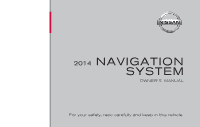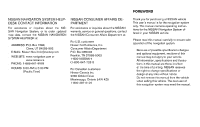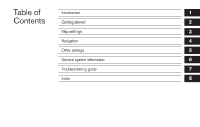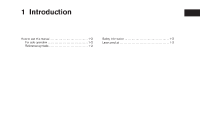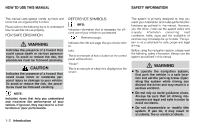2014 Nissan Sentra Navigation System Owner's Manual
2014 Nissan Sentra Manual
2014 Nissan Sentra manual content summary:
- 2014 Nissan Sentra | Navigation System Owner's Manual - Page 1
® 2014 NAVIGATION SYSTEM OWNER'S MANUAL For your safety, read carefully and keep in this vehicle. - 2014 Nissan Sentra | Navigation System Owner's Manual - Page 2
Canada Inc. 5290 Orbitor Drive Mississauga, Ontario L4W 4Z5 1-800-387-0122 Thank you for purchasing a NISSAN vehicle This user's manual is for the navigation system only. This manual contains operating instructions for the NISSAN Navigation System offered in your NISSAN vehicle. Please read this - 2014 Nissan Sentra | Navigation System Owner's Manual - Page 3
Table of Contents Introduction Getting started Map settings Navigation Other settings General system information Troubleshooting guide Index 1 2 3 4 5 6 7 8 - 2014 Nissan Sentra | Navigation System Owner's Manual - Page 4
- 2014 Nissan Sentra | Navigation System Owner's Manual - Page 5
1 Introduction How to use this manual ...1-2 For safe operation ...1-2 Reference symbols ...1-2 Safety information ...1-2 Laser product ...1-3 - 2014 Nissan Sentra | Navigation System Owner's Manual - Page 6
this manual. However, you, the driver, must use the system safely and properly. Information concerning road conditions, traffic signs and the availability of services may not always be up-to-date. The system is not a substitute for safe, proper and legal driving. Before using the navigation system - 2014 Nissan Sentra | Navigation System Owner's Manual - Page 7
navigation system, always keep the engine running. ● Do not disassemble or modify this system. There are no user serviceable parts in this navigation system. ● If maintenance, adjustments and operations other than those specified in this manual of video screens while driving. Use this system only - 2014 Nissan Sentra | Navigation System Owner's Manual - Page 8
after a trial period and are sold separately or as a package. Our satellite service is available only in the 48 contiguous USA and DC. For more owners. Required SiriusXM Satellite Radio and SiriusXM Traffic monthly subscriptions are sold separately. SiriusXM Traffic are only available in select - 2014 Nissan Sentra | Navigation System Owner's Manual - Page 9
2 Getting started Control buttons and functions...2-2 Control panel (Type A) ...2-2 Control panel (Type B) ...2-3 Control panel (Type C) ...2-4 Steering wheel switch (Type A) ...2-5 Steering wheel switch (Type B) ...2-5 Steering wheel switch (Type C) ...2-6 Basic operation ...2-7 Touch screen - 2014 Nissan Sentra | Navigation System Owner's Manual - Page 10
the functions of the Navigation system. 7 ᮀ 8 ᮀ button: Press to access the system settings. button: Press to change the display brightness between to turn the audio system on or off. TUNE-SCROLL dial / ENTER/AUDIO button: Turn to scroll through the items in a list. Press to select a menu item. - 2014 Nissan Sentra | Navigation System Owner's Manual - Page 11
the functions of the Navigation system. 7 ᮀ 8 ᮀ button: Press to access the system settings. button: Press to change the display brightness between to turn the audio system on or off. TUNE-SCROLL dial / ENTER/AUDIO button: Turn to scroll through the items in a list. Press to select a menu item. - 2014 Nissan Sentra | Navigation System Owner's Manual - Page 12
the functions of the Navigation system. 7 ᮀ 8 ᮀ button: Press to access the system settings. button: Press to change the display brightness between to turn the audio system on or off. TUNE-SCROLL dial / ENTER/AUDIO button: Turn to scroll through the items in a list. Press to select a menu item. - 2014 Nissan Sentra | Navigation System Owner's Manual - Page 13
the audio system, Bluetooth® Hands-Free Phone System and Voice Recognition system (if so equipped), see the vehicle's Owner's Manual. Sentra STEERING WHEEL SWITCH (Type B) 1 ᮀ Volume control button Increases or decreases the volume of the voice guidance given by the Navigation System if pressed - 2014 Nissan Sentra | Navigation System Owner's Manual - Page 14
information about the audio system, Bluetooth® Hands-Free Phone System and Voice Recognition system (if so equipped), see the vehicle's Owner's Manual. STEERING WHEEL SWITCH (Type C) Volume increase button Increases the volume of the voice guidance given by the Navigation System if pressed while - 2014 Nissan Sentra | Navigation System Owner's Manual - Page 15
OPERATION The same operations described for the scrolling dial are possible using touch screen operation. LNV2443 LNV2440 Examples of touch screen operation Selecting an item: When any item is touched, the next screen is displayed. Adjusting: Touch the or " - 2014 Nissan Sentra | Navigation System Owner's Manual - Page 16
. (Type A) LNV2448 (Type B) LNV2478 MENU SCREEN OPERATION Menu screens and their purpose Press one of the application buttons to activate the corresponding menu screen: ● NAV (Navigation) ● or MENU 2-8 Getting started - 2014 Nissan Sentra | Navigation System Owner's Manual - Page 17
being entered that has been previously entered into the system, the matched text may appear in light gray select the preferred item, press the scrolling dial. BACK button. 3. Press the BACK or The previous screen will be displayed and the changes Symbol and number keys are available when the "123/ABC" - 2014 Nissan Sentra | Navigation System Owner's Manual - Page 18
MEMO 2-10 Getting started - 2014 Nissan Sentra | Navigation System Owner's Manual - Page 19
(3D) view ...3-2 Screen information (2D, 2DN or 3D) ...3-3 Moving a map ...3-4 Returning to the current vehicle location...3-5 Map options menu screen ...3-5 Changing the map scale...3-6 Map scale ...3-7 Looking at information on the map ...3-7 Map symbols...3-7 Map settings for the map screen - 2014 Nissan Sentra | Navigation System Owner's Manual - Page 20
FOR THE MAP SCREEN" (page 3-7) 2-DIMENSIONAL NORTH UP (2DN) VIEW The 2DN map is a two-dimensional (flat) representation of the map data, similar to a road map, focused on the vehicle's position (vehicle icon) with the top of the map aligned North. 3-DIMENSIONAL (3D) VIEW The 3D map displays the - 2014 Nissan Sentra | Navigation System Owner's Manual - Page 21
will be grayed out when voice guidance is turned off). This option is available only when a route is set. 3 ᮀ Estimated time of arrival and distance line is crossed as part of the route. Next maneuver road name Indicates the name of the next road in the route guidance. This is only shown if route - 2014 Nissan Sentra | Navigation System Owner's Manual - Page 22
MOVING A MAP 7 ᮀ 8 ᮀ Current road indicator The location of where the car is positioned. Vehicle icon the radio presets on the screen. For more information about the audio system, see the vehicle Owner's Manual. 13 ᮀ Zoom in and zoom out keys Touch to zoom the map in or out. 3-4 Map - 2014 Nissan Sentra | Navigation System Owner's Manual - Page 23
store the current position, show position information or destination scrolling a map and an area that is not a road, city or POI is touched, coordinates corresponding to the available for selection: ● Enter Destination Select to open the navigation screen for entering an address. ● Turn List Select - 2014 Nissan Sentra | Navigation System Owner's Manual - Page 24
destination on the screen. ● Routing Options Select to view options available to customize route. Avoiding specific roads, dynamic guidance, route type and minimizing freeways, types of roads and ferries can all be adjusted. ● Show Position Information Select to display the latitude, longitude and - 2014 Nissan Sentra | Navigation System Owner's Manual - Page 25
LOOKING AT INFORMATION ON THE MAP MAP SCALE The following scales are available depending on the map view: Per approximately 1/2 inch (1 cm) of locations can be displayed on the map. MAP SYMBOLS This navigation system uses symbols to display various types of facilities. The following icons (if - 2014 Nissan Sentra | Navigation System Owner's Manual - Page 26
LNV2467 3-8 Map settings - 2014 Nissan Sentra | Navigation System Owner's Manual - Page 27
, the screen always shows the map in the driving direction. When "North" is selected, the top of the map is always orientated north. This option can only be selected when the "Map View" is set to 2D. Touch the "Auto Zoom" key to choose a setting for automatic zooming. Available settings are "Never - 2014 Nissan Sentra | Navigation System Owner's Manual - Page 28
to toggle on or off the display of speed limit information when available. Select to control display of estimated time of arrival or trip time remaining. Select to customize travel speeds on local roads and freeways along route. Select to control the speed limit alert that activates when the vehicle - 2014 Nissan Sentra | Navigation System Owner's Manual - Page 29
on the left side of the split screen and icons showing the proper lanes for upcoming maneuvers are shown in the change as the junction or interchange approaches due to a difference in the number of available lanes. The SD-card slot is located on the front of the unit. When you purchase this system - 2014 Nissan Sentra | Navigation System Owner's Manual - Page 30
data (such as music, pictures or movies) is inserted into the slot, the Navigation System will not function. A message card, please be careful and adhere to the following instructions: ● Do not store the SD-card in locations contact the NISSAN Navigation Helpdesk. HOW TO ORDER MAP DATA UPDATES - 2014 Nissan Sentra | Navigation System Owner's Manual - Page 31
timing of the map data, some new roads may not be included, or some names and roads may be different from those in use at driving conditions at the time. m WARNING ● Do not use the navigation system to locate emergency services. The database does not contain a complete listing of emergency services - 2014 Nissan Sentra | Navigation System Owner's Manual - Page 32
the passage of time, changing circumstances, and the sources of information used. Please respect current traffic conditions and regulations at all times while driving. - Where actual road conditions and highway regulations differ from the information contained on the navigation system, abide by the - 2014 Nissan Sentra | Navigation System Owner's Manual - Page 33
NISSAN and without limiting the preceding paragraph, you may not: a. use this Data with any products, systems, or applications installed or otherwise connected to or in communication with vehicles, capable of vehicle navigation changing , disassemble or reverse engineer any portion of this - 2014 Nissan Sentra | Navigation System Owner's Manual - Page 34
IN AN ACTION IN CONTRACT OR TORT OR BASED ON A WARRANTY, EVEN IF NISSAN OR ITS LICENSORS (OR THEIR LICENSORS OR SUPPLIERS) HAVE BEEN ADVISED OF THE POSSIBILITY : These terms and conditions constitute the entire agreement between NISSAN (and its licensors, including their licensors and suppliers) - 2014 Nissan Sentra | Navigation System Owner's Manual - Page 35
guidance ...4-2 Navigation screen ...4-3 Basic operation ...4-3 Available setting items ...4-3 Setting a destination ...4-5 Available destination 19 Traffic feature ...4-20 Displaying traffic events along route ...4-20 Traffic flow feature ...4-21 Traffic settings ...4-21 Weather feature ...4-22 - 2014 Nissan Sentra | Navigation System Owner's Manual - Page 36
select "Start" to begin route guidance. During route guidance, the system navigates you through the guide points using visual and voice guidance. CAUTION ● The navigation system on your right onto (road number and direction)." "Freeway entrance on your right onto (road number and direction)." "In - 2014 Nissan Sentra | Navigation System Owner's Manual - Page 37
Address: Set a destination address. Several methods are available to set your destination. "SETTING A DESTINATION" (page 4-5) ● Points of Interest: The system features a database of places such as restaurants, hotels, banks and more to assist you in navigation. These points of interest can be set as - 2014 Nissan Sentra | Navigation System Owner's Manual - Page 38
automatically. For more information about the NISSAN Voice Recognition System, see the vehicle Owner's Manual. ● Address Book: Touch "Address Book" to access stored addresses. ● Intersection: Select "Intersection" to designate an intersection of two roads as a destination. ● City Center: Touch "City - 2014 Nissan Sentra | Navigation System Owner's Manual - Page 39
add the current destination as a waypoint along the route. Select "Replace" to cancel the current route and replace the (page 4-19) SETTING A DESTINATION FROM A STREET ADDRESS AVAILABLE DESTINATION SETTING METHODS ● "Street Address" "SETTING A DESTINATION Change State/Province". Navigation 4-5 - 2014 Nissan Sentra | Navigation System Owner's Manual - Page 40
manually enter the street name. However, the system can automatically narrow down the street in most cases when you enter the city name first. a list will be shown automatically. 5. Touch "City" 6. The display shows a touch keyboard to enter the city of the destination. Enter the name of Navigation - 2014 Nissan Sentra | Navigation System Owner's Manual - Page 41
location is chosen by the system and you will have a chance to change the position once the map is displayed. See step 12 for more instructions on changed the default location. 9. The display shows a touch keyboard to enter six or less, the street list will be shown automatically. Navigation 4-7 - 2014 Nissan Sentra | Navigation System Owner's Manual - Page 42
using the NISSAN Voice Recognition System (if so equipped): LNV2413 LNV2438 10. Touch the street name on the list. 11. If the house number entered in step 8 does not exist on the street in the chosen city, "The house number is not available" will be displayed. Select "Show Map" or "Change Number - 2014 Nissan Sentra | Navigation System Owner's Manual - Page 43
. Say "Show on Map" to display the new street address on the map. For more information about the NISSAN Voice Recognition System, see the vehicle Owner's Manual. The system features a database of points of interest such as restaurants, hotels, banks and more to assist you in navigation. These points - 2014 Nissan Sentra | Navigation System Owner's Manual - Page 44
(if a phone number is available) using the Bluetooth® Hands-Free Phone System. See the vehicle Owner's Manual for more information about the Bluetooth® Hands-Free Phone System. ● Touch "Map" to show a map of the destination. ● Touch "Start" to calculate the route to the destination. 4-10 Navigation - 2014 Nissan Sentra | Navigation System Owner's Manual - Page 45
km) of the current position. ● When using "Search By Name", the system will search for up to 30 matches within 50 miles (80 km) of on the distance to the selected position. The arrow on the right shows the direction of the destination. The distance shown is a straight line distance. Navigation 4-11 - 2014 Nissan Sentra | Navigation System Owner's Manual - Page 46
destinations using the NISSAN Voice Recognition System: or button on the 1. Press the steering wheel. The system provides prompts and waits for voice commands. 2. Say "Navigation". 3. Say "Points of Interest" followed by a brand name. 4. Say number of the point of interest from the available list on - 2014 Nissan Sentra | Navigation System Owner's Manual - Page 47
Show on Map" to display the new street address on the map. For more information about the NISSAN Voice Recognition System, see the vehicle Owner's Manual be downloaded into the system. ● If you confirm the download, the available user Points of Interest in the system internal memory will be deleted - 2014 Nissan Sentra | Navigation System Owner's Manual - Page 48
a list of POIs. Make sure the software can support the CSV file format. 3. In the first column, enter the longitude value of the position of the POI. 4. In the second column, enter the latitude value of the position of the POI. 5. In the third column, enter the name of the POI. Information entered - 2014 Nissan Sentra | Navigation System Owner's Manual - Page 49
select Owner's Manual. LNV2410 5. The POI data on the USB mass storage device is transferred to the vehicle. NOTE: A maximum of 8 MB of POI data can be added to the system. 6. Once the download process is complete, the available to the system: 1. Press connected, the system will automatically ask - 2014 Nissan Sentra | Navigation System Owner's Manual - Page 50
of Interest. Choose "OFF" to disable the alert. Choose "Show Only" to display the alert on the screen. Choose "Show & Beep" to display the alert on the screen and play an audible sound. ● Points of Interest Alert Distance Select to choose from the available list a distance away from the My Points of - 2014 Nissan Sentra | Navigation System Owner's Manual - Page 51
memory. Touch the destination you would like to save into the address book. The touch keyboard gives the option to change the name of the selected destination. Touch "OK". The system confirms the entry and adds it to the address book. ● "Current Destination" This option allows you to store the - 2014 Nissan Sentra | Navigation System Owner's Manual - Page 52
change the name of the destination. Touch "OK". The system Show on Map" to display the location of the address book entry on the map. For more information about the NISSAN Voice Recognition System, see the vehicle Owner's Manual for the destination is not available, latitude and longitude coordinates - 2014 Nissan Sentra | Navigation System Owner's Manual - Page 53
Select the intersecting street. 11. Touch "Start". The route to the intersection will be calculated. 6. Touch "City" 7. Enter the name of the first street. The display shows "Change State or Province". Otherwise, proceed to step 7. 5. Enter the name of the state or province. The display shows the - 2014 Nissan Sentra | Navigation System Owner's Manual - Page 54
TRAFFIC FEATURE The Navigation System receives traffic information from SiriusXM Traffic to inform you of traffic events and guide you to an alternate route. Traffic events include accidents, road construction, heavy traffic and other factors that affect the route ahead. ● "Avoid Road On Route." - 2014 Nissan Sentra | Navigation System Owner's Manual - Page 55
FEATURE Using information received from SiriusXM Traffic, the system informs you of traffic levels on certain highways and roads in the area along the route. Press the MAP button to display the map of the current vehicle location. Any roads the settings for the traffic feature: 1. Press the or MENU - 2014 Nissan Sentra | Navigation System Owner's Manual - Page 56
driving. Weather conditions change constantly and emergency situations can arise without warning. Relying only on NavWeatherXM information could result in serious personal injury. XM NavWeather information is available in limited markets. To subscribe to or check if this service is available - 2014 Nissan Sentra | Navigation System Owner's Manual - Page 57
for this option to be available. ● "In Another City" Select to view weather information for a different city. Follow the on screen prompts and character input screens to select the desired location. This feature can also be accessed using the NISSAN Voice Recognition System (if so equipped) by - 2014 Nissan Sentra | Navigation System Owner's Manual - Page 58
5. The name, address and phone number of the gas station are displayed. If available, the prices for each grade of gasoline are also displayed. Touch "Store" to call the location using the Bluetooth® Hands-Free Phone System. Touch "Map" to view the location on the map. Touch "Start" to begin - 2014 Nissan Sentra | Navigation System Owner's Manual - Page 59
5 Other settings System settings ...5-2 Touchscreen click ...5-3 System beeps...5-3 Return to factory settings ...5-3 Display settings ...5-3 Display ...5-3 Brightness ...5-3 Rear View Camera Settings ...5-4 Temperature Unit Settings ...5-4 Clock settings...5-4 Set clock manually...5-5 Language - 2014 Nissan Sentra | Navigation System Owner's Manual - Page 60
button. 3. Touch "System". 4. Select the preferred setting item on the screen and the next screen will be shown. You may need to use the scrolling dial or the touch screen to scroll if more than one screen of options is available. The following settings are available: ● Display "DISPLAY SETTINGS - 2014 Nissan Sentra | Navigation System Owner's Manual - Page 61
night and auto (day) when headlights are off. While the display is showing the current brightness mode, turn the TUNE/SCROLL dial to adjust the brightness. The day or night mode can also be toggled from the Display Settings menu. SYSTEM BEEPS Use this setting to change the audible confirmation - 2014 Nissan Sentra | Navigation System Owner's Manual - Page 62
Touch the "Date Format" key to choose one of five available date formats. ● "Clock Mode": Select "Manual" to manually set the clock with the "Set Clock Manually" key. Select "Auto" to have the clock automatically adjusted by the GPS system. Select "Time Zone" to have the time set to a specific time - 2014 Nissan Sentra | Navigation System Owner's Manual - Page 63
allows you to change the language used by the system. 1. Press the or MENU button. 2. Touch the "Settings" key. 3. Touch the "System" key. 4. Touch the "Language" key. 5. Select the appropriate language. The available languages are: - English - Français - Español SET CLOCK MANUALLY Adjust the hour - 2014 Nissan Sentra | Navigation System Owner's Manual - Page 64
MEMO 5-6 Other settings - 2014 Nissan Sentra | Navigation System Owner's Manual - Page 65
information Safety information ...6-2 Features of this navigation system ...6-2 Route guidance navigation system ...6-4 When a gray road is displayed on the map ...6-4 Route calculation ...6-4 Route guidance ...6-6 Basics of voice guidance ...6-6 Directions provided and the distances to guide - 2014 Nissan Sentra | Navigation System Owner's Manual - Page 66
the availability of services may not always be up-to-date. The system is not a substitute for safe, proper and legal driving. Before using the navigation system, please read the following safety information. Always use the system as outlined in this manual. FEATURES OF THIS NAVIGATION SYSTEM ● Do - 2014 Nissan Sentra | Navigation System Owner's Manual - Page 67
addresses for a destination, and just by pushing a button, the NISSAN Navigation System will calculate a route to the destination. The Points of Interest available, the SiriusXM Traffic Information broadcast may help to avoid delays due to traffic incidents. Traffic jams, roadwork, closed roads - 2014 Nissan Sentra | Navigation System Owner's Manual - Page 68
"Detailed coverage areas" providing all detailed road data and other areas showing "Main roads only". NOTE: Detailed map data is not available in many areas and is generally limited to select major metropolitan areas. ROUTE CALCULATION ● The NISSAN Navigation System may not calculate a route if the - 2014 Nissan Sentra | Navigation System Owner's Manual - Page 69
not be completed in the following cases. - If there is no main road within a range of 1.5 miles (2.5 km) from the vehicle, a message driving to see if the position of the vehicle icon is automatically adjusted before recalculating the route. "VEHICLE ICON" (page 7-3) - In some cases, the system shows - 2014 Nissan Sentra | Navigation System Owner's Manual - Page 70
an intersection where a turn is required. After setting the route, select "Start" to begin route guidance. During route guidance, the system navigates you through the guide points using visual and voice guidance. NOTE: ● The navigation system visual and voice guidance is for reference purposes only - 2014 Nissan Sentra | Navigation System Owner's Manual - Page 71
available. The system will not announce this to you. Refer to the map and recalculate the route. ● Voice guidance may not accurately correspond with road slow. These conditions are normal. The display will function normally when the interior of the vehicle has warmed up. ● Some pixels in the display - 2014 Nissan Sentra | Navigation System Owner's Manual - Page 72
liquid such as water or car fragrance on the display. Contact with liquid will cause the system to malfunction and damage the hardware. For cleaning, use a dry soft cloth. If additional the screen with water or detergent. Dampen the cloth first, then wipe the screen. 6-8 General system information - 2014 Nissan Sentra | Navigation System Owner's Manual - Page 73
7 Troubleshooting guide Basic operations ...7-2 Vehicle icon...7-3 Map SD-card route calculation and visual guidance ...7-5 Voice guidance...7-6 - 2014 Nissan Sentra | Navigation System Owner's Manual - Page 74
. Park the vehicle in a safe location, and then operate the navigation system. The screen is too dim. The movement is slow. Some pixels in the display are darker or brighter than others. Some menu items cannot be selected. The temperature in the interior of the vehicle is low. This condition is an - 2014 Nissan Sentra | Navigation System Owner's Manual - Page 75
, on a road with many tall buildings, etc. A sufficient number of GPS satellites is not available. Press the MAP button. Press the MAP button. Drive on an open, straight road for a while. Wait for the satellites to move to locations available for the navigation system. Troubleshooting guide 7-3 - 2014 Nissan Sentra | Navigation System Owner's Manual - Page 76
may be incorrect. Possible solution Drive the vehicle for a while NISSAN dealer. Updated road information will be included in the next version of the map data. The map data has a mistake or is incomplete (the vehicle icon position is always misaligned in the same area). 7-4 Troubleshooting guide - 2014 Nissan Sentra | Navigation System Owner's Manual - Page 77
is not recognized by the system. Possible solution Replace the not included in the auto- If you want route calculation. Drive on the suggested road, and recalculate the route. Set a more distant destination. Divide the trip by selecting road, and perform route calculation. Troubleshooting guide 7-5 - 2014 Nissan Sentra | Navigation System Owner's Manual - Page 78
. Possible cause Possible solution In some cases, voice guidance is not available even when the This is not a malfunction. vehicle should make a turn. The vehicle has deviated from voice guidance may vary, depending on the types of intersections at which turns are made. 7-6 Troubleshooting guide - 2014 Nissan Sentra | Navigation System Owner's Manual - Page 79
Address book ...6-3 B How to use this manual ...1-2 L Safety information ...1-2 Steering wheel switch Directions provided and the distances to guide points ...6-6 Display of current vehicle System)? . .6-4 When a gray road is displayed on the map ...6-4 X Features of this navigation system - 2014 Nissan Sentra | Navigation System Owner's Manual - Page 80
Printing : August 2013 (02) Publication No.: N14E L2KUU1 Printed in U.S.A. LC2
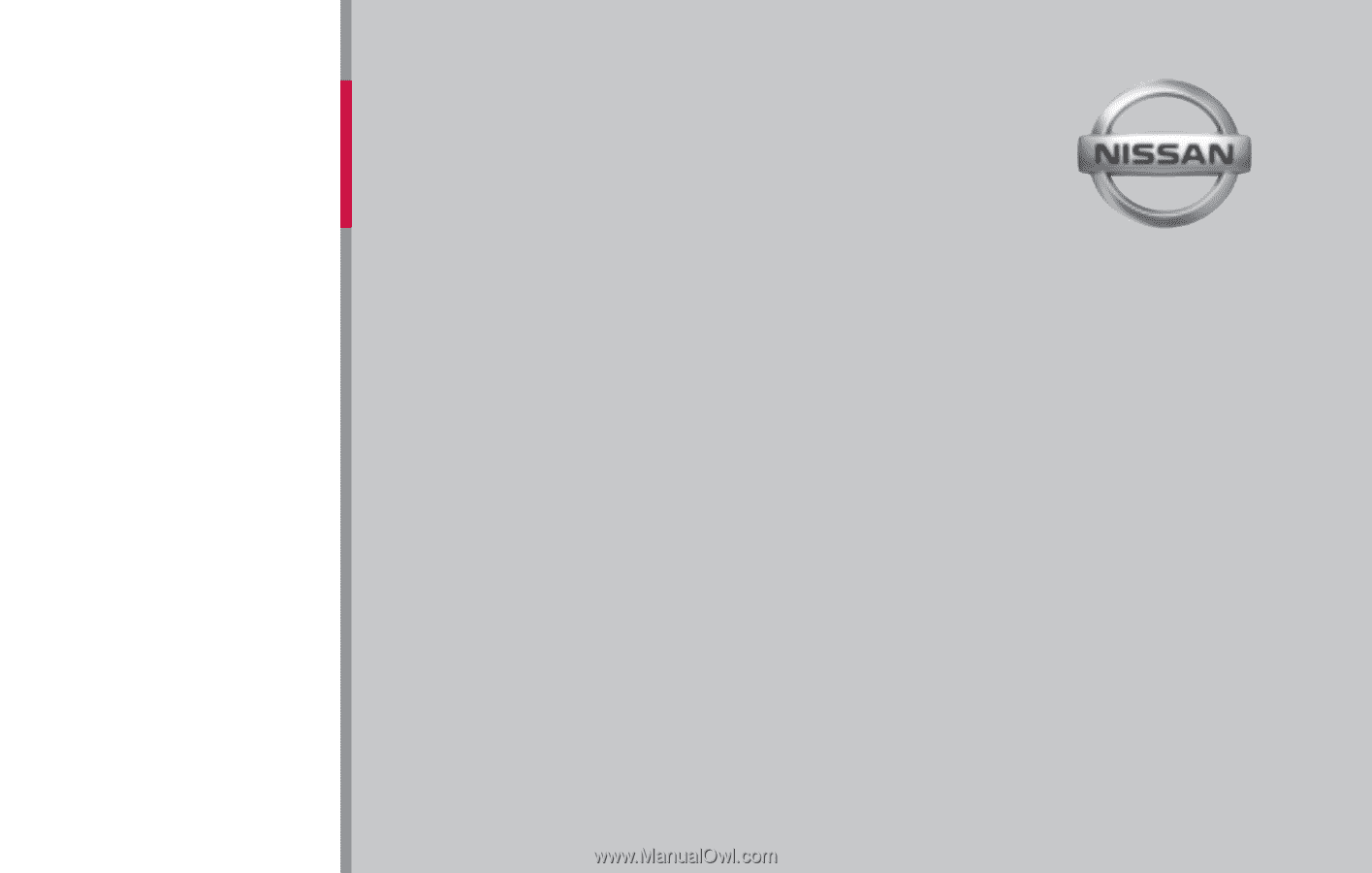
®
For your safety, read carefully and keep in this vehicle.
2014
NAVIGATION
SYSTEM
OWNER’S
MANUAL