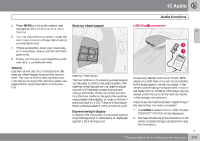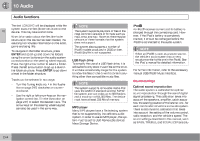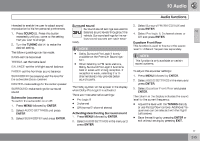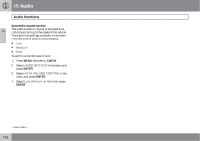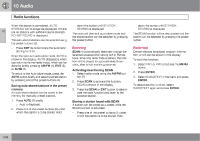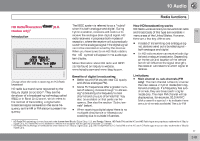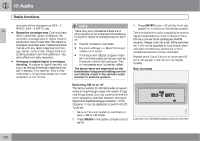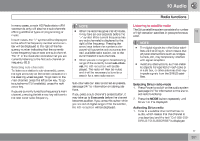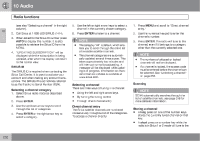2010 Volvo V50 Owner's Manual - Page 247
2010 Volvo V50 Manual
Page 247 highlights
10 Audio Radio functions Radio function controls EXIT-press to cancel a menu selection or a selected function AUTO-search for and store the strongest radio stations in the area in which you are driving Storing preset stations Manually storing a station 1. Tune to the desired station. 2. Press and hold the preset button under which the station is to be stored. The audio system sound will be interrupted for a few seconds and STATION STORED will appear in the display. 10 Searching for stations There are two ways to manually tune a radio station: ± ± G026366 Turn the TUNING dial (3) to the desired frequency. Press the left or right arrow key on the menu navigation control and hold it down. The radio scans slowly in the selected direction and will increase the scanning speed after a few seconds. Release the button when the desired frequency appears in the display. NOTE A total of 30 stations can be stored; 10 stations each in AM, FM1 and FM2. Automatically storing a station Pressing AUTO (7) automatically searches for and stores up to ten strong AM or FM stations in a separate memory. If more than ten stations are found, the ten strongest ones are stored. This function is especially useful in areas in which you are not familiar with radio stations or their frequencies. To use the AUTO function: 1. Select a waveband using the AM/FM button (1). 2. Start the search by pressing AUTO until AUTO STORING appears in the display. AM/FM1/FM2 selection Station preset buttons TUNING dial for selecting radio stations SCAN MENU NAVIGATION CONTROL-press the up or down arrow keys to scroll in a menu, or the keys on the left/right sides of the control to search for or change radio stations/CD tracks The frequency can be fine-tuned by short presses on the left/right arrow keys. `` 247