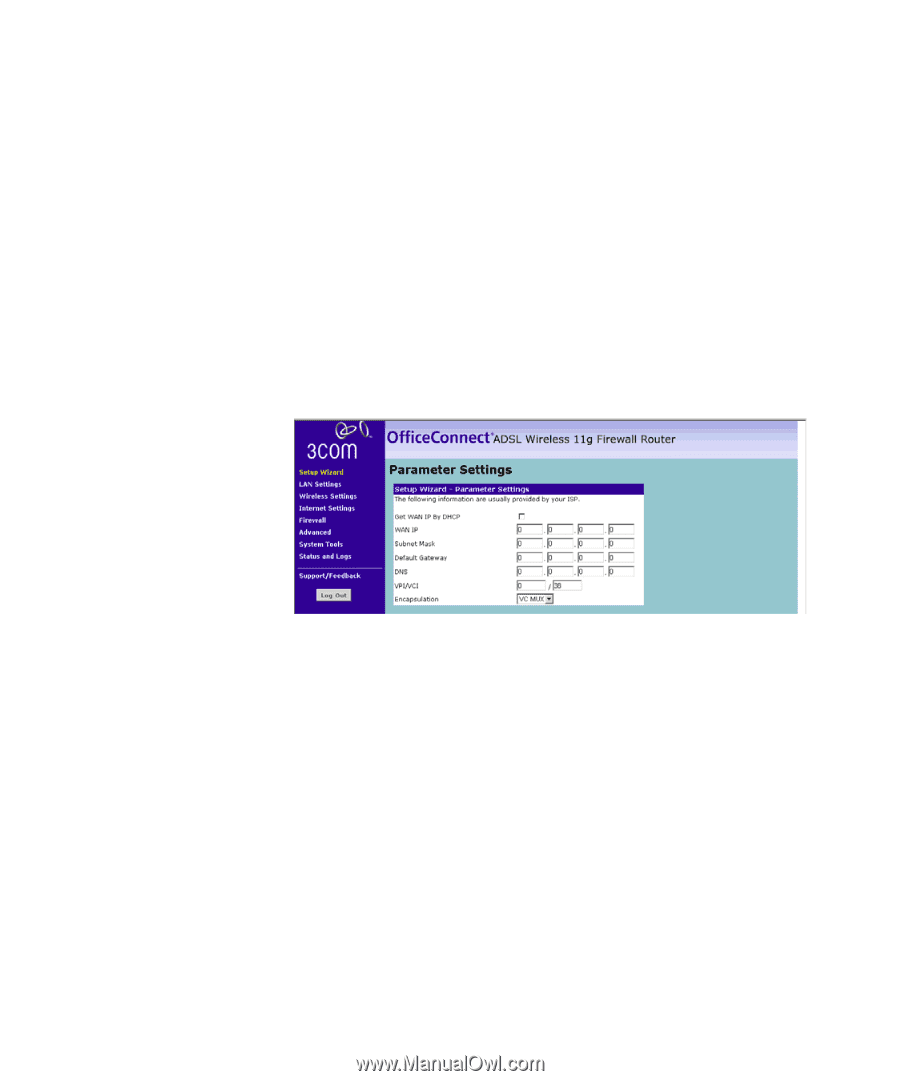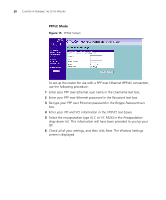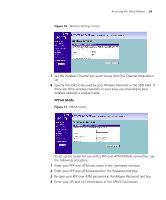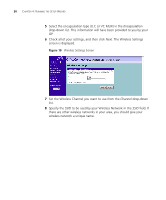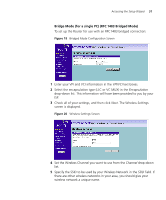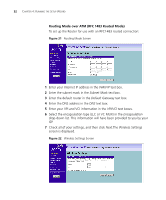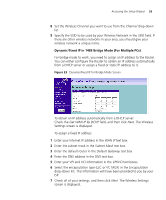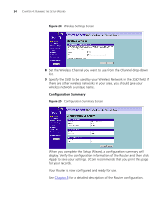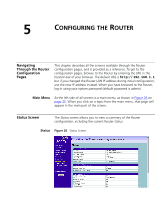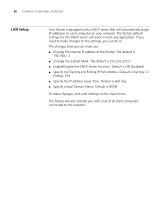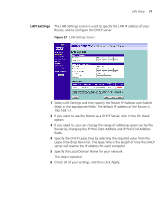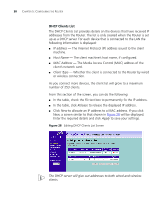3Com 3CRWDR100U-72 User Guide - Page 35
Dynamic/Fixed IP in 1483 Bridge Mode For Multiple PCs, Channel, Get WAN IP By DCHP, WAN IP
 |
UPC - 662705484914
View all 3Com 3CRWDR100U-72 manuals
Add to My Manuals
Save this manual to your list of manuals |
Page 35 highlights
Accessing the Setup Wizard 33 8 Set the Wireless Channel you want to use from the Channel drop-down list. 9 Specify the SSID to be used by your Wireless Network in the SSID field. If there are other wireless networks in your area, you should give your wireless network a unique name. Dynamic/Fixed IP in 1483 Bridge Mode (For Multiple PCs) For bridge mode to work, you need to assign an IP address to the Router. You can either configure the Router to obtain an IP address automatically from a DHCP server or assign a fixed or static IP address to it. Figure 23 Dynamic/Fixed IP for Bridge Mode Screen To obtain an IP address automatically from a DHCP server: Check the Get WAN IP By DCHP field, and then click Next. The Wireless Settings screen is displayed. To assign a fixed IP address: 1 Enter your Internet IP address in the WAN IP text box. 2 Enter the subnet mask in the Subnet Mask text box. 3 Enter the default router in the Default Gateway text box. 4 Enter the DNS address in the DNS text box. 5 Enter your VPI and VCI information in the VPI/VCI text boxes. 6 Select the encapsulation type (LLC or VC MUX) in the Encapsulation drop-down list. This information will have been provided to you by your ISP. 7 Check all of your settings, and then click Next. The Wireless Settings screen is displayed.