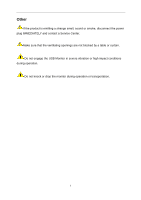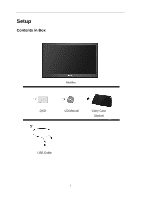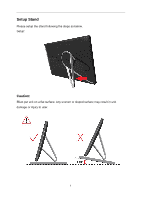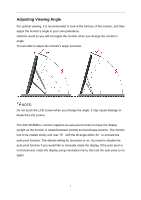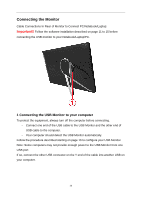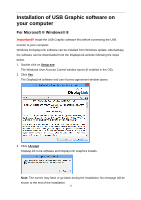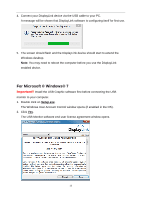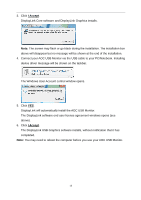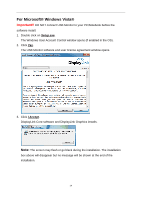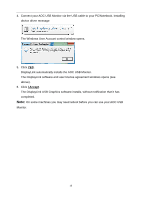AOC e1659Fwu User's Manual_e1659Fwu - Page 11
Installation of USB Graphic software on your computer, For Microsoft ® Windows® 8 - windows 8
 |
View all AOC e1659Fwu manuals
Add to My Manuals
Save this manual to your list of manuals |
Page 11 highlights
Installation of USB Graphic software on your computer For Microsoft ® Windows® 8 Important!! Install the USB Graphic software first before connecting the USB monitor to your computer. Windows 8 DisplayLink software can be installed from Windows update. Alternatively, the software can be downloaded from the DisplayLink website following the steps below. 1. Double click on Setup.exe. The Windows User Account Control window opens (if enabled in the OS). 2. Click Yes. The DisplayLink software end user license agreement window opens. 3. Click I Accept. DisplayLink Core software and DisplayLink Graphics installs. Note: The screen may flash or go black during the installation. No message will be shown at the end of the installation. 11

11
Installation of USB Graphic software on
your computer
For Microsoft ® Windows® 8
Important!!
Install the USB Graphic software first before connecting the USB
monitor to your computer.
Windows 8 DisplayLink software can be installed from Windows update. Alternatively,
the software can be downloaded from the DisplayLink website following the steps
below.
1. Double click on
Setup.exe
.
The Windows User Account Control window opens (if enabled in the OS).
2. Click
Yes
.
The DisplayLink software end user license agreement window opens.
3. Click
I Accept
.
DisplayLink Core software and DisplayLink Graphics installs.
Note:
The screen may flash or go black during the installation. No message will be
shown at the end of the installation.