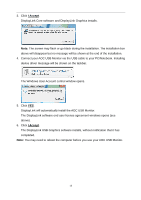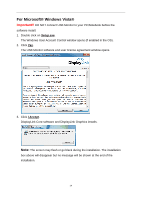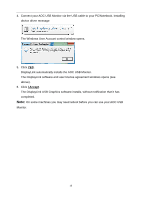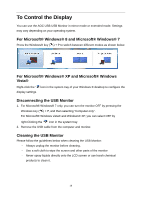AOC e1659Fwu User's Manual_e1659Fwu - Page 18
To Control the Display, For Microsoft® Windows® 8 and Microsoft® Windows® 7 - cable
 |
View all AOC e1659Fwu manuals
Add to My Manuals
Save this manual to your list of manuals |
Page 18 highlights
To Control the Display You can use the AOC USB USB Monitor in mirror mode or extended mode. Settings may vary depending on your operating system. For Microsoft® Windows® 8 and Microsoft® Windows® 7 Press the Windows® key ( ) + P to switch between different modes as shown below. For Microsoft® Windows® XP and Microsoft® Windows Vista® Right-click the " "icon in the system tray of your Windows ® desktop to configure the display settings. Disconnecting the USB Monitor 1. For Microsoft® Windows® 7 only, you can turn the monitor OFF by pressing the Windows key ( ) + P, and then selecting "Computer only". For Microsoft® Windows vista® and Windows® XP, you can select OFF by right-Clicking the " " icon in the system tray. 2. Remove the USB cable from the computer and monitor. Cleaning the USB Monitor Please follow the guidelines below when cleaning the USB Monitor: - Always unplug the monitor before cleaning. - Use a soft cloth to wipe the screen and other parts of the monitor - Never spray liquids directly onto the LCD screen or use harsh chemical products to clean it. 18