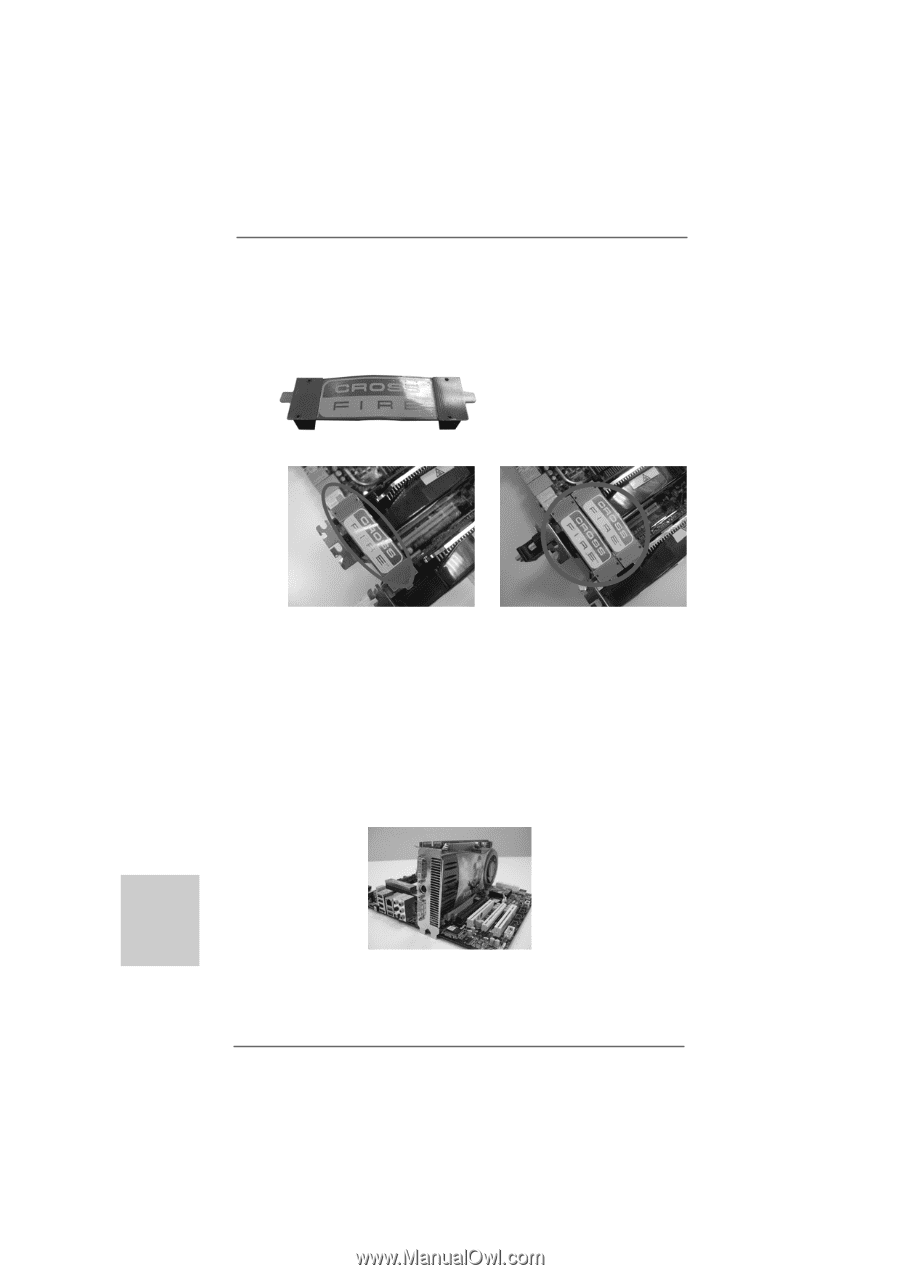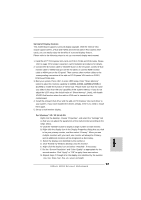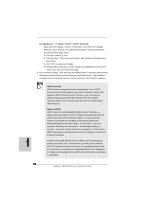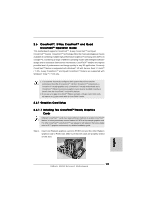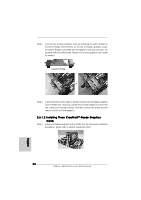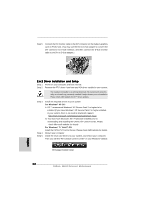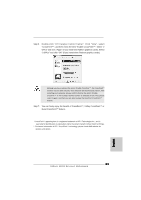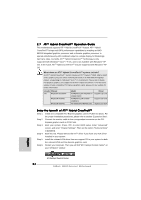ASRock 890GX Extreme4 R2.0 Quick Installation Guide - Page 20
English, 6.1.2 Installing Three CrossFireX, Ready Graphics, Cards
 |
View all ASRock 890GX Extreme4 R2.0 manuals
Add to My Manuals
Save this manual to your list of manuals |
Page 20 highlights
Step 2. Connect two Radeon graphics cards by installing CrossFire Bridge on CrossFire Bridge Interconnects on the top of Radeon graphics cards. (CrossFire Bridge is provided with the graphics card you purchase, not bundled with this motherboard. Please refer to your graphics card vendor for details.) CrossFire Bridge or Step 3. Connect the DVI monitor cable to the DVI connector on the Radeon graphics card on PCIE2 slot. (You may use the DVI to D-Sub adapter to convert the DVI connector to D-Sub interface, and then connect the D-Sub monitor cable to the DVI to D-Sub adapter.) 2.6.1.2 Installing Three CrossFireXTM-Ready Graphics Cards Step 1. Install one Radeon graphics card to PCIE2 slot. For the proper installation procedures, please refer to section "Expansion Slots". English 20 ASRock 890GX Extreme4 Motherboard