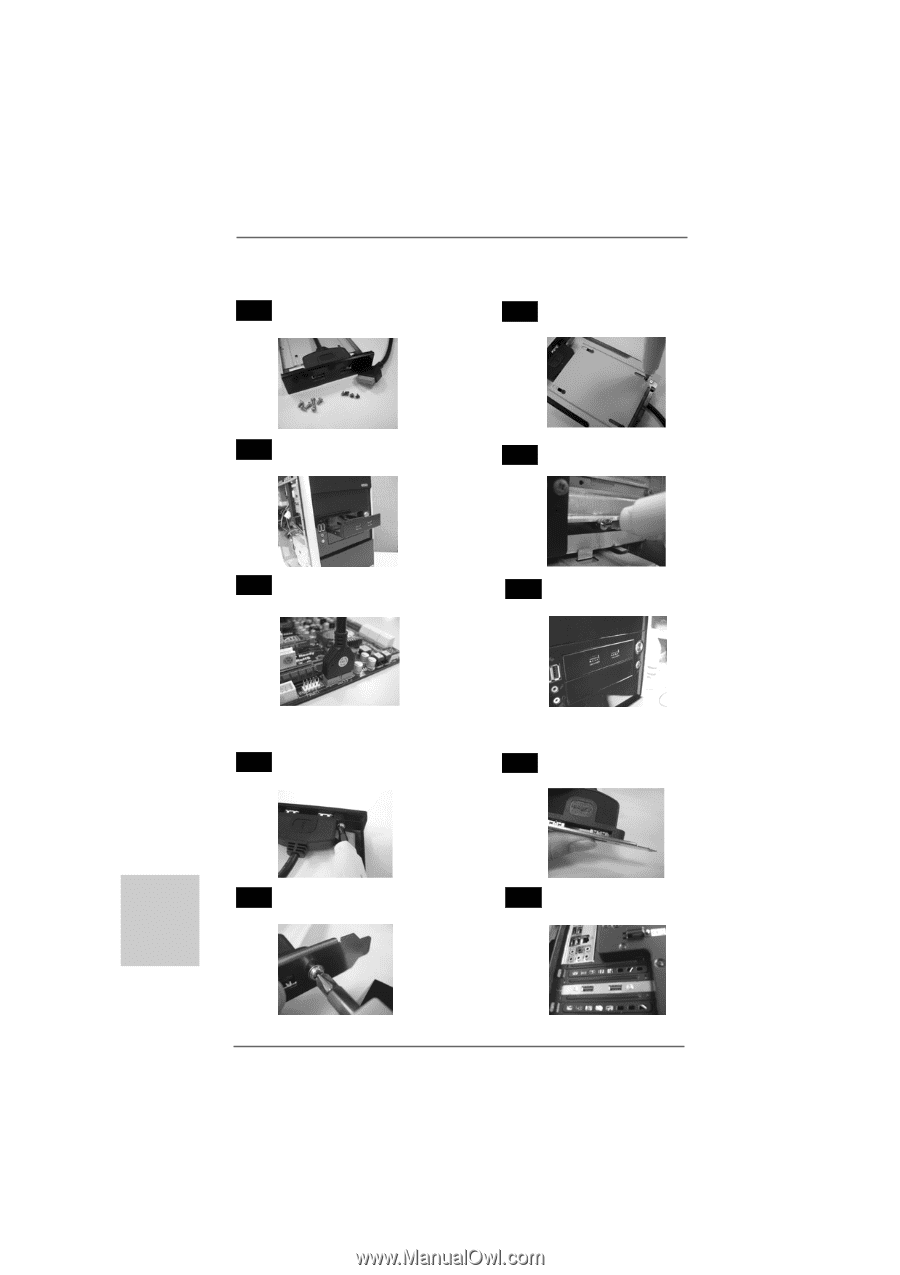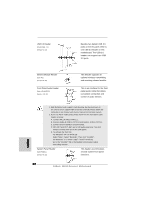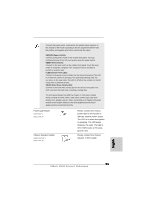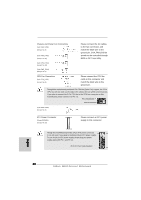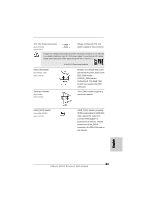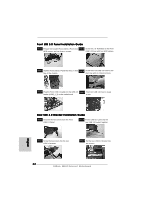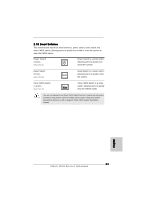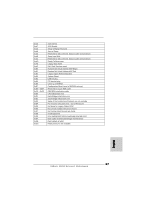ASRock 890GX Extreme4 R2.0 Quick Installation Guide - Page 32
English, Front USB 3.0 Panel Installation Guide, Rear USB 3.0 Bracket Installation Guide
 |
View all ASRock 890GX Extreme4 R2.0 manuals
Add to My Manuals
Save this manual to your list of manuals |
Page 32 highlights
Front USB 3.0 Panel Installation Guide Step 1 Prepare the bundled Front USB 3.0 Panel, four Step 2 Screw the 2.5" HDD/SSD to the Front HDD screws, and six chassis screws. USB 3.0 Panel with four HDD screws. Step 3 Intall the Front USB 3.0 Panel into the 2.5" drive Step 4 Screw the Front USB 3.0 Panel to the bay of the chassis. drive bay with six chassis screws. Step 5 Plug the Front USB 3.0 cable into the USB 3.0 Step 6 The Front USB 3.0 Panel is ready header (USB3_2_3) on the motherboard. to use. Rear USB 3.0 Bracket Installation Guide Step 1 Unscrew the two screws from the Front USB 3.0 Panel. Step 2 Put the USB 3.0 cable and the rear USB 3.0 bracket together. Step 3 Screw the two screws into the rear USB 3.0 bracket. Step 4 Put the rear USB 3.0 bracket into the chassis. English 32 ASRock 890GX Extreme4 Motherboard