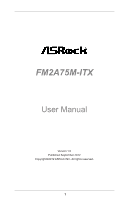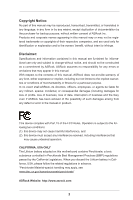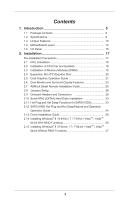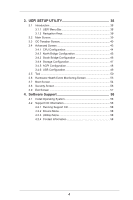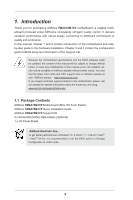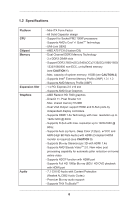ASRock FM2A75M-ITX User Manual
ASRock FM2A75M-ITX Manual
 |
View all ASRock FM2A75M-ITX manuals
Add to My Manuals
Save this manual to your list of manuals |
ASRock FM2A75M-ITX manual content summary:
- ASRock FM2A75M-ITX | User Manual - Page 1
FM2A75M-ITX User Manual Version 1.0 Published September 2012 Copyright©2012 ASRock INC. All rights reserved. 1 - ASRock FM2A75M-ITX | User Manual - Page 2
purchaser for backup purpose, without written consent of ASRock Inc. Products and corporate names appearing in this manual may or may not be registered trademarks or copyrights USA ONLY The Lithium battery adopted on this motherboard contains Perchlorate, a toxic substance controlled in Perchlorate - ASRock FM2A75M-ITX | User Manual - Page 3
10 1.4 Motherboard Layout 14 1.5 I/O Panel 15 2. Installation 17 Pre-installation Precautions 17 2.1 CPU Installation 18 2.2 Installation of CPU Fan and Heatsink 18 2.3 Installation of Memory Modules (DIMM 19 2.4 Expansion Slot (PCI Express Slot 20 2.5 Dual Graphics Operation Guide 21 - ASRock FM2A75M-ITX | User Manual - Page 4
3.3 OC Tweaker Screen 40 3.4 Advanced Screen 43 3.4.1 CPU Configuration 44 3.4.2 North Bridge Configuration 45 3.4.3 South Bridge 57 4. Software Support 58 4.1 Install Operating System 58 4.2 Support CD Information 58 4.2.1 Running Support CD 58 4.2.2 Drivers Menu 58 4.2.3 - ASRock FM2A75M-ITX | User Manual - Page 5
specific information about the model you are using. www.asrock.com/support/index.asp 1.1 Package Contents ASRock FM2A75M-ITX Motherboard (Mini-ITX Form Factor) ASRock FM2A75M-ITX Quick Installation Guide ASRock FM2A75M-ITX Support CD 2 x Serial ATA (SATA) Data Cables (Optional) 1 x I/O Panel Shield - ASRock FM2A75M-ITX | User Manual - Page 6
CPU Chipset Memory Expansion Slot Graphics Audio - Mini-ITX Form Factor - All Solid Capacitor design - Support for Socket FM2 100W processors - Supports AMD's Cool 'n' QuietTM Technology - UMI-Link GEN2 - AMD A75 FCH (Hudson-D3) - Dual Channel DDR3 Memory Technology - 2 x DDR3 DIMM slots - Support - ASRock FM2A75M-ITX | User Manual - Page 7
2 x CPU Fan connectors (1 x 4-pin, 1 x 3-pin) - 1 x Chassis Fan connector (4-pin) - 24 pin ATX power connector - 4 pin 12V power connector - Front panel audio connector - 2 x USB 2.0 headers (support 4 USB 2.0 ports) - 1 x USB 3.0 header (supports 2 USB 3.0 ports) - 64Mb AMI UEFI Legal BIOS with GUI - ASRock FM2A75M-ITX | User Manual - Page 8
Support CD - Drivers, Utilities, AntiVirus Software (Trial Version), AMD Live! Explorer, AMD Fusion, CyberLink MediaEspresso 6.5 Trial, ASRock MAGIX Multimedia Suite - OEM, Google Chrome Browser and Toolbar Hardware - CPU Temperature Sensing Monitor - Chassis Temperature Sensing - CPU Fan - ASRock FM2A75M-ITX | User Manual - Page 9
2133/1866/1600MHz memory speed is supported depends on the CPU you adopt. If you want to adopt DDR3 2600/2400/2133/1866/1600 memory module on this motherboard, please refer to the memory support list on our website for the compatible memory modules. ASRock website http://www.asrock.com 2. Due to the - ASRock FM2A75M-ITX | User Manual - Page 10
CPU cores are idle without sacrificing computing performance. In XFast RAM, it fully utilizes the memory space that cannot be used under Windows® OS 32-bit CPU. ASRock Instant Boot ASRock into the BIOS setup menu to access ASRock Instant Flash. Just launch this tool and save the new BIOS file to - ASRock FM2A75M-ITX | User Manual - Page 11
supports continuous charging when your PC enters into Standby mode (S1), Suspend to RAM (S3), hibernation mode (S4) or power off (S5). With APP Charger driver installed, you can easily enjoy the marvelous charging experience. ASRock XFast USB ASRock 32-bit CPU. ASRock XFast RAM shortens the loading - ASRock FM2A75M-ITX | User Manual - Page 12
loss occurs during the BIOS update process, ASRock Crashless BIOS will automatically finish the BIOS update procedure after regaining power. Please note that BIOS files need to be placed in the root directory of your USB disk. Only USB2.0 ports support this feature. ASRock OMG (Online Management - ASRock FM2A75M-ITX | User Manual - Page 13
on automatically to dehumidify the system after entering S4/S5 state. ASRock Easy RAID Installer ASRock Easy RAID Installer can help you to copy the RAID driver from a support CD to your USB storage device. After copying the RAID driver to your USB storage device, please change "SATA Mode" to "RAID - ASRock FM2A75M-ITX | User Manual - Page 14
BIOS Front USB 3.0 AMD A75 FCH (Hudson-D3) Top: Center: FRONT Bottom: MIC IN HD_AUDIO1 FM2A75M-ITX Chipset 1 PCIE1 22 21 20 19 18 17 16 1 CPU Fan Connector (CPU_FAN1) 2 CPU Fan Connector (CPU_FAN2) 3 ATX Power Connector (ATXPWR1) 4 Chassis Speaker Header (SPEAKER1) 5 2 x 240-pin DDR3 - ASRock FM2A75M-ITX | User Manual - Page 15
1.5 I/O Panel 1 23 4 58 69 7 10 14 13 * 1 USB 2.0 Ports (USB01) * 2 USB 2.0 Ports (USB23) ** 3 LAN RJ-45 Port 4 D-Sub Port (VGA1) 5 Central / Bass (Orange) 6 Rear Speaker (Black) 7 Optical SPDIF Out Port 12 11 8 *** 9 10 11 12 **** 13 14 Line In (Light Blue) Front Speaker (Lime) Microphone - ASRock FM2A75M-ITX | User Manual - Page 16
Primary output" to use Rear Speaker, Central/Bass, and Front Speaker, or select "Realtek HDA Audio 2nd output" to use front panel audio. **** eSATA3 connector supports SATA Gen3 in cable 1M. 16 - ASRock FM2A75M-ITX | User Manual - Page 17
2. Installation This is a Mini-ITX form factor motherboard. Before you install the motherboard, study the configuration of your chassis to ensure that the motherboard fits into it. Pre-installation Precautions Take note of the following precautions before you install motherboard components or change - ASRock FM2A75M-ITX | User Manual - Page 18
Up The Socket Lever CPU Golden Triangle Socket Corner Small Triangle STEP 2 / STEP 3: STEP 4: Match The CPU Golden Triangle Push Down And Lock To The Socket Corner Small The Socket Lever Triangle 2.2 Installation of CPU Fan and Heatsink After you install the CPU into this motherboard, it is - ASRock FM2A75M-ITX | User Manual - Page 19
2.3 Installation of Memory Modules (DIMM) This motherboard provides two 240-pin DDR3 (Double Data Rate 3) DIMM slots, and supports Dual Channel Memory Technology. For dual channel configuration, you always need to install two identical (the same brand, speed, size and chiptype) memory modules in - ASRock FM2A75M-ITX | User Manual - Page 20
hardware settings for the card before you start the installation. Step 2. Remove the system unit cover (if your motherboard is already installed in a chassis). Step 3. Remove the bracket facing the slot that you intend to use the card to the chassis with screws. Step 6. Replace the system cover. 20 - ASRock FM2A75M-ITX | User Manual - Page 21
is only supported with Windows® 8 / 7 OS, and is not available with Windows® VistaTM OS. What does an AMD Dual Graphics system include? An AMD Dual Graphics system includes an AMD Radeon HD 7000 graphics processor and a motherboard based on an AMD A75 FCH (Hudson-D3) integrated chipset, all - ASRock FM2A75M-ITX | User Manual - Page 22
Reboot your system. Then you can freely enjoy the benefit of Dual Graphics feature. * Dual Graphics appearing here is a registered trademark of AMD Technologies Inc., and is used only for identification or explanation and to the owners' benefit, without intent to infringe. * For further information - ASRock FM2A75M-ITX | User Manual - Page 23
VGA card to this motherboard. This motherboard also provides independent display controllers for D-Sub and HDMI to support dual VGA output so panel. D-Sub port HDMI port 2. If you have installed onboard VGA driver from our support CD to your system already, you can freely enjoy the benefits of dual - ASRock FM2A75M-ITX | User Manual - Page 24
], will disable D-Sub function when the add-on VGA card is inserted to this motherboard. 4. Install the onboard VGA driver and the add-on PCI Express VGA card driver to your system. If you have installed the drivers already, there is no need to install them again. 5. Set up a multi-monitor display - ASRock FM2A75M-ITX | User Manual - Page 25
function is supported on this motherboard. To use HDCP function with this motherboard, you need to adopt the monitor that supports HDCP function as well. Therefore, you can enjoy the superior display quality with high-definition HDCP encryption contents. Please refer to below instruction for more - ASRock FM2A75M-ITX | User Manual - Page 26
2.7 ASRock Smart Remote Installation Guide ASRock Smart Remote is only used for ASRock motherboard with CIR header. Please refer to below procedures for the quick installation and usage of ASRock Smart Remote. Step1. Find the CIR header located next to the USB 2.0 header on ASRock motherboard. - ASRock FM2A75M-ITX | User Manual - Page 27
chassis on the market. 3. The Multi-Angle CIR Receiver does not support Hot-Plug function. Please install it before you boot the system. * ASRock Smart Remote is only supported by some of ASRock motherboards. Please refer to ASRock website for the motherboard support list: http://www.asrock.com 27 - ASRock FM2A75M-ITX | User Manual - Page 28
be noted that the password, date, time, user default profile, 1394 GUID and MAC address will be cleared only if the CMOS battery is removed. If you clear the CMOS, the case open may be detected. Please adjust the BIOS option "Clear Status" to clear the record of previous chassis intrusion status - ASRock FM2A75M-ITX | User Manual - Page 29
DUMMY 1 GND P+6 P-6 USB_PWR Besides four default USB 2.0 ports on the I/O panel, there are two USB 2.0 headers on this motherboard. Each USB 2.0 header can support two USB 2.0 ports. USB 3.0 Header (19-pin USB3_0_1) (see p.14, No. 19) IntA_P_D+ IntA_P_DGND IntA_P_SSTX+ IntA_P_SSTXGND IntA_P_SSRX - ASRock FM2A75M-ITX | User Manual - Page 30
allows convenient connection and control of audio devices. 1. High Definition Audio supports Jack Sensing, but the panel wire on the chassis must support HDA to function correctly. Please follow the instruction in our manual and chassis manual to install your system. 2. If you use AC'97 audio - ASRock FM2A75M-ITX | User Manual - Page 31
) CPU_FAN_SPEED +12V (see p.14 No. 1) GND 1 2 3 4 Please connect the CPU fan cable to the connector and match the black wire to the ground pin. Though this motherboard provides 4-Pin CPU fan (Quiet Fan) support, the 3-Pin CPU fan still can work successfully even without the fan speed - ASRock FM2A75M-ITX | User Manual - Page 32
ATX power supply to this connector. Though this motherboard provides 24-pin ATX power connector, it can still work if you adopt a traditional 20-pin ATX power supply. To use the 20-pin ATX No. 25) 1 GND Signal This motherboard supports CASE OPEN detection feature that detects if - ASRock FM2A75M-ITX | User Manual - Page 33
Hard Disks Installation This motherboard adopts AMD A75 FCH (Hudson-D3) chipset that supports Serial ATA3 (SATA3) hard disks and RAID (RAID 0, RAID 1 and RAID 10) functions. You may install SATA3 hard disks on this motherboard for internal storage devices. This section will guide you to install the - ASRock FM2A75M-ITX | User Manual - Page 34
is installed into system properly. The latest SATA3 driver is available on our support website: www.asrock.com 4. Make sure to use the SATA power cable & data cable, which are from our motherboard package. 5. Please follow below instructions step by step to reduce the risk of HDD crash or data - ASRock FM2A75M-ITX | User Manual - Page 35
data cable to end (White) to the power supply 1x4-pin the motherboard's SATAII / SATA3 cable. connector. SATA power cable 1x4-pin power of attention, before you process the Hot Unplug: Please do follow below instruction sequence to process the Hot Unplug, improper procedure will cause the SATA3 - ASRock FM2A75M-ITX | User Manual - Page 36
RAID function, you need to check the RAID installation guide in the Support CD for proper configuration. Please refer to the BIOS RAID installation guide part of the document in the following path in the Support CD: .. \ RAID Installation Guide STEP 3: Install Windows® 8 / 8 64-bit / 7 / 7 64-bit - ASRock FM2A75M-ITX | User Manual - Page 37
2.15 Installing Windows® 8 / 8 64-bit / 7 / 7 64-bit / VistaTM / VistaTM 64-bit Without RAID Functions If you want to install Windows® 8 / 8 64-bit / 7 / 7 64-bit / VistaTM / VistaTM 64-bit on your SATA3 HDDs without RAID functions, please follow below steps. Using SATA3 HDDs with NCQ and Hot Plug - ASRock FM2A75M-ITX | User Manual - Page 38
ASRock Interactive UEFI is a blend of system configuration tools, cool sound effects and stunning visuals. Not only will it make BIOS setup less difficult but also a lot more amusing. This section explains how to use the UEFI SETUP UTILITY to configure your system. The UEFI chip on the motherboard - ASRock FM2A75M-ITX | User Manual - Page 39
3.1.2 Navigation Keys Please check the following table for the function description of each navigation key. Navigation Key(s) Function Description / Moves cursor left or right to select Screens / Moves cursor up or down to select items + / - To change option for the selected items - ASRock FM2A75M-ITX | User Manual - Page 40
Please note that overclocing may cause damage to your components and motherboard. It should be done at your own risk and expense. CPU Configuration Overclock Mode Use this to select Overclock Mode. Configuration options: [Auto] and [Manual]. The default value is [Auto]. APU/PCIE Frequency (MHz) This - ASRock FM2A75M-ITX | User Manual - Page 41
by default. If it is set to [Manual], you may adjust the value of Processor adjust the value of this item. CPU NB/GFX Voltage It allows you to adjust the value of CPU NB/GFX voltage. However, for selected, the motherboard will detect the memory module(s) inserted and assigns appropriate - ASRock FM2A75M-ITX | User Manual - Page 42
DRAM Timing Control DRAM Slot Use this item to view SPD data. DRAM Timing Control Use this item to control DRAM timing. Power Down Enable Use this item to enable or disable DDR power down mode. Bank Interleaving Interleaving allows memory accesses to be spread out over banks on the same node, or - ASRock FM2A75M-ITX | User Manual - Page 43
3.4 Advanced Screen In this section, you may set the configurations for the following items: CPU Configuration, Nouth Bridge Configuration, South Bridge Configuration, Storage Configuration, ACPI Configuration and USB Configuration. Setting wrong values in this section may cause the system to - ASRock FM2A75M-ITX | User Manual - Page 44
) can utilize the additional hardware capabilities provided by AMD-V. The default value is [Enabled]. Configuration options: [Enabled] and [Disabled]. CPU Thermal Throttle Use this item to enable CPU internal thermal control mechanism to keep the CPU from overheated. The default value is [Auto]. 44 - ASRock FM2A75M-ITX | User Manual - Page 45
options: [Auto], [32MB], [64MB], [128MB], [256MB] and [512MB]. Dual Graphics This item appears only when you install AMD RADEON HD7450/7470/7570/7670 graphics card on this motherboard. Use this to enable or disable Dual Graphics feature. If you enable this option, the primary monitor will be onboard - ASRock FM2A75M-ITX | User Manual - Page 46
3.4.3 South Bridge Configuration Onboard HD Audio Select [Enabled] or [Disabled] for the onboard HD Audio feature. The default value is [Enabled]. Front Panel Select [Auto] or [Disabled] for the onboard HD Audio Front Panel. On/Off Play Use this item to enable or disable On/Off Play Technology. - ASRock FM2A75M-ITX | User Manual - Page 47
RAID Installer can help you to copy the RAID driver from a support CD to your USB storage device. After copying the RAID driver to your USB storage device, please change "SATA Mode" to "RAID", then you can start installing the OS in RAID mode. AMD AHCI BIOS ROM Use this item to enable or disable - ASRock FM2A75M-ITX | User Manual - Page 48
3.4.5 ACPI Configuration Suspend to RAM Use this item to select whether to auto-detect or disable the Suspend-toRAM feature. Select [Auto] will enable this feature if the OS supports it. Check Ready Bit Use this item to enable or disable the feature Check Ready Bit. Restore on AC/Power Loss This - ASRock FM2A75M-ITX | User Manual - Page 49
plan to use this motherboard to submit Windows® A75 USB 3.0 Controller Use this item to enable or disable the use of USB 3.0 controller. Legacy USB Support Use this option to select legacy support Windows / Linux OS. Legacy USB 3.0 Support Use this option to enable or disable legacy support for USB - ASRock FM2A75M-ITX | User Manual - Page 50
3.5 Tool Sound Effect Enable or disable sound effects in the setup utility. System Browser System Browser can let you easily check your current system configuration in UEFI setup. OMG(Online Management Guard) Administrators are able to establish an internet curfew or restrict internet access at - ASRock FM2A75M-ITX | User Manual - Page 51
[Europe], [USA] and [China]. Dehumidifier Function Users may prevent motherboard damages due to dampness by enabling "Dehumidifier Function". When enabling Dehumidifier returns to S4/S5 state. Dehumidifier CPU Fan Setting Use this setting to configure CPU fan speed while "Dehumidifier" is enabled. 51 - ASRock FM2A75M-ITX | User Manual - Page 52
Would you like to save current setting user defaults? In this option, you are allowed to load and save three user defaults according to your own requirements. 52 - ASRock FM2A75M-ITX | User Manual - Page 53
of the hardware on your system, including the parameters of the CPU temperature, motherboard temperature, CPU fan speed, chassis fan speed, and the critical voltage. CPU Fan 1 & 2 Setting This allows you to set the CPU fan 1 & 2 speed. Confi guration options: [Full On] and [Automatic Mode]. The - ASRock FM2A75M-ITX | User Manual - Page 54
not boot by using an USB flash drive. [Ultra Fast] - There are a few restrictions. 1. Only supports Windows® 8 UEFI operating system. 2. You will not be able to enter BIOS Setup (Clear CMOS or run utility in Widows® to enter BIOS Setup). 3. If you are using an external graphics card, the VBIOS must - ASRock FM2A75M-ITX | User Manual - Page 55
Full Screen Logo Use this item to enable or disable OEM Logo. The default value is [Enabled]. AddOn ROM Display Use this option to adjust AddOn ROM Display. If you enable the option "Full Screen Logo" but you want to see the AddOn ROM information when the system boots, please select [Enabled]. - ASRock FM2A75M-ITX | User Manual - Page 56
3.8 Security Screen In this section, you may set or change the supervisor/user password for the system. For the user password, you may also clear it. Secure Boot Use this to enable or disable Secure Boot. The default value is [Disabled]. 56 - ASRock FM2A75M-ITX | User Manual - Page 57
3.9 Exit Screen Save Changes and Exit When you select this option, it will pop-out the following message, "Save configuration changes and exit setup?" Select [OK] to save the changes and exit the UEFI SETUP UTILITY. Discard Changes and Exit When you select this option, it will pop-out the following - ASRock FM2A75M-ITX | User Manual - Page 58
install the necessary drivers to activate the devices. 4.2.3 Utilities Menu The Utilities Menu shows the applications software that the motherboard supports. Click on a specific item then follow the installation wizard to install it. 4.2.4 Contact Information If you need to contact ASRock or want to - ASRock FM2A75M-ITX | User Manual - Page 59
Installing OS on a HDD Larger Than 2TB This motherboard is adopting UEFI BIOS that allows Windows® OS to be installed on a large size HDD (>2TB). Please follow below procedure to install the operating system. 1. Please make sure to - ASRock FM2A75M-ITX | User Manual - Page 60
HDD Larger Than 2TB in RAID Mode This motherboard is adopting UEFI BIOS that allows Windows® OS to be installed on For GPT partition. Press to save the change and exit. 4. Press to enter Boot Manual. Choose UEFI : Built - in EFI Shell. 5. Key in drvcfg, for example you will see below: - ASRock FM2A75M-ITX | User Manual - Page 61
7. And then key in drvcfg -s [Drv number] [Ctrl number] to enter Raid Utility. For example: key in drvcfg -s 4E B5. 8. Choose Logical Drive Main Menu to set up Raid Drive. 9. Choose Logical Drive Create Menu to create a Raid Drive. 10. Choose Usable Physical Drive List to select Raid HDD. 61 - ASRock FM2A75M-ITX | User Manual - Page 62
. After set up Raid size, please click Start to Create. 14. Press to exit Utility. 15. During reboot, please press to enter Boot Manual. Choose UEFI: SCSI CD/DVD Drive. * This option only shows on Windows® 8 64-bit, 7 64-bit and VistaTM 64-bit OS. 62 - ASRock FM2A75M-ITX | User Manual - Page 63
Windows® Installation Guide to install OS. If you install Windows® 8 64-bit / 7 64-bit / VistaTM 64-bit in a large hard disk (ex. Disk volume > 2TB), it may take more time to boot into Windows® or install driver/utilities. If you encounter this problem, you will need to following instructions to fix - ASRock FM2A75M-ITX | User Manual - Page 64
B. Disable "Volume Shadow Copy" service. a. Type "computer management" in the Start Menu, then press "Enter". b. Go to "Services and Applications>Services"; Then double click "Volume Shadow Copy". c. Set "Startup type" to "Disable" then Click "OK". 64 - ASRock FM2A75M-ITX | User Manual - Page 65
C. Reboot your system. D. After reboot, please start to install motherboard drivers and utilities. Windows® 8 64-bit / 7 64-bit: A. Please request the hotfix KB2505454 thru this link: http://support.microsoft.com/kb/2505454/ B. After installing Windows® 8 64-bit / 7 64-bit, install the hotfix
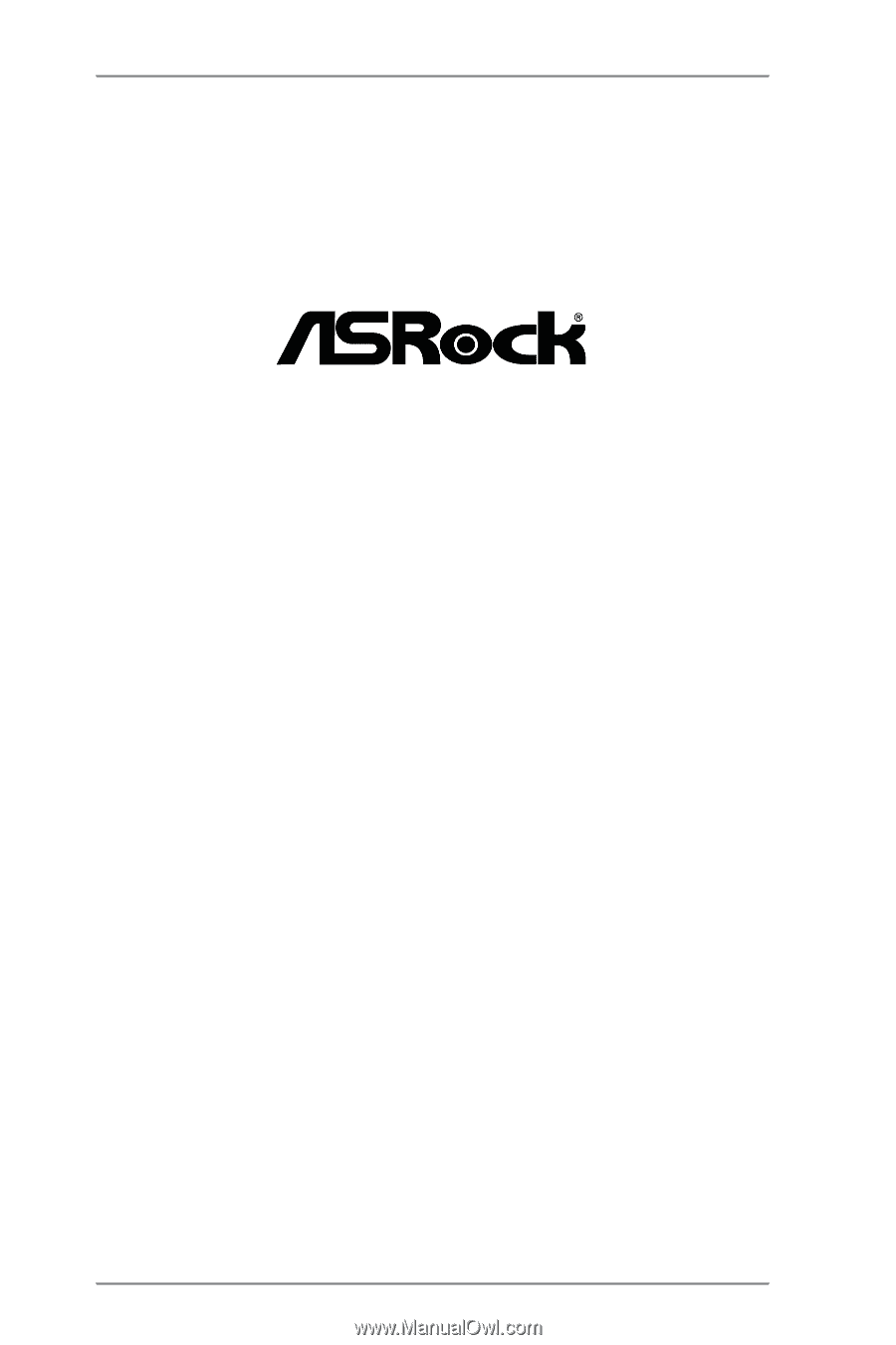
1
FM2A75M-ITX
User Manual
Version 1.0
Published September 2012
Copyright©2012 ASRock INC. All rights reserved.