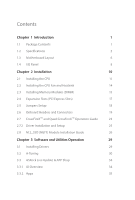ASRock H170M Pro4S User Manual
ASRock H170M Pro4S Manual
 |
View all ASRock H170M Pro4S manuals
Add to My Manuals
Save this manual to your list of manuals |
ASRock H170M Pro4S manual content summary:
- ASRock H170M Pro4S | User Manual - Page 1
- ASRock H170M Pro4S | User Manual - Page 2
documentation are furnished for informational use only and subject to change without notice, and should not be constructed as a commitment by ASRock. ASRock assumes no responsibility for any errors or omissions that may appear in this documentation. With respect to the contents of this documentation - ASRock H170M Pro4S | User Manual - Page 3
he terms HDMI™ and HDMI High-Deinition Multimedia Interface, and the HDMI logo are trademarks or registered trademarks of HDMI Licensing LLC in the United States and other countries. - ASRock H170M Pro4S | User Manual - Page 4
CrossFireXTM and Quad CrossFireXTM Operation Guide 23 2.7.2 Driver Installation and Setup 25 2.8 M.2_SSD (NGFF) Module Installation Guide 26 Chapter 3 Software and Utilities Operation 29 3.1 Installing Drivers 29 3.2 A-Tuning 30 3.3 ASRock Live Update & APP Shop 34 3.3.1 UI Overview - ASRock H170M Pro4S | User Manual - Page 5
3.3.3 BIOS & Drivers 38 3.3.4 Setting 39 3.4 Enabling USB Ports for Windows® 7 Installation 40 Chapter 4 UEFI SETUP UTILITY 43 4.1 Introduction 43 4.1.1 UEFI Menu Bar 43 4.1.2 Navigation Keys 44 4.2 Main - ASRock H170M Pro4S | User Manual - Page 6
the latest VGA cards and CPU support list on ASRock's website as well. ASRock website http://www.asrock.com. 1.1 Package Contents • ASRock H170M Pro4S Motherboard (Micro ATX Form Factor) • ASRock H170M Pro4S Quick Installation Guide • ASRock H170M Pro4S Support CD • 2 x Serial ATA (SATA) Data Cables - ASRock H170M Pro4S | User Manual - Page 7
1.2 Speciications Platform • Micro ATX Form Factor • Solid Capacitor design • High Density Glass Fabric PCB CPU • Supports 6th Generation Intel® CoreTM i7/i5/i3/Pentium®/ Celeron® Processors (Socket 1151) • Digi Power design • 6 Power Phase design • Supports Intel® Turbo Boost 2.0 Technology - ASRock H170M Pro4S | User Manual - Page 8
H170M Pro4S • Supports DVI-D with max. resolution up to 1920x1200 @ 60Hz • Supports Auto Lip Sync, Deep Color (12bpc), xvYCC and HBR (High Bit Rate Audio) with HDMI Port (Compliant HDMI monitor is required) • Supports Accelerated Media Codecs: HEVC, VP8, VP9 • Supports HDCP with DVI-D and HDMI - ASRock H170M Pro4S | User Manual - Page 9
Audio Connector • 1 x USB 2.0 Header (Supports 2 USB 2.0 ports) (Supports ESD Protection (ASRock Full Spike Protection)) • 1 x USB 3.0 Header (Supports 2 USB 3.0 ports) (Supports ESD Protection (ASRock Full Spike Protection)) BIOS Feature • 128Mb AMI UEFI Legal BIOS with multilingual GUI sup- port - ASRock H170M Pro4S | User Manual - Page 10
H170M Pro4S OS Certiications • Microsot® Windows® 10 64-bit / 8.1 64-bit / 7 32-bit / 7 64bit * To install Windows® 7 OS, a modiied installation disk with xHCI drivers packed into the ISO ile is required. Please refer to page 40 for more detailed instructions. * For the updated Windows® 10 driver, - ASRock H170M Pro4S | User Manual - Page 11
Battery 7 H170M Pro4S Top: LINE IN Center: FRONT Bottom: MIC IN PCIE1 PCI Express 3.0 PCIE2 CT3 CT2 CT1 PCIE3 RoHS Super I/O M2_1 Intel H170 SATA3_2 SATA3_3 8 CHA_FAN2 9 10 11 12 1 SATA3_5 SATA3_4 Audio CODEC HD_AUDIO1 1 PCIE4 COM1 1 TPMS1 1 USB1_2 128Mb BIOS - ASRock H170M Pro4S | User Manual - Page 12
2 CPU Fan Connector (CPU_FAN1) 3 2 x 288-pin DDR4 DIMM Slots (DDR4_A1, DDR4_B1) 4 2 x 288-pin DDR4 DIMM Slots (DDR4_A2, DDR4_B2) 5 ATX Power Connector (ATXPWR1) 6 SATA3 Connector (SATA3_0) 7 SATA3 ) 21 Front Panel Audio Header (HD_AUDIO1) 22 Chassis Fan Connector (CHA_FAN1) H170M Pro4S English 7 - ASRock H170M Pro4S | User Manual - Page 13
1.4 I/O Panel 1 3 2 4 10 9 No. Description 1 PS/2 Mouse/Keyboard Port 2 LAN RJ-45 Port* 3 Line In (Light Blue)** 4 Front Speaker (Lime)** 5 Microphone (Pink)** 8 7 6 5 No. Description 6 USB 3.0 Ports (USB3_34) 7 USB 3.0 Ports (USB3_7_8) 8 HDMI Port 9 DVI-D Port 10 USB 3.0 Ports (USB3_12) - ASRock H170M Pro4S | User Manual - Page 14
H170M Pro4S ** To conigure 7.1 CH HD Audio, it is required to use an HD front panel audio module and enable the multichannel audio feature through the audio driver. Please set Speaker Coniguration to "7.1 Speaker"in the Realtek HD Audio Manager. Function of the Audio Ports in 7.1-channel - ASRock H170M Pro4S | User Manual - Page 15
Chapter 2 Installation his is a Micro ATX form factor motherboard. Before you install the motherboard, study the coniguration of your chassis to ensure that the motherboard its into it. Pre-installation Precautions - ASRock H170M Pro4S | User Manual - Page 16
H170M Pro4S 2.1 Installing the CPU 1. Before you insert the 1151-Pin CPU into the socket, please check if the PnP cap is on the socket, if the CPU surface is unclean, or if there are - ASRock H170M Pro4S | User Manual - Page 17
4 5 12 3 English - ASRock H170M Pro4S | User Manual - Page 18
H170M Pro4S Please save and replace the cover if the processor is removed. he cover must be placed if you wish to return the motherboard for ater service. 13 English - ASRock H170M Pro4S | User Manual - Page 19
2.2 Installing the CPU Fan and Heatsink 1 2 CPU_FAN English 14 - ASRock H170M Pro4S | User Manual - Page 20
H170M Pro4S 2.3 Installing Memory Modules (DIMM) his motherboard provides four 288-pin DDR4 (Double Data Rate 4) DIMM slots, and supports Dual Channel Memory Technology. 1. For dual channel coniguration, you always need to install identical (the same brand, speed, size and chip-type) DDR4 DIMM - ASRock H170M Pro4S | User Manual - Page 21
1 2 3 16 English - ASRock H170M Pro4S | User Manual - Page 22
H170M Pro4S 2.4 Expansion Slots (PCI Express Slots) here are 4 PCI Express slots on the motherboard. Before installing an expansion card, please make sure that the power supply - ASRock H170M Pro4S | User Manual - Page 23
short pin2 and pin3 on CLRMOS1 for 5 seconds. However, please do not clear the CMOS right ater you update the BIOS. If you need to clear the CMOS when you just inish updating the BIOS, you must boot up the system irst, and then shut it down before you do the clear-CMOS action - ASRock H170M Pro4S | User Manual - Page 24
H170M Pro4S 2.6 Onboard Headers and Connectors Onboard headers and connectors are NOT jumpers. Do NOT place jumper caps over these headers and connectors. Placing jumper caps over - ASRock H170M Pro4S | User Manual - Page 25
(SATA3_3: see p.6, No. 11) (SATA3_4: see p.6, No. 13) (SATA3_5: see p.6, No. 12) SATA3_4 SATA3_2 SATA3_1 SATA3_0 SATA3_5 SATA3_3 hese six SATA3 connectors support SATA data cables for internal storage devices with up to 6.0 Gb/s data transfer rate. * If M2_1 is occupied by a SATA-type M.2 device - ASRock H170M Pro4S | User Manual - Page 26
for connecting audio devices to the front audio panel. 1. High Deinition Audio supports Jack Sensing, but the panel wire on the chassis must support HDA to function correctly. Please follow the instructions in our manual and chassis manual to install your system. 2. If you use an AC'97 audio panel - ASRock H170M Pro4S | User Manual - Page 27
power supply, please plug it along Pin 1 and Pin 13. his motherboard provides an 8-pin ATX 12V power connector. To use a 4-pin ATX power supply, please plug it along Pin 1 and Pin 5. his COM1 header supports a serial port module. TPM Header (17-pin TPMS1) (see p.6, No. 18) 1 PCICLK FRAM E PCIRST - ASRock H170M Pro4S | User Manual - Page 28
H170M Pro4S 2.7 CrossFireXTM and Quad CrossFireXTM Operation Guide his motherboard supports Make sure that your graphics card driver supports AMD CrossFireXTM technology. Download the drivers from the AMD's website: to AMD graphics card manuals for detailed installation guide. 2.7.1 Installing Two - ASRock H170M Pro4S | User Manual - Page 29
Step 3 Connect a VGA cable or a DVI cable to the monitor connector or the DVI connector of the graphics card that is inserted to PCIE1 slot. 24 English - ASRock H170M Pro4S | User Manual - Page 30
H170M Pro4S 2.7.2 Driver Installation and Setup Install the graphics card drivers to your system. Ater that, you can enable the Multi-Graphics Processing Unit (GPU) in the NVIDIA® nView system tray utility. Please follow the below - ASRock H170M Pro4S | User Manual - Page 31
2.8 M.2_SSD (NGFF) Module Installation Guide The M.2, also known as the Next Generation Form Factor (NGFF), is a small size and versatile card edge connector that aims to replace mPCIe and mSATA. The Ultra M.2 Socket (M2_1) supports M.2 PCI Express module up to Gen3 x4 (32 Gb/s). Please be noted - ASRock H170M Pro4S | User Manual - Page 32
C B A C B A B A C B A H170M Pro4S Step 3 Move the standof based on the module type and length. he standof is placed at the nut location D by default. Skip Step 3 and 4 and - ASRock H170M Pro4S | User Manual - Page 33
the screw as this might damage the module. M.2_SSD (NGFF) Module Support List Vendor ADATA ADATA Crucial Crucial Intel Kingston Kingston Plextor Plextor Samsung Samsung latest updates of M.2_SSD (NFGG) module support list, please visit our website for details: http://www.asrock.com English - ASRock H170M Pro4S | User Manual - Page 34
H170M Pro4S Chapter 3 Software and Utilities Operation 3.1 Installing Drivers he Support CD that comes with the motherboard contains necessary drivers and useful utilities that enhance the motherboard's features. Running The Support CD To begin using the support CD, insert the CD into your CD-ROM - ASRock H170M Pro4S | User Manual - Page 35
utilities. 3.2.1 Installing A-Tuning When you install the all-in-one driver to your system from ASRock's support CD, A-Tuning will be auto-installed as well. Ater the System Info, FAN-Tastic Tuning, Tech Service and Settings. Operation Mode Choose an operation mode for your computer. 30 English - ASRock H170M Pro4S | User Manual - Page 36
OC Tweaker Conigurations for overclocking the system. H170M Pro4S System Info View information about the system. *he System Browser tab may not appear for certain models. 31 English - ASRock H170M Pro4S | User Manual - Page 37
to ive diferent fan speeds using the graph. he fans will automatically shit to the next speed level when the assigned temperature is met. Tech Service Contact Tech Service if you have problems with your computer. Please leave your contact information along with details of the - ASRock H170M Pro4S | User Manual - Page 38
H170M Pro4S Settings Conigure ASRock A-Tuning. Click to select "Auto run at Windows Startup" if you want A-Tuning to be launched when you start up the Windows operating system. 33 English - ASRock H170M Pro4S | User Manual - Page 39
3.3 ASRock Live Update & APP Shop he ASRock Live Update & APP Shop is an online store for purchasing and downloading sotware applications for your ASRock computer. You can quickly and easily install various apps and support utilities, such as USB Key, XFast LAN, XFast RAM and more. With ASRock APP - ASRock H170M Pro4S | User Manual - Page 40
H170M Pro4S 3.3.2 Apps When the "Apps" tab is selected, you will see all the available apps on up and down to see more apps listed. You can check the price of the app and whether you have already intalled it or not. - he red icon displays the price or "Free" if the app is free of charge. - he green - ASRock H170M Pro4S | User Manual - Page 41
Step 3 If you want to install the app, click on the red icon to start downloading. Step 4 When installation completes, you can ind the green "Installed" icon appears on the upper right corner. English To uninstall it, simply click on the trash can icon . *he trash icon may not appear for certain - ASRock H170M Pro4S | User Manual - Page 42
H170M Pro4S Upgrading an App You can only upgrade the apps you have already installed. When there is an available new version for your app, you will - ASRock H170M Pro4S | User Manual - Page 43
3.3.3 BIOS & Drivers Installing BIOS or Drivers When the "BIOS & Drivers" tab is selected, you will see a list of recommended or critical updates for the BIOS or drivers. Please update them all soon. Step 1 Please check the item information before update. Click on Step 2 to see more details. - ASRock H170M Pro4S | User Manual - Page 44
H170M Pro4S 3.3.4 Setting In the "Setting" page, you can change the language, select the server location, and determine if you want to automatically run the ASRock Live Update & APP Shop on Windows startup. 39 English - ASRock H170M Pro4S | User Manual - Page 45
drive • USB 3.0 drivers (included in the ASRock Support CD or website) • A Windows® PC • Win7 USB Patcher (included in the ASRock Support CD or website) not have an optical disc drive, please ind another computer and follow the instructions below to create a new ISO ile with the "Win7 USB Patcher". - ASRock H170M Pro4S | User Manual - Page 46
H170M Pro4S Instructions Step 1 Insert the Windows® 7 installation disk or USB drive to your system. Step 2 Extract the tool (Win7 USB Patcher) and launch it. Step 3 Select the "Win7 Folder" from Step1 by clicking the red circle as shown as the picture below. Step 4 Select the "USB Driver Folder" by - ASRock H170M Pro4S | User Manual - Page 47
Step 5 Select where to save the ISO ile by pressing the red circle as shown as the picture below. Step 6 If you want to burn the patched image to a CD, please check "Burn Image" and select "Target Device to Burn". If not, the patched ISO image will be exported to the destination selected in Step5. - ASRock H170M Pro4S | User Manual - Page 48
H170M Pro4S Chapter 4 UEFI SETUP UTILITY 4.1 Introduction his section explains how to use the UEFI SETUP UTILITY to conigure your system. You may run the UEFI SETUP UTILITY by pressing or right ater you power on the computer, otherwise, the Power-On-Self-Test For overclocking - ASRock H170M Pro4S | User Manual - Page 49
4.1.2 Navigation Keys Use < > key or < > key to choose among the selections on the menu bar, and use < > key or < > key to move the cursor up or down to select items, then press to get into the sub screen. You can also use the mouse to click your required item. Please check the following - ASRock H170M Pro4S | User Manual - Page 50
H170M Pro4S 4.2 Main Screen When you enter the UEFI SETUP UTILITY, the Main screen will appear and display the system overview. Favorite Display your collection of BIOS items. Press F5 to add/remove your favorite items. 45 English - ASRock H170M Pro4S | User Manual - Page 51
4.3 OC Tweaker Screen In the OC Tweaker screen, you can set up overclocking features. Because the UEFI sotware is constantly being updated, the following UEFI setup screens and descriptions are for reference purpose only, and they may not exactly match what you see on your screen. CPU - ASRock H170M Pro4S | User Manual - Page 52
H170M Pro4S Long Duration Maintained Conigure the period of time until the CPU conirm and apply your new settings. DRAM Timing Coniguration Load XMP Setting Load XMP settings to overclock the memory and perform beyond standard speciications. DRAM Reference Clock Select Auto for optimized settings. - ASRock H170M Pro4S | User Manual - Page 53
RAS# to CAS# Delay and Row Precharge (tRCDtRP) O RAS# to CAS# Delay : he number of clock cycles required between the opening of a row of memory and accessing columns within it. Row Precharge: he number of clock cycles required between the issuing of the precharge command and opening the next row. - ASRock H170M Pro4S | User Manual - Page 54
H170M Pro4S Read to Precharge (tRTP) he number of clocks that are inserted between a read tREFI Conigure refresh cycles at an average periodic interval. tCKE Conigure the period of time the DDR4 initiates a minimum of one refresh command internally once it enters Self-Refresh mode. tRDRD_sg Conigure - ASRock H170M Pro4S | User Manual - Page 55
tRDWR_dd Conigure between module read to write delay. tWRRD_sg Conigure between module write to read delay. tWRRD_dg Conigure between module write to read delay. tWRRD_dr Conigure between module write to read delay. tWRRD_dd Conigure between module write to read delay. tWRWR_sg Conigure between - ASRock H170M Pro4S | User Manual - Page 56
tXPDLL. tPRPDEN Conigure tPRPDEN. tRDPDEN Conigure tRDPDEN. twRPDEN Conigure twRPDEN. OREF_RI Conigure OREF_RI. tREFIx9 Conigure tREFIx9. txSDLL Conigure txSDLL. txs_ofset Conigure txs_ofset. tZQOPER Conigure tZQOPER. H170M Pro4S 51 English - ASRock H170M Pro4S | User Manual - Page 57
on die termination resistors' PARK for channel B. ODT NOM (CH A) Use this to change ODT (CH A) Auto/Manual settings. he default is [Auto]. ODT NOM (CH B) Use this to change ODT (CH B) Auto/Manual settings. he default is [Auto]. MRC Fast Boot Enable Memory Fast Boot to skip DRAM memory training for - ASRock H170M Pro4S | User Manual - Page 58
Save User Default Type a proile name and press enter to save your settings as user default. Load User Default Load previously saved user defaults. H170M Pro4S English 53 - ASRock H170M Pro4S | User Manual - Page 59
UEFI setup utility. Full HD UEFI When [Auto] is selected, the resolution will be set to 1920 x 1080 if the monitor supports Full HD resolution. If the monitor does not support Full HD resolution, then the resolution will be set to 1024 x 768. When [Disable] is selected, the resolution will be set - ASRock H170M Pro4S | User Manual - Page 60
H170M Pro4S Intel Hyper Threading Technology Intel Hyper hreading Technology allows multiple threads to run on each core, so that the overall performance on threaded sotware is improved. Active Processor Cores Select the number of cores to enable in each processor package. CPU C States Support - ASRock H170M Pro4S | User Manual - Page 61
No-Execute Memory Protection Processors with No-Execution Memory Protection Technology may prevent certain classes of malicious bufer overlow attacks. Intel Virtualization Technology Intel Virtualization Technology allows a platform to run multiple operating systems and applications in independent - ASRock H170M Pro4S | User Manual - Page 62
4.4.2 Chipset Coniguration H170M Pro4S Primary Graphics Adapter Select a primary VGA. VT-d Intel® Support his option enables/disables the ASPM support for all CPU downstream devices. PCH PCIE ASPM Support his option enables/disables the ASPM support for all PCH PCIE devices. DMI ASPM Support his - ASRock H170M Pro4S | User Manual - Page 63
his option enables/disables the ASPM support for all PCH DMI devices. Share Memory Conigure the size of memory that is allocated to the integrated graphics processor when the system boots up. - ASRock H170M Pro4S | User Manual - Page 64
4.4.3 Storage Coniguration H170M Pro4S SATA Controller(s) Enable/disable the SATA controllers. SATA Mode Selection AHCI: Supports new features that improve performance. RAID: Combine multiple disk drives into a logical unit. AHCI (Advanced Host Controller Interface) supports NCQ and other new - ASRock H170M Pro4S | User Manual - Page 65
4.4.4 Super IO Coniguration Serial Port Enable or disable the Serial port. Serial Port Address Select the address of the Serial port. Parallel Port Enable or disable the Parallel port. Change Settings Select the address of the Parallel port. Device Mode Select the device mode according to your - ASRock H170M Pro4S | User Manual - Page 66
4.4.5 ACPI Coniguration H170M Pro4S Suspend to RAM Select disable for ACPI suspend type S1. It is recommended to select auto for ACPI S3 power saving. ACPI HEPT Table Enable - ASRock H170M Pro4S | User Manual - Page 67
USB Keyboard/Remote Power On Allow the system to be waked up by an USB keyboard or remote controller. USB Mouse Power On Allow the system to be waked up by an USB mouse. 62 English - ASRock H170M Pro4S | User Manual - Page 68
USB Coniguration H170M Pro4S Legacy USB Support Enable or disable Legacy OS Support for USB 2.0 devices. If you encounter USB compatibility issues it is recommended to disable legacy USB support. Select UEFI Setup Only to support USB devices under the UEFI setup and Windows/Linux operating systems - ASRock H170M Pro4S | User Manual - Page 69
4.4.7 Trusted Computing Security Device Support Enable or disable BIOS support for security device. 64 English - ASRock H170M Pro4S | User Manual - Page 70
4.5 Tools H170M Pro4S System Browser ASRock System Browser shows Service Contact ASRock Tech Service if you are having trouble with your PC. Please setup network coniguration before using UEFI Tech Service. Easy RAID Installer Easy RAID Installer helps you to copy the RAID driver from the support - ASRock H170M Pro4S | User Manual - Page 71
an optical disk drive to install the drivers from our support CD, Easy Driver Installer is a handy tool in the UEFI that installs the LAN driver to your system via an USB storage device, then downloads and installs the other required drivers automatically. Boot Manager Boot Manager is speciically - ASRock H170M Pro4S | User Manual - Page 72
H170M Pro4S Dehumidiier Period Conigure the period of time until the computer (Auto IP), Auto ASRock Internet Flash downloads and updates the latest UEFI irmware version from our servers for you. Please setup network coniguration before using Internet Flash. *For BIOS backup and recovery purpose, - ASRock H170M Pro4S | User Manual - Page 73
Network Coniguration Use this to conigure internet connection settings for Internet Flash. Internet Setting Enable or disable sound efects in the setup utility. UEFI Download Server Select a server to download the UEFI irmware. 68 English - ASRock H170M Pro4S | User Manual - Page 74
H170M Pro4S 4.6 Hardware Health Event Monitoring Screen his section allows you to monitor the status of the hardware on your system, including the parameters of the CPU - ASRock H170M Pro4S | User Manual - Page 75
Chassis Fan 2 Setting Select a fan mode for Chassis Fan 2, or choose Customize to set 5 CPU temperatures and assign a respective fan speed for each temperature. Chassis Fan 2 Temp Source Select a fan temperature source for Chassis Fan 2. Chassis Fan 3 Setting Select a fan mode for Chassis Fan 3, or - ASRock H170M Pro4S | User Manual - Page 76
H170M Pro4S 4.7 Security Screen In this section you may set or change the supervisor/ it blank and press enter to remove the password. Secure Boot Use this item to enable or disable support for Windows 8.1 Secure Boot. Intel(R) Platform Trust Technology Enable/disable Intel PTT in ME. Disable this - ASRock H170M Pro4S | User Manual - Page 77
minimizes your computer's boot time. In fast mode you may not boot from an USB storage device. Ultra Fast mode is only supported by Windows 8.1 and the VBIOS must support UEFI GOP if you are using an external graphics card. Please notice that Ultra Fast mode will boot so fast that the - ASRock H170M Pro4S | User Manual - Page 78
H170M Pro4S Full Screen Logo Enable to display the boot logo or disable to show normal POST messages. AddOn ROM Display Enable AddOn ROM Display to see - ASRock H170M Pro4S | User Manual - Page 79
do not disable unless you're running a WHCK test. If you are using Windows 8.1 64-bit and all of your devices support UEFI, you may also disable CSM for faster boot speed. Launch PXE OpROM Policy Select UEFI only to run those that support UEFI option ROM only. Select Legacy only to run - ASRock H170M Pro4S | User Manual - Page 80
4.9 Exit Screen H170M Pro4S Save Changes and Exit When you select this option the following message, "Save coniguration changes and exit setup?" will pop out. Select [OK] to save - ASRock H170M Pro4S | User Manual - Page 81
or want to know more about ASRock, you're welcome to visit ASRock's website at http://www.asrock.com; or you may contact your dealer for further information. For technical questions, please submit a support request form at http://www.asrock.com/support/tsd.asp ASRock Incorporation 2F., No.37, Sec