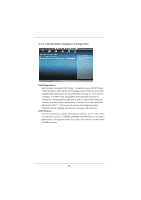ASRock H67M User Manual - Page 41
Navigation Keys, 2 Main Screen - uefi
 |
View all ASRock H67M manuals
Add to My Manuals
Save this manual to your list of manuals |
Page 41 highlights
3.1.2 Navigation Keys Please check the following table for the function description of each navigation key. Navigation Key(s) Function Description / / + / Moves cursor left or right to select Screens Moves cursor up or down to select items To change option for the selected items To bring up the selected screen To display the General Help Screen To load optimal default values for all the settings To save changes and exit the UEFI SETUP UTILITY To jump to the Exit Screen or exit the current screen 3.2 Main Screen When you enter the UEFI SETUP UTILITY, the Main screen will appear and display the system overview. 41

41
3.1.2 Navigation Keys
Please check the following table for the function description of each navigation
key.
Navigation Key(s)
Function Description
/
Moves cursor left or right to select Screens
/
Moves cursor up or down to select items
+
/
-
To change option for the selected items
<Enter>
To bring up the selected screen
<F1>
To display the General Help Screen
<F9>
To load optimal default values for all the settings
<F10>
To save changes and exit the UEFI SETUP UTILITY
<ESC>
To jump to the Exit Screen or exit the current screen
3.2 Main Screen
When you enter the UEFI SETUP UTILITY, the Main screen will appear and display
the system overview.