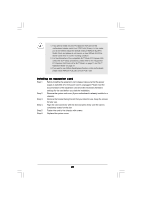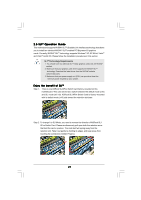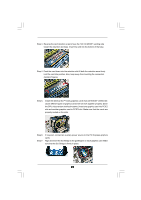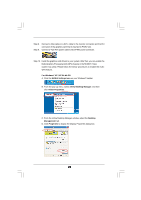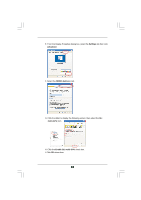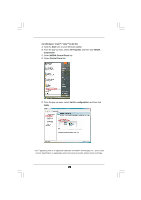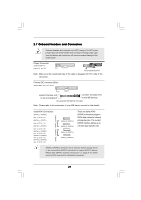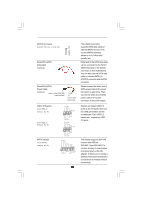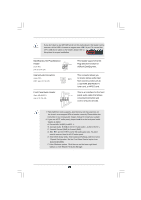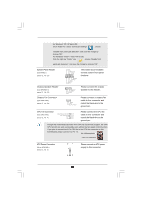ASRock K10N750SLI-WiFi User Manual - Page 25
For Windows, Vista, Vista, bit OS, Start, All Programs, NVIDIA, Corporation, NVIDIA Control Panel,
 |
View all ASRock K10N750SLI-WiFi manuals
Add to My Manuals
Save this manual to your list of manuals |
Page 25 highlights
For Windows® VistaTM / VistaTM 64-bit OS: A. Click the Start icon on your Windows taskbar. B. From the pop-up menu, select All Programs, and then click NVIDIA Corporation. C. Select NVIDIA Control Panel tab. D. Select Control Panel tab. E. From the pop-up menu, select Set SLI configuration, and then click Apply. * SLITM appearing here is a registered trademark of NVIDIA® Technologies Inc., and is used only for identification or explanation and to the owners' benefit, without intent to infringe. 25

25
25
25
25
25
* SLI
TM
appearing here is a registered trademark of NVIDIA
®
Technologies Inc., and is used
only for identification or explanation and to the owners’ benefit, without intent to infringe.
For Windows
®
Vista
TM
/ Vista
TM
64-bit OS:
A. Click the
Start
icon on your Windows taskbar.
B. From the pop-up menu, select
All Programs
, and then click
NVIDIA
Corporation
.
C. Select
NVIDIA Control Panel
tab.
D. Select
Control Panel
tab.
E. From the pop-up menu, select
Set SLI configuration
, and then click
Apply
.