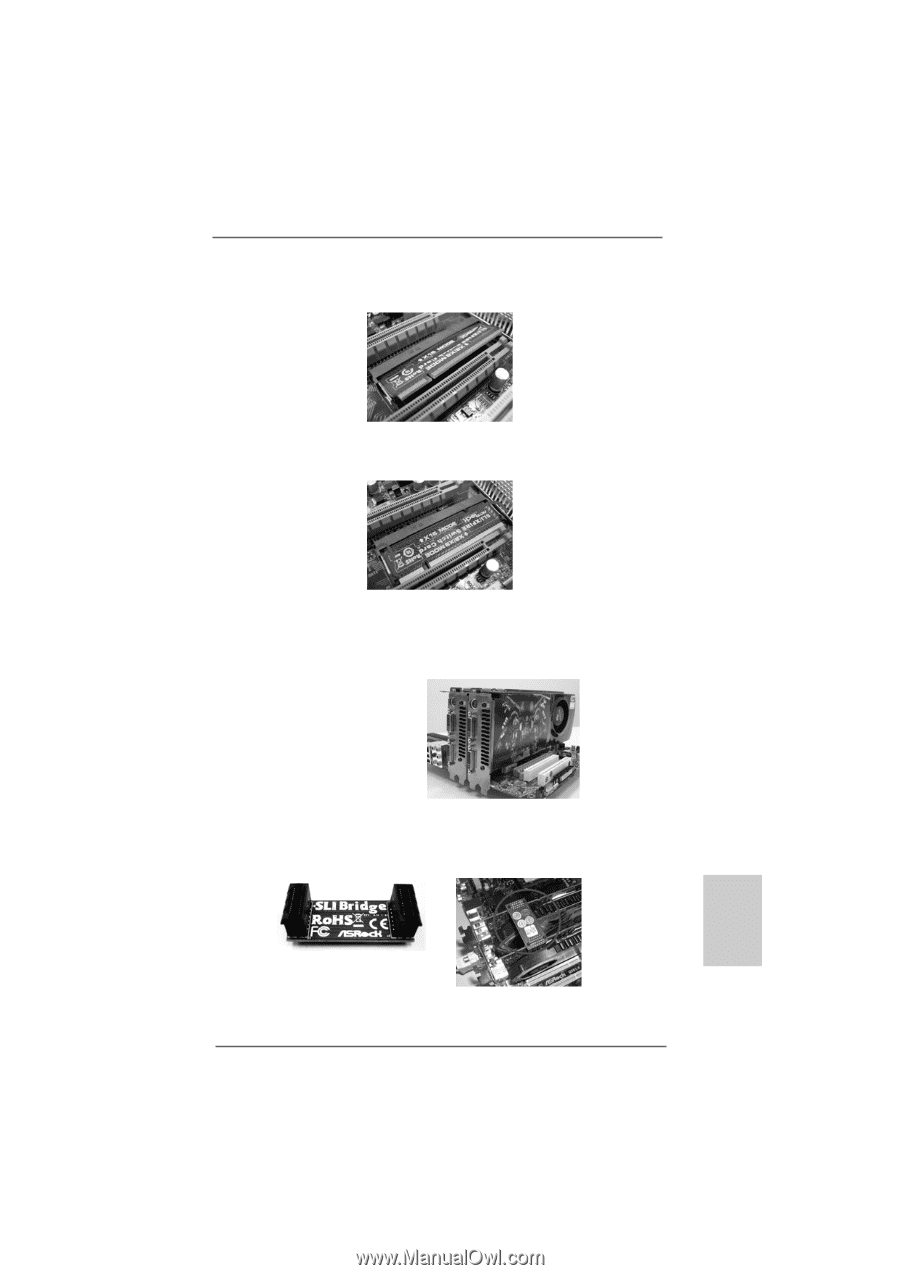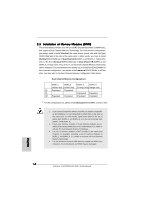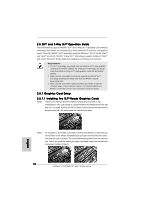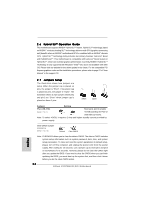ASRock K10N780SLIX3-WiFi Quick Installation Guide - Page 19
K10n780slix3-wifi
 |
View all ASRock K10N780SLIX3-WiFi manuals
Add to My Manuals
Save this manual to your list of manuals |
Page 19 highlights
Step 3. Reverse the card direction so as to have the "X16 MODE" wording side toward the retention slot base. Insert the card into the bottom of the base. Step 4. Push the card down into the retention slot till both the retention arms firmly hold the card into position. Also, keep away from touching the connectors (Golden Fingers). Step 5. Install the identical SLITM-ready graphics cards that are NVIDIA® certified because different types of graphics cards will not work together properly. (Even the GPU chips version shall be the same.) Insert one graphics card into PCIE1 slot and another graphics card to PCIE2 slot. Make sure that the cards are properly seated on the slots. Step 6. Step 7. If required, connect the auxiliary power source to the PCI Express graphics cards. Align and insert the SLI Bridge to the goldfingers on each graphics card. Make sure that the SLI Bridge is firmly in place. Step 8. Connect a VGA cable or a DVI cable to the monitor connector or the DVI connector of the graphics card that is inserted to PCIE1 slot. 19 ASRock K10N780SLIX3-WiFi Motherboard English