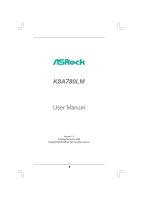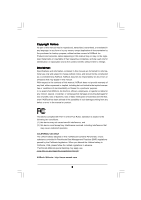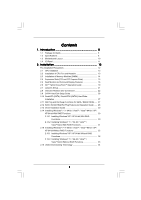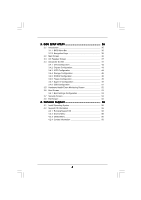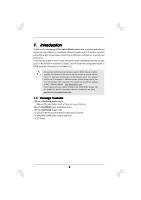ASRock K8A780LM User Manual
ASRock K8A780LM Manual
 |
View all ASRock K8A780LM manuals
Add to My Manuals
Save this manual to your list of manuals |
ASRock K8A780LM manual content summary:
- ASRock K8A780LM | User Manual - Page 1
K8A780LM User Manual Version 1.0 Published November 2009 Copyright©2009 ASRock INC. All rights reserved. 1 - ASRock K8A780LM | User Manual - Page 2
written consent of ASRock Inc. Products and corporate names appearing in this manual may or may not to infringe. Disclaimer: Specifications and information contained in this manual are furnished for informational motherboard contains Perchlorate, a toxic substance controlled in Perchlorate Best - ASRock K8A780LM | User Manual - Page 3
Specifications 6 1.3 Motherboard Layout 10 1.4 I/O Panel 11 2 . Installation 12 Pre-installation Precautions 12 2.1 CPU Installation 13 2.2 Installation of CPU SATAII HDD Hot Plug Feature and Operation Guide ..... 28 2.13 Driver Installation Guide 30 2.14 Installing Windows® 7 / 7 64-bit / - ASRock K8A780LM | User Manual - Page 4
BIOS Menu Bar 35 3.1.2 Navigation Keys 36 3.2 Main Screen 36 3.3 OC Tweaker Screen 37 3.4 Advanced Screen 41 3.4.1 CPU Screen 55 4 . Software Support 56 4.1 Install Operating System 56 4.2 Support CD Information 56 4.2.1 Running Support CD 56 4.2.2 Drivers Menu 56 4.2.3 Utilities Menu - ASRock K8A780LM | User Manual - Page 5
guide to BIOS setup and information of the Support CD. Because the motherboard specifications and the BIOS software might be updated, the content of this manual will be subject to change without notice. In case any modifications of this manual occur, the updated version will be available on ASRock - ASRock K8A780LM | User Manual - Page 6
1.2 Specifications Platform CPU Chipset Memory Expansion Slot Graphics Audio LAN Rear Panel I/O - Micro ATX Form Factor: 9.6-in x 7.8-in, 24.4 cm x 19.8 cm - Socket 754 for AMD AthlonTM 64 and Sempron Processors - Supports AMD's Cool 'n' QuietTM Technology - Chipset capable to FSB 1000 MHz (2.0 GT - ASRock K8A780LM | User Manual - Page 7
1.1 Compliance Wake Up Events - Supports jumperfree - SMBIOS 2.3.1 Support - CPU, VCCM, NB Voltage Multi-adjustment - Supports Smart BIOS - Drivers, Utilities, AntiVirus Software (Trial Version), ASRock Software Suite (CyberLink DVD Suite and Creative Sound Blaster X-Fi MB) (OEM and Trial Version - ASRock K8A780LM | User Manual - Page 8
64-bit / XP SP1 or SP2. 5. It is a user-friendly ASRock overclocking tool which allows you to surveil your system by hardware monitor function and overclock your hardware devices to get the best system performance under Windows® environment. Please visit our website for the operation procedures of - ASRock K8A780LM | User Manual - Page 9
entering operating systems first like MS-DOS or Windows®. With this utility, you can press key during the POST or press key to BIOS setup menu to access ASRock Instant Flash. Just launch this tool and save the new BIOS file to your USB flash drive, floppy disk or hard drive, then - ASRock K8A780LM | User Manual - Page 10
FRONT Bottom: MIC IN PWR_FAN1 PCIE1 AMD RS780L (760G) Chipset Super I/O RoHS DX10 PCIE2 K8A780LM PCI1 CD1 AUDIO CODEC 1 HD_AUDIO1 FLOPPY1 IR1 1 PCI2 USB10_11 1 USB8_9 1 USB6_7 1 USB4_5 1 IDE1 CHA_FAN1 AMD SB710 Chipset CMOS BATTERY 8Mb BIOS PLED PWRBTN PANEL 1 1 HDLED RESET SATAII_1 - ASRock K8A780LM | User Manual - Page 11
header. After restarting your computer, you will find "VIA HD Audio Deck" tool on your system. Please follow below instructions according to the OS you install. For Windows® XP / XP 64-bit OS: Please click "VIA HD Audio Deck" icon , and click "Speaker". Then you are allowed to select "2 Channel - ASRock K8A780LM | User Manual - Page 12
, peripherals, and/or components. 1. Unplug the power cord from the wall socket before touching any component. 2. To avoid damaging the motherboard components due to static electricity, NEVER place your motherboard directly on the carpet or the like. Also remember to use a grounded wrist strap - ASRock K8A780LM | User Manual - Page 13
90° Up Socket Corner CPU Golden Triangle STEP 1: Lift Up The Socket Lever STEP 2 / STEP 3: STEP 4: Match The CPU Golden Triangle Push Down And Lock To The Socket Corner The Socket Lever 2.2 Installation of CPU Fan and Heatsink After you install the CPU into this motherboard, it is necessary - ASRock K8A780LM | User Manual - Page 14
matches the break on the slot. notch break notch break The DIMM only fits in one correct orientation. It will cause permanent damage to the motherboard and the DIMM if you force the DIMM into the slot at incorrect orientation. Step 3. Firmly insert the DIMM into the slot until the retaining - ASRock K8A780LM | User Manual - Page 15
2.4 Expansion Slots (PCI and PCI Express Slots) There are 2 PCI slots and 2 PCI Express slots on this motherboard. PCI slots: PCI slots are used to install expansion cards that have the 32-bit PCI interface. PCIE slots: PCIE1 (PCIE x1 slot; White) is - ASRock K8A780LM | User Manual - Page 16
system boots. If you haven't installed onboard VGA driver yet, please install onboard VGA driver from our support CD to your system and restart your computer. Then you can start to use dual monitor function on this motherboard. When you playback HDCP-protected video from Blu-ray (BD) or HD-DVD disc - ASRock K8A780LM | User Manual - Page 17
-on VGA card is inserted to this motherboard. 4. Install the onboard VGA driver and the add-on PCI Express VGA card driver to your system. If you have installed the drivers already, there is no need to install them again. 5. Set up a multi-monitor display. For Windows® XP / XP 64-bit OS: Right click - ASRock K8A780LM | User Manual - Page 18
function is supported on this motherboard. To use HDCP function with this motherboard, you need to adopt the monitor that supports HDCP function as well. Therefore, you can enjoy the superior display quality with high-definition HDCP encryption contents. Please refer to below instruction for more - ASRock K8A780LM | User Manual - Page 19
motherboard based on an AMD RS780L (760G) integrated chipset, all operating in a Windows® VistaTM environment. Please refer to below PCI Express graphics card support supported with AMD Phenom CPU. Please visit our website for the future driver Press to enter BIOS setup. Enter "Advanced" screen - ASRock K8A780LM | User Manual - Page 20
used only for identification or explanation and to the owners' benefit, without intent to infringe. * For further information of ATITM Hybrid CrossFireXTM technology, please check AMD website for up dates and details. 20 - ASRock K8A780LM | User Manual - Page 21
and pin3 on CLRCMOS1 for 5 seconds. However, please do not clear the CMOS right after you update the BIOS. If you need to clear the CMOS when you just finish updating the BIOS, you must boot up the system first, and then shut it down before you do the clear-CMOS action - ASRock K8A780LM | User Manual - Page 22
end to the motherboard connect the black end to the IDE devices 80-conductor ATA 66/100/133 cable Note: Please refer to the instruction of your IDE PORT 3) SATAII_2 (PORT 1) These four Serial ATAII (SATAII) connectors support SATAII or SATA hard disk for internal storage devices. The current - ASRock K8A780LM | User Manual - Page 23
the I/O panel, there are four USB 2.0 headers on this motherboard. Each USB 2.0 header can support two USB 2.0 ports. This header supports an optional wireless transmitting and receiving infrared module. This connector allows you to receive stereo audio input from sound sources such as a CD-ROM, DVD - ASRock K8A780LM | User Manual - Page 24
Sensing, but the panel wire on the chassis must support HDA to function correctly. Please follow the instruction in our manual and chassis manual to install your system. 2. If you use AC'97 audio panel, please install it to the front panel audio header as below: A. Connect Mic_IN (MIC) to MIC2_L - ASRock K8A780LM | User Manual - Page 25
(see p.10 No. 7) 12 24 Please connect an ATX power supply to this connector. 1 13 Though this motherboard provides 24-pin ATX power connector, 12 24 it can still work if you adopt a traditional 20-pin ATX power supply. To use the 20-pin ATX power supply, please plug your power supply along - ASRock K8A780LM | User Manual - Page 26
guide. Some default setting of SATAII hard disks may not be at SATAII mode, which operate with the best performance. In order to enable SATAII function, please follow the below instruction website for details: http://www.hitachigst.com/hdd/support/download.htm The above examples are just for your - ASRock K8A780LM | User Manual - Page 27
This motherboard adopts AMD SB710 south bridge chipset that supports Serial ATA (SATA) / Serial ATAII (SATAII) hard disks and RAID (RAID 0, RAID 1, RAID 10 and JBOD) functions. You may install SATA / SATAII hard disks on this motherboard for internal storage devices. This section will guide you - ASRock K8A780LM | User Manual - Page 28
is installed into system properly. The latest SATA / SATAII driver is available on our support website: www.asrock.com 4. Make sure to use the SATA power cable & data cable, which are from our motherboard package. 5. Please follow below instructions step by step to reduce the risk of HDD crash or - ASRock K8A780LM | User Manual - Page 29
cable to (White) to the power supply 1x4-pin cable. the motherboard's SATAII connector. SATA power cable 1x4-pin power connector (White) Step attention, before you process the Hot Unplug: Please do follow below instruction sequence to process the Hot Unplug, improper procedure will cause the SATA - ASRock K8A780LM | User Manual - Page 30
Operation Mode" option to [RAID]. STEP 2: Make a SATA / SATAII Driver Diskette. A. Insert the ASRock Support CD into your optical drive to boot your system. B. During POST at the beginning of system boot-up, press key, and then a window for boot devices selection appears. Please select CD-ROM - ASRock K8A780LM | User Manual - Page 31
instruction to install Windows® 7 / 7 64-bit / VistaTM / VistaTM 64-bit OS on your system. When you see "Where do you want to install Windows?" page, please insert the ASRock Support CD into your optical drive, and click the "Load Driver" button on the left on the bottom to load the AMD RAID drivers - ASRock K8A780LM | User Manual - Page 32
to set up "SATA Operation Mode" to [RAID] in BIOS first. Then, please set the RAID configuration by using the Windows RAID installation guide in the following path in the Support CD: .. \ RAID Installation Guide NOTE. Currently, if you install Windows® 7 / 7 64-bit / VistaTM / VistaTM 64-bit on IDE - ASRock K8A780LM | User Manual - Page 33
instruction to install Windows® 7 / 7 64-bit / VistaTM / VistaTM 64-bit OS on your system. When you see "Where do you want to install Windows?" page, please insert the ASRock Support CD into your optical drive, and click the "Load Driver" button on the left on the bottom to load the AMD AHCI drivers - ASRock K8A780LM | User Manual - Page 34
This motherboard supports Untied Overclocking Technology, which means during overclocking, FSB enjoys better margin due to fixed PCI / PCIE buses. Before you enable Untied Overclocking function, please enter "Overclock Mode" option of BIOS setup to set the selection from [Auto] to [CPU, PCIE - ASRock K8A780LM | User Manual - Page 35
motherboard stores the BIOS SETUP UTILITY. You may run the BIOS SETUP UTILITY when you start up the computer. Please press or during the Power-On-Self-Test (POST) to enter the BIOS OC Tweaker To set up overclocking features Advanced To set up the advanced BIOS features H/W Monitor To - ASRock K8A780LM | User Manual - Page 36
SETUP UTILITY Main OC Tweaker Advanced H/W Monitor System Overview System Time System Date [17:00:09] [Mon 11/10/2009] BIOS Version : K8A780LM P1.00 Processor Type : AMD Athlon(tm) 64 Processor 3600+ (64bit) Processor Speed : 2200MHz Microcode Update : 20FC2/0 L1 Cache Size : 128KB L2 Cache Size - ASRock K8A780LM | User Manual - Page 37
overclocking features. BIOS SETUP UTILITY Main OC Tweaker Advanced H/W Monitor Boot Security Exit CPU Configuration Overclock Mode CPU [Auto] [Auto] [Auto] Overclocking may cause damage to your CPU and motherboard. It should be done at your . If it is set to [Manual], you may adjust the value of - ASRock K8A780LM | User Manual - Page 38
BIOS SETUP UTILITY Main OC Tweaker Advanced H/W Monitor Boot Security Exit CPU Configuration Overclock Mode CPU Frequency [Enabled] x11 2200 MHZ 1.450 V [Manual] [x11 2200 MHZ] [1.400 V] [Auto] [Auto] [Auto] Overclocking may cause damage to your CPU and motherboard. It should be done at your own - ASRock K8A780LM | User Manual - Page 39
Memory Timing BIOS SETUP UTILITY OC Tweaker Memory Timing CAS Latency TRAS TRP TRCD TRRD TRC MA Timing Burst Length Bank Interleaving [Auto] [Auto] [Auto] [Auto] [Auto] [Auto] [ - ASRock K8A780LM | User Manual - Page 40
Chipset Settings Onboard GPU Clock Override This allows you to enable or disable the Onboard GPU Clock Override feature. Onboard GPU Clock This option only appears when you enable "Onboard GPU Clock Override". The default value is [350]. mGPU Voltage Use this to select mGPU voltage. Configuration - ASRock K8A780LM | User Manual - Page 41
section may cause the system to malfunction. ASRock Instant Flash ASRock Instant Flash is a BIOS flash utility embedded in Flash ROM. This convenient BIOS update tool allows you to update system BIOS without entering operating systems first like MS-DOS or Windows®. Just launch this tool and save - ASRock K8A780LM | User Manual - Page 42
Advanced CPU Configuration Cool' n' Quiet BIOS SETUP UTILITY [Auto] +F1 F9 F10 ESC Select Screen Select Item Change Option General Help Load Defaults Save and Exit Exit v02.54 (C) Copyright 1985-2003, American Megatrends, Inc. Cool 'n' Quiet Use this item to enable or disable AMD's Cool - ASRock K8A780LM | User Manual - Page 43
Chipset Configuration BIOS SETUP UTILITY Advanced Chipset Settings Onboard HD Audio Front Panel OnBoard Lan Primary Graphics Adapter [Auto] [Enabled] [Enabled] [PCI] Share Memory Onboard HDMI HD Audio Surround View [Auto] [Disabled] [Disabled] Auto/Enable/Disable Onboard HD Audio. +F1 F9 - ASRock K8A780LM | User Manual - Page 44
Configuration BIOS SETUP UTILITY Advanced ACPI Settings Suspend To RAM Away Mode Support Restore Video on STR Resume" will be hidden. Check Ready Bit Use this item to enable or disable the feature Check Ready Bit. Away Mode Support Use this item to enable or disable Away Mode support under Windows - ASRock K8A780LM | User Manual - Page 45
ACPI HPET Table Use this item to enable or disable ACPI HPET Table. The default value is [Disabled]. Please set this option to [Enabled] if you plan to use this motherboard to submit Windows® VistaTM certification. 45 - ASRock K8A780LM | User Manual - Page 46
configuration for the device that you specify. We will use the "IDE1 Master" as the example in the following instruction, which can be applied to the configurations of "IDE1 Slave" as well. BIOS SETUP UTILITY Advanced IDE Master Device Vendor Size LBA Mode Block Mode PIO Mode Async DMA Ultra DMA - ASRock K8A780LM | User Manual - Page 47
automatically detect the hard disk drive. After selecting the hard disk information into BIOS, use a disk utility, such as FDISK, to partition and format the item to select the LBA/Large mode for a hard disk > 512 MB under DOS and Windows; for Netware and UNIX user, select [Disabled] to disable the - ASRock K8A780LM | User Manual - Page 48
3.4.5 PCIPnP Configuration BIOS SETUP UTILITY Advanced Advanced PCI / PnP Settings PCI Latency Timer is recommended to keep the default value unless the installed PCI expansion cards' specifications require other settings. PCI IDE BusMaster Use this item to enable or disable the PCI IDE - ASRock K8A780LM | User Manual - Page 49
3.4.6 Floppy Configuration In this section, you may configure the type of your floppy drive. BIOS SETUP UTILITY Advanced Floppy Configuration Floppy A [1.44 MB 312"] Select the type of floppy drive connected to the system. +F1 F9 F10 ESC Select Screen Select Item Change Option General Help - ASRock K8A780LM | User Manual - Page 50
Parallel Port Mode Use this item to set the operation mode of the parallel port. The default value is [ECP+EPP]. If this option is set to [ECP+EPP], it will show the EPP version in the following item, "EPP Version". Configuration options: [Normal], [Bi-Directional], and [ECP+EPP]. EPP Version Use - ASRock K8A780LM | User Manual - Page 51
Use this item to enable or disable the USB 2.0 support. Legacy USB Support Use this option to select legacy support for USB devices. There are four configuration options: [Enabled], [Auto], [Disabled] and [BIOS Setup Only]. The default value is [Enabled]. Please refer to below descriptions for - ASRock K8A780LM | User Manual - Page 52
to monitor the status of the hardware on your system, including the parameters of the CPU temperature, motherboard temperature, CPU fan speed, chassis fan speed, and the critical voltage. BIOS SETUP UTILITY Main OC Tweaker Advanced H/W Monitor Boot Security Exit Hardware Health Event Monitoring - ASRock K8A780LM | User Manual - Page 53
F1 General Help F9 Load Defaults F10 Save and Exit ESC Exit v02.54 (C) Copyright 1985-2005, American Megatrends, Inc. 3.6.1 Boot Settings Configuration BIOS SETUP UTILITY Boot Boot Settings Configuration Full Screen Logo AddOn ROM Display Boot Logo Boot From Onboard LAN Bootup Num-Lock [Enabled - ASRock K8A780LM | User Manual - Page 54
the option "Full Screen Logo". Configuration options: [Auto], [EUP], [Scenery] and [ASRock]. The default value is [Auto]. Currently, the option [Auto] is set to system. For the user password, you may also clear it. BIOS SETUP UTILITY Main OC Tweaker Advanced H/W Monitor Boot Security Exit Security - ASRock K8A780LM | User Manual - Page 55
. Discard Changes When you select this option, it will pop-out the following message, "Discard changes?" Select [OK] to discard all changes. Load BIOS Defaults Load BIOS default values for all the setup questions. F9 key can be used for this operation. Load Performance Setup Default (IDE/SATA) This - ASRock K8A780LM | User Manual - Page 56
install the necessary drivers to activate the devices. 4.2.3 Utilities Menu The Utilities Menu shows the applications software that the motherboard supports. Click on a specific item then follow the installation wizard to install it. 4.2.4 Contact Information If you need to contact ASRock or want to
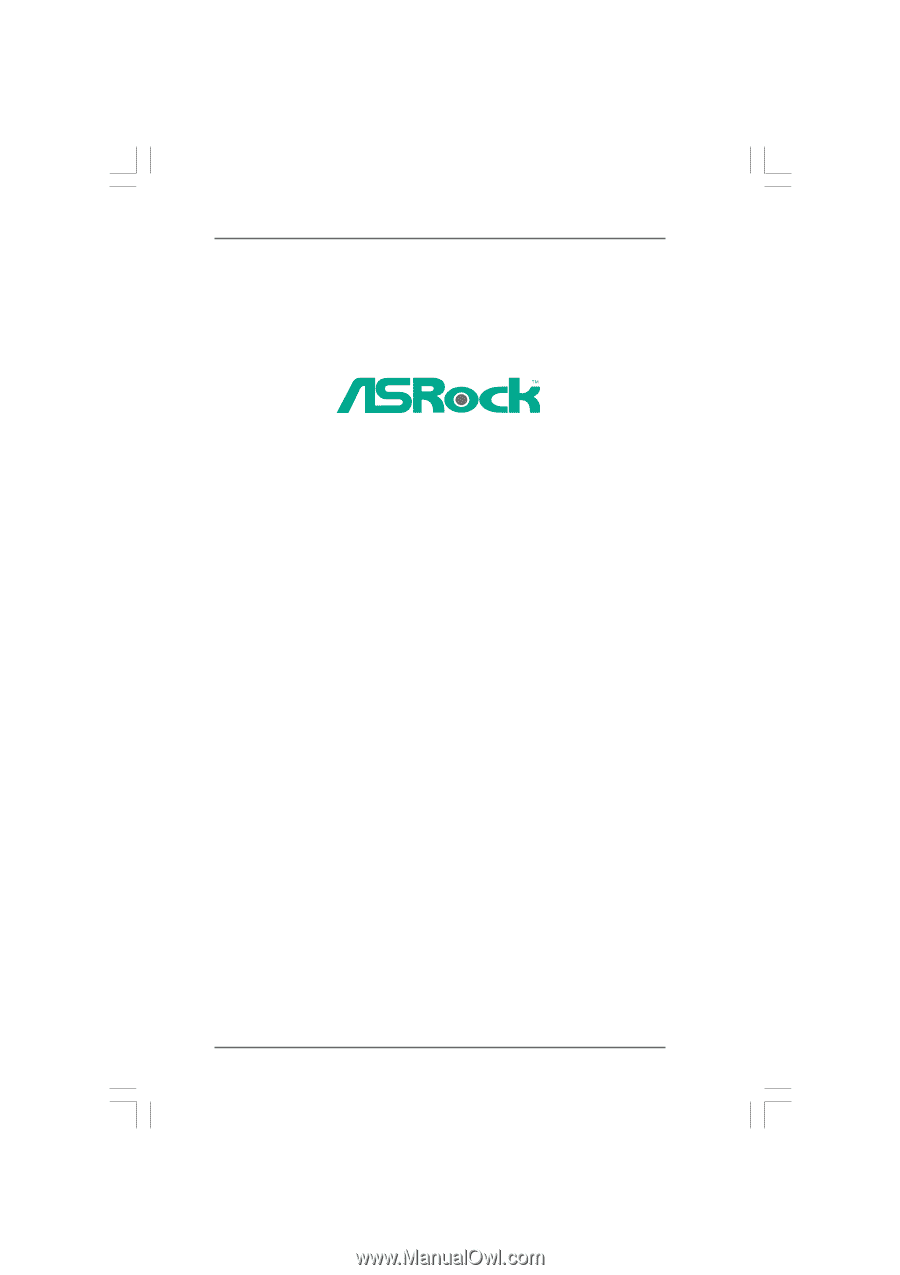
1
K8A780LM
User Manual
Version 1.0
Published November 2009
Copyright©2009 ASRock INC. All rights reserved.