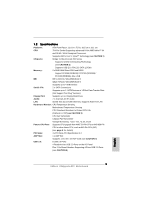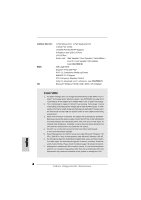ASRock K8Upgrade-NF3 Quick Installation Guide - Page 10
Jumpers Setup, English, Installing an expansion card - bios update
 |
View all ASRock K8Upgrade-NF3 manuals
Add to My Manuals
Save this manual to your list of manuals |
Page 10 highlights
Installing an expansion card Step 1. Before installing the expansion card, please make sure that the power supply is switched off or the power cord is unplugged. Please read the documentation of the expansion card and make necessary hardware settings for the card before you start the installation. Step 2. Remove the bracket facing the slot that you intend to use. Keep the screws for later use. Step 3. Align the card connector with the slot and press firmly until the card is completely seated on the slot. Step 4. Fasten the card to the chassis with screws. 2.4 Jumpers Setup The illustration shows how jumpers are setup. When the jumper cap is placed on pins, the jumper is "Short". If no jumper cap is placed on the pins, the jumper is "Open". The illustration shows a 3-pin jumper whose pin1 and pin2 are "Short" when jumper cap is placed on these 2 pins. Short Open Jumper Setting PS2_USB_PW1 Short pin2, pin3 to enable (see p.2, No. 1) +5VSB (standby) for PS/2 or USB wake up events. Note: To select +5VSB, it requires 2 Amp and higher standby current provided by power supply. JR1 JL1 Jumper (see p.2, No. 23) English Note: If the jumpers JR1 and JL1 are short, both the front panel and the rear panel audio connectors can work. Clear CMOS Jumper (CLRCMOS2) (see p.2, No. 14) Default Clear CMOS Note: CLRCMOS2 allows you to clear the data in CMOS. The data in CMOS includes system setup information such as system password, date, time, and system setup parameters. To clear and reset the system parameters to default setup, please turn off the computer and unplug the power cord from the power supply. After waiting for 15 seconds, use a jumper cap to short pin2 and pin3 on CLRCMOS2 for 5 seconds. However, please do not clear the CMOS right after you update the BIOS. If you need to clear the CMOS when you just finish updating the BIOS, you must boot up the system first, and then shut it down 10 before you do the clear-CMOS action. ASRock K8Upgrade-NF3 Motherboard