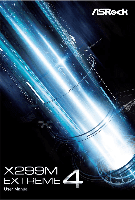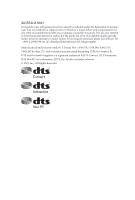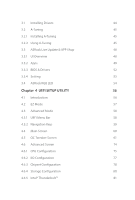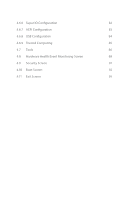ASRock X299M Extreme4 User Manual
ASRock X299M Extreme4 Manual
 |
View all ASRock X299M Extreme4 manuals
Add to My Manuals
Save this manual to your list of manuals |
ASRock X299M Extreme4 manual content summary:
- ASRock X299M Extreme4 | User Manual - Page 1
- ASRock X299M Extreme4 | User Manual - Page 2
documentation are furnished for informational use only and subject to change without notice, and should not be constructed as a commitment by ASRock. ASRock assumes no responsibility for any errors or omissions that may appear in this documentation. With respect to the contents of this documentation - ASRock X299M Extreme4 | User Manual - Page 3
if the goods fail to be of acceptable quality and the failure does not amount to a major failure. If you require assistance please call ASRock Tel : +886-2-28965588 ext.123 (Standard International call charges apply) Manufactured under license under U.S. Patent Nos: 5,956,674; 5,974,380; 6,487,535 - ASRock X299M Extreme4 | User Manual - Page 4
28 2.8.1 Installing Two SLITM-Ready Graphics Cards 28 2.8.2 Driver Installation and Setup 30 2.9 CrossFireXTM and Quad CrossFireXTM Operation Guide 31 2.9.1 Installing Two CrossFireXTM-Ready Graphics Cards 31 2.9.2 Driver Installation and Setup 33 2.10 M.2_SSD (NGFF) Module Installation - ASRock X299M Extreme4 | User Manual - Page 5
Drivers 44 3.2 A-Tuning 45 3.2.1 Installing A-Tuning 45 3.2.2 Using A-Tuning 45 3.3 ASRock Live Update & APP Shop 48 3.3.1 UI Overview 48 3.3.2 Apps 49 3.3.3 BIOS & Drivers 52 3.3.4 Setting 53 3.4 ASRock RGB LED 54 Chapter 4 UEFI SETUP UTILITY 56 4.1 Introduction 56 4.2 EZ - ASRock X299M Extreme4 | User Manual - Page 6
4.6.6 Super IO Configuration 82 4.6.7 ACPI Configuration 83 4.6.8 USB Configuration 84 4.6.9 Trusted Computing 85 4.7 Tools 86 4.8 Hardware Health Event Monitoring Screen 88 4.9 Security Screen 91 4.10 Boot Screen 92 4.11 Exit Screen 95 - ASRock X299M Extreme4 | User Manual - Page 7
VGA cards and CPU support list on ASRock's website as well. ASRock website http://www.asrock.com. 1.1 Package Contents • ASRock X299M Extreme4 Motherboard (Micro ATX Form Factor) • ASRock X299M Extreme4 Quick Installation Guide • ASRock X299M Extreme4 Support CD • 1 x I/O Panel Shield • 2 x Serial - ASRock X299M Extreme4 | User Manual - Page 8
• Micro ATX Form Factor CPU • Supports Intel® CoreTM X-Series Processor Family for the LGA 2066 Socket • Digi Power design • 11 Power Phase design • Supports Intel® Turbo Boost Max Technology 3.0 * Please note that the 4-Core processors only support Intel® Turbo Boost Technology 2.0. Chipset - ASRock X299M Extreme4 | User Manual - Page 9
X299M Extreme4 • Supports AMD Quad CrossFireXTM and CrossFireXTM • Supports NVIDIA® Quad SLITM and SLITM • 15μ Gold Contact in VGA PCIe Slot (PCIE1 and PCIE2) Audio • 7.1 CH HD Audio with Content Protection (Realtek ALC1220 Audio Codec) • Premium Blu-ray Audio support • Supports Surge Protection - ASRock X299M Extreme4 | User Manual - Page 10
2260/2280 M.2 SATA3 6.0 Gb/s module and M.2 PCI Express module up to Gen3 x4 (32 Gb/s)** ** Supports Intel® OptaneTM Technology ** Supports NVMe SSD as boot disks ** Supports ASRock U.2 Kit Connector • 1 x Virtual RAID On CPU Header • 1 x TPM Header • 1 x Power LED and Speaker Header • 2 x RGB - ASRock X299M Extreme4 | User Manual - Page 11
X299M Extreme4 • 1 x 24 pin ATX Power Connector (Hi- Support 4 USB 2.0 ports) (Supports ESD Protection) • 1 x USB 3.1 Gen1 Header (Supports 2 USB 3.1 Gen1 ports) (Supports ESD Protection) • 1 x Performance Mode / Easy OC Header BIOS Feature • AMI UEFI Legal BIOS with multilingual GUI support - ASRock X299M Extreme4 | User Manual - Page 12
* For detailed product information, please visit our website: http://www.asrock.com Please realize that there is a certain risk involved with overclocking, including adjusting the setting in the BIOS, applying Untied Overclocking Technology, or using third-party overclocking tools. Overclocking may - ASRock X299M Extreme4 | User Manual - Page 13
1.3 Motherboard Layout X299M Extreme4 USB 2.0 T: USB1 B: USB2 PS2 Keyboard/ Mouse CLRC BTN1 USB 3.1 Gen1 T: DDR4_B1 (64 bit, 288-pin module) DDR4_A1 (64 bit, 288-pin module) ATX12V1 ATX12V2 2066 Socket CPU_FAN1 1 CPU_OPT/WP CHA_FAN1/WP RGB_LED2 ATXPWR1 DDR4_C1 (64 bit, 288-pin module) - ASRock X299M Extreme4 | User Manual - Page 14
No. Description 1 2 x 288-pin DDR4 DIMM Slots (DDR4_A1, DDR4_B1) 2 ATX 12V Power Connector (ATX12V1) 3 ATX 12V Power Connector (ATX12V2) 4 2 x 288-pin DDR4 DIMM Slots (DDR4_C1, DDR4_D1) 5 CPU Fan Connector (CPU_FAN1) 6 RGB LED Header (RGB_LED2) 7 CPU Fan / Waterpump Fan Connector (CPU_OPT/WP) 8 - ASRock X299M Extreme4 | User Manual - Page 15
1.4 I/O Panel 1 X299M Extreme4 2 3 46 57 16 15 14 13 12 10 98 11 No. Description 1 USB 2.0 Ports (USB_1_2) 2 LAN RJ-45 Port (Intel® I211AT)* 3 LAN RJ-45 Port ( - ASRock X299M Extreme4 | User Manual - Page 16
** If you use a 2-channel speaker, please connect the speaker's plug into "Front Speaker Jack". See the table below for connection details in accordance with the type of speaker you use. Audio Output Channels 2 4 6 8 Front Speaker (No. 7) V V V V Rear Speaker (No. 5) -V V V Central / Bass (No. - ASRock X299M Extreme4 | User Manual - Page 17
X299M Extreme4 Chapter 2 Installation This is a Micro ATX form factor motherboard. Before you install the motherboard, study the configuration of your chassis to ensure that the motherboard - ASRock X299M Extreme4 | User Manual - Page 18
2.1 Installing the CPU 1. Before you insert the 2066-Pin CPU into the socket, please check if the PnP cap is the CPU. CAUTION: Please note that X299 platform is only compatible with the LGA 2066 socket, which is incompatible with the LGA 2011-3 socket (for X99 platform). 1 A B A 2 B 12 English - ASRock X299M Extreme4 | User Manual - Page 19
X299M Extreme4 A 3 B 4 5 13 English - ASRock X299M Extreme4 | User Manual - Page 20
6 A B 7 A B 8 Please save and replace the cover if the processor is removed. The cover must be placed if you wish to return the motherboard for after service. 14 English - ASRock X299M Extreme4 | User Manual - Page 21
2.2 Installing the CPU Fan and Heatsink X299M Extreme4 1 2 CPU_FAN 15 English - ASRock X299M Extreme4 | User Manual - Page 22
2.3 Installation of Memory Modules (DIMM) This motherboard provides four 288-pin DDR4 (Double Data Rate 4) DIMM slots, and supports Quad Channel Memory Technology. 1. For quad channel configuration, you always need to install identical (the same brand, speed, size and chip-type) DDR4 DIMM pairs. 2. - ASRock X299M Extreme4 | User Manual - Page 23
X299M Extreme4 1 2 3 17 English - ASRock X299M Extreme4 | User Manual - Page 24
2.4 Expansion Slots (PCI Express Slots) There are 3 PCI Express slots on the motherboard. Before installing an expansion card, please make sure that the power supply is switched off or the power cord is unplugged. Please read the documentation of the expansion card and make necessary hardware - ASRock X299M Extreme4 | User Manual - Page 25
16 PCIe lanes) PCIE1 PCIE2 PCIE3 Single Graphics Card x16 N/A N/A Two Graphics Cards in CrossFireXTM or SLITM Mode x8 x8 N/A X299M Extreme4 For a better thermal environment, please connect a chassis fan to the motherboard's chassis fan connector (CHA_FAN1, CHA_FAN2 or CHA_FAN3) when using - ASRock X299M Extreme4 | User Manual - Page 26
the pins on CLRMOS1 for 5 seconds. However, please do not clear the CMOS right after you update the BIOS. If you need to clear the CMOS when you just finish updating the BIOS, you must boot up the system first, and then shut it down before you do the clear-CMOS action - ASRock X299M Extreme4 | User Manual - Page 27
X299M Extreme4 2.6 Onboard Headers and Connectors Onboard headers and connectors are NOT jumpers. Do NOT place jumper caps over these headers and connectors. Placing jumper caps over - ASRock X299M Extreme4 | User Manual - Page 28
DUMMY DUMMY +5V 1 PLED+ PLED+ PLED- Please connect the chassis power LED and the chassis speaker to this header. These eight SATA3 connectors support SATA data cables for internal storage devices with up to 6.0 Gb/s data transfer rate. * If M2_1 is occupied by a SATA-type M.2 device, SATA3_0 - ASRock X299M Extreme4 | User Manual - Page 29
for connecting audio devices to the front audio panel. 1. High Definition Audio supports Jack Sensing, but the panel wire on the chassis must support HDA to function correctly. Please follow the instructions in our manual and chassis manual to install your system. 2. If you use an AC'97 audio panel - ASRock X299M Extreme4 | User Manual - Page 30
No. 26) 1 PCICLK FRAME PCIRST# LAD3 +3V LAD0 +3VSB GND GND SMB_CLK_MAIN SMB_DATA_MAIN LAD2 LAD1 GND S_PWRDWN# SERIRQ# GND This connector supports Trusted Platform Module (TPM) system, which can securely store keys, digital certificates, passwords, and data. A TPM system also helps enhance network - ASRock X299M Extreme4 | User Manual - Page 31
X299M Extreme4 RGB LED Headers (4-pin RGB_LED1) (see p.7, No. 24) (4-pin RGB_LED2) (see p.7, No. 6) Performance Mode / ; otherwise, the cable may be damaged. *Please refer to page 54 for for further instructions on these two headers. Please connect the OC switch and OC LED indicator on the chassis - ASRock X299M Extreme4 | User Manual - Page 32
operation: SKU HW key required Key features Pass-thru Not needed • Pass-thru only (no RAID) • LED Management • Hot Plug Support • RAID 0 support for Intel Fultondale NVMe SSDs Standard VROCSTANMOD • Pass-thru SKU features • RAID 0, 1, 10 Premium ISS VROCPREMMOD • Standard SKU features • RAID - ASRock X299M Extreme4 | User Manual - Page 33
X299M Extreme4 2.7 Smart Switch The motherboard has a smart switch: Clear CMOS Button, allowing users to clear the CMOS values. Clear CMOS Button (CLRCBTN) (see p.9, No. 15) Clear - ASRock X299M Extreme4 | User Manual - Page 34
2.8 SLITM and Quad SLITM Operation Guide This motherboard supports NVIDIA® SLITM and Quad SLITM (Scalable Link graphics cards that are NVIDIA® certi- fied. 2. Make sure that your graphics card driver supports NVIDIA® SLITM technology. Download the drivers from the NVIDIA® website: www.nvidia.com 3. - ASRock X299M Extreme4 | User Manual - Page 35
X299M Extreme4 Step 3 Align and insert the ASRock SLI_HB_ Bridge_1S Card to the goldfingers on each graphics card. Make sure the ASRock SLI_ HB_Bridge_1S Card is firmly in place. SLI_HB_Bridge_1S Card ASRock SLI_HB_Bridge_1S Card Step 4 Connect a VGA cable or a DVI cable to the monitor connector or - ASRock X299M Extreme4 | User Manual - Page 36
2.8.2 Driver Installation and Setup Install the graphics card drivers to your system. After that, you can enable the Multi-Graphics Processing Unit (GPU) in the NVIDIA® nView system tray utility. Please follow the below procedures to enable the multi-GPU. For SLITM and Quad SLITM mode Step 1 Double- - ASRock X299M Extreme4 | User Manual - Page 37
X299M Extreme4 2.9 CrossFireXTM and Quad CrossFireXTM Operation Guide This motherboard supports CrossFireXTM and Quad CrossFireXTM that to enable CrossFireXTM. Please refer to AMD graphics card manuals for detailed installation guide. 2.9.1 Installing Two CrossFireXTM-Ready Graphics Cards Step 1 - ASRock X299M Extreme4 | User Manual - Page 38
Step 3 Connect a VGA cable or a DVI cable to the monitor connector or the DVI connector of the graphics card that is inserted to PCIE1 slot. 32 English - ASRock X299M Extreme4 | User Manual - Page 39
X299M Extreme4 2.9.2 Driver Installation and Setup Step 1 Power on your computer and boot into OS. Step 2 Remove the AMD drivers if you have any VGA drivers installed - ASRock X299M Extreme4 | User Manual - Page 40
2.10 M.2_SSD (NGFF) Module Installation Guide (M2_1) The M.2, also known as the Next Generation Form Factor (NGFF), is a small size and versatile card edge connector that aims to replace mPCIe and mSATA. The Ultra M.2 Sockets (M2_1) support SATA3 6.0 Gb/s module and M.2 PCI Express module up to Gen3 - ASRock X299M Extreme4 | User Manual - Page 41
E D C B A A X299M Extreme4 Step 3 Move the standoff based on the module type and length. The standoff is placed at the nut location D by default. Skip Step 3 and 4 and - ASRock X299M Extreme4 | User Manual - Page 42
Step 6 Tighten the screw with a screwdriver to secure the module into place. Please do not overtighten the screw as this might damage the module. A 36 English - ASRock X299M Extreme4 | User Manual - Page 43
M.2_SSD (NGFF) Module Support List Vendor ADATA ADATA ADATA ADATA ADATA ADATA ADATA Crucial Crucial Intel Intel Intel Kingston TM4PS4256GMC105 TM8PS4128GMC105 TM8PS4256GMC105 TS256GMTS400 TS512GMTS600 TS512GMTS800 VLM100-120G-2280B-RD VLM100-240G-2280B-RD VSM100-240G-2280 X299M Extreme4 37 English - ASRock X299M Extreme4 | User Manual - Page 44
WD SATA3 WDS100T1B0B-00AS40 WD SATA3 WDS240G1G0B-00RC30 WD PCIe3 x4 WDS256G1X0C-00ENX0 (NVME) WD PCIe3 x4 WDS512G1X0C-00ENX0 (NVME) For the latest updates of M.2_SSD (NFGG) module support list, please visit our website for details: http://www.asrock.com English 38 - ASRock X299M Extreme4 | User Manual - Page 45
X299M Extreme4 2.11 M.2_SSD (NGFF) Module Installation Guide (M2_2) The M.2, also known as the Next Generation Form Factor (NGFF), is a small size and versatile card edge connector that aims to replace mPCIe and mSATA. The Ultra M.2 Sockets (M2_2) support SATA3 6.0 Gb/s module and M.2 PCI Express - ASRock X299M Extreme4 | User Manual - Page 46
A A 20o Step 3 Move the standoff based on the module type and length. The standoff is placed at the nut location D by default. Skip Step 3 and 4 and go straight to Step 5 if you are going to use the default nut. Otherwise, release the standoff by hand. Step 4 Peel off the yellow protective film - ASRock X299M Extreme4 | User Manual - Page 47
X299M Extreme4 Step 6 Tighten the screw with a screwdriver to secure the module into place. Please do not overtighten the screw as this might damage the module. A 41 English - ASRock X299M Extreme4 | User Manual - Page 48
M.2_SSD (NGFF) Module Support List Vendor ADATA ADATA ADATA ADATA ADATA ADATA ADATA ADATA ADATA Apacer Crucial Crucial Corsair Ezlink Intel Intel Intel Intel Intel Kingston Kingston Kingston Kingston - ASRock X299M Extreme4 | User Manual - Page 49
X299M Extreme4 Samsung Samsung Samsung Samsung SanDisk SanDisk SanDisk SanDisk SanDisk Team Team Team Team Transcend Transcend (NVME) WDS512G1X0C-00ENX0 (NVME) For the latest updates of M.2_SSD (NFGG) module support list, please visit our website for details: http://www.asrock.com English 43 - ASRock X299M Extreme4 | User Manual - Page 50
CD that comes with the motherboard contains necessary drivers and useful utilities that enhance the motherboard's features. Running The Support CD To begin using the support CD, insert the CD into your CD-ROM drive. The CD automatically displays the Main Menu if "AUTORUN" is enabled in your computer - ASRock X299M Extreme4 | User Manual - Page 51
X299M Extreme4 3.2 A-Tuning A-Tuning is ASRock's multi purpose software suite with a new interface, more new features and improved utilities. 3.2.1 Installing A-Tuning A-Tuning can be downloaded from ASRock Live Update & APP Shop. After the installation, you will find the icon "A-Tuning" on your - ASRock X299M Extreme4 | User Manual - Page 52
OC Tweaker Configurations for overclocking the system. System Info View information about the system. *The System Browser tab may not appear for certain models. 46 English - ASRock X299M Extreme4 | User Manual - Page 53
X299M Extreme4 FAN-Tastic Tuning Configure up to five different fan speeds using the graph. The fans will automatically shift to the next speed level when the assigned temperature is met. Settings Configure ASRock A-Tuning. Click to select "Auto run at Windows Startup" if you want A-Tuning to be - ASRock X299M Extreme4 | User Manual - Page 54
Live Update & APP Shop is an online store for purchasing and downloading software applications for your ASRock computer. You can quickly and easily install various apps and support utilities. With ASRock APP Shop, you can optimize your system and keep your motherboard up to date simply with a few - ASRock X299M Extreme4 | User Manual - Page 55
X299M Extreme4 3.3.2 Apps When the "Apps" tab is selected, you will see all the available apps on screen for you to download. Installing an App Step 1 Find - ASRock X299M Extreme4 | User Manual - Page 56
Step 3 If you want to install the app, click on the red icon to start downloading. Step 4 When installation completes, you can find the green "Installed" icon appears on the upper right corner. English To uninstall it, simply click on the trash can icon . *The trash icon may not appear for - ASRock X299M Extreme4 | User Manual - Page 57
X299M Extreme4 Upgrading an App You can only upgrade the apps you have already installed. When there is an available new version for your app, you will - ASRock X299M Extreme4 | User Manual - Page 58
& Drivers" tab is selected, you will see a list of recommended or critical updates for the BIOS or drivers. Please update them all soon. Step 1 Please check the item information before update. Click on Step 2 to see more details. Click to select - ASRock X299M Extreme4 | User Manual - Page 59
X299M Extreme4 3.3.4 Setting In the "Setting" page, you can change the language, select the server location, and determine if you want to automatically run the ASRock Live Update & APP Shop on Windows startup. 53 English - ASRock X299M Extreme4 | User Manual - Page 60
RGB LED ASRock RGB LED is a lighting control utility specifically designed for unique individuals with that the RGB LED strips do not come with the package. 2. The RGB LED header supports standard 5050 RGB LED strip (12V/G/R/B), with a maximum power rating of 3A (12V) and length within 2 meters. - ASRock X299M Extreme4 | User Manual - Page 61
X299M Extreme4 ASRock RGB LED Utility Now you can adjust the RGB LED color through the ASRock RGB LED utility. Download this utility from the ASRock Live Update & APP Shop and start coloring your PC style your way! Drag the tab to customize your preference. Toggle on/off the RGB LED - ASRock X299M Extreme4 | User Manual - Page 62
may run the UEFI SETUP UTILITY by pressing or right after you power on the computer, otherwise, the Power-On-Self-Test (POST) will continue with its test routines. If you wish to enter the UEFI SETUP UTILITY after POST, restart the system by pressing + + , or by - ASRock X299M Extreme4 | User Manual - Page 63
X299M Extreme4 4.2 EZ Mode The EZ Mode screen appears when you enter the BIOS setup program by default. EZ mode is a dashboard which contains multiple readings of the system's current status. You can check the most crucial information of - ASRock X299M Extreme4 | User Manual - Page 64
4.3 Advanced Mode The Advanced Mode provides more options to configure the BIOS settings. Refer to the following sections for the detailed configurations. To access the EZ Mode, press or click the "EZ Mode" button at the - ASRock X299M Extreme4 | User Manual - Page 65
X299M Extreme4 4.3.2 Navigation Keys Use < > key or < > key to choose among the selections on the menu bar, and use < > key or < > key to move the cursor up - ASRock X299M Extreme4 | User Manual - Page 66
4.4 Main Screen When you enter the UEFI SETUP UTILITY, the Main screen will appear and display the system overview. My Favorite Display your collection of BIOS items. Press F5 to add/remove your favorite items. 60 English - ASRock X299M Extreme4 | User Manual - Page 67
Tweaker screen, you can set up overclocking features. X299M Extreme4 Because the UEFI software is constantly being updated, option to increase your system performance. This option appears only when your CPU supports this function. This option appears only when you adopt K-Series CPU. Load - ASRock X299M Extreme4 | User Manual - Page 68
passing EMI tests. Disable to achieve higher clock speeds when overclocking. Boot Performance Mode Select the performance state that the BIOS will set . Intel Speed Shift Technology Enable/Disable Intel Speed Shift Technology support. Enabling will expose the CPPC v2 interface to allow for hardware - ASRock X299M Extreme4 | User Manual - Page 69
X299M Extreme4 MFC Mode Override Configure the MFC Mode Override. Adjust Pll Adjust the Pll for higher -BCLK ration combination. Change Pll Trim Value Adjust the Pll - ASRock X299M Extreme4 | User Manual - Page 70
AVX3 Negative Offset AVX3 Negative Offset reduces core frequency. The AVX3 Negative Offset specifies a negative offset from the Turbo Ratio Limit for AVX3 workloads. Primary Plane Current Limit Configure the current limit of the CPU under Turbo Mode in ampere. A lower limit can protect the CPU and - ASRock X299M Extreme4 | User Manual - Page 71
X299M Extreme4 Primary Timing CAS# Latency (tCL) The time between sending a column address to the memory and the beginning of the data in response. RAS# to CAS# - ASRock X299M Extreme4 | User Manual - Page 72
Write to Read Delay (tWTR) The number of clocks between the last valid write operation and the next read command to the same internal bank. Write to Read Delay (tWTR_L) The number of clocks between the last valid write operation and the next read command to the same internal bank. Read to Precharge - ASRock X299M Extreme4 | User Manual - Page 73
X299M Extreme4 tRRDS The number of clocks between two rows activated in different banks of the same rank. tRRDR Configure Read to Read different rank dead cycle - ASRock X299M Extreme4 | User Manual - Page 74
Fourth Timing RTL (A1) Configure the round trip latency for channel A1. RTL (A2) Configure the round trip latency for channel A2. RTL (B1) Configure the round trip latency for channel B1. RTL (B2) Configure the round trip latency for channel B2. RTL (C1) Configure the round trip latency for channel - ASRock X299M Extreme4 | User Manual - Page 75
X299M Extreme4 IOL (D1) Configure the IO latency for channel D1. IOL (D2) Configure the IO latency for channel D2. Advanced Setting ODT WR (A1) Configure the - ASRock X299M Extreme4 | User Manual - Page 76
settings. The default is [Auto]. ODT NOM (D1) Use this to change ODT (D1) Auto/Manual settings. The default is [Auto]. ODT NOM (D2) Use this to change ODT (D2) Auto/Manual settings. The default is [Auto]. MRC Promote Warnings Determines if MRC warnings are promoted to system level. Promote Warnings - ASRock X299M Extreme4 | User Manual - Page 77
X299M Extreme4 Halt on mem Training Error Use this item to enable or disable Halt on memory Training Error. Memory Test Use this item to enable or disable memory test during normal boot. MemTestLoops Set the number of memory test loops during normal boot. Memory Test On Fast Boot Use this item to - ASRock X299M Extreme4 | User Manual - Page 78
DRAM CD Voltage Configure the voltage for the DRAM CD. VTTM CD Voltage Configure the voltage for the VTTM CD. 1.0 PCH Voltage Configure the chipset voltage (1.0V). VCCIO Voltage Configure the voltage for the VCCIO. VCCSA Voltage Configure the voltage for the VCCSA. FIVR Configuration CPU Vcore - ASRock X299M Extreme4 | User Manual - Page 79
X299M Extreme4 Sysyem Agent Voltage Offset Specifies the Offset Voltage applied to the Efficiency Management for power saving. Disable for better performance and overclocking capabilities. SVID Support Enable/Disable SVID. Disabling SVID disables input voltage overrides. Save User Default Type - ASRock X299M Extreme4 | User Manual - Page 80
UEFI setup utility. Full HD UEFI When [Auto] is selected, the resolution will be set to 1920 x 1080 if the monitor supports Full HD resolution. If the monitor does not support Full HD resolution, then the resolution will be set to 1024 x 768. When [Disable] is selected, the resolution will be set - ASRock X299M Extreme4 | User Manual - Page 81
X299M Extreme4 Intel Hyper Threading Technology Intel Hyper Threading Technology allows multiple threads to run on each core, so that the overall performance on threaded software is improved. Active Processor Cores Select the number of cores to enable in each processor package. CPU C States Support - ASRock X299M Extreme4 | User Manual - Page 82
and applications in independent partitions, so that one computer system can function as multiple virtual systems. Intel Safer Mode Extensions (SMX) Enable/disable the Intel SMX (Safer Mode Extensions). Hardware Prefetcher Automatically prefetch data and code for the processor. Enable for better - ASRock X299M Extreme4 | User Manual - Page 83
4.6.2 IIO Configuration X299M Extreme4 IOU0 (PCIE2) Select PCIe port Bifurcation for selected slot. IOU1 (PCIE1) Select PCIe port Bifurcation for selected slot. English 77 - ASRock X299M Extreme4 | User Manual - Page 84
4.6.3 Chipset Configuration Above 4GB MMIO BIOS Assignment Enable/disable above 4GB MemoryMappedIO BIOS assignment. This is disabled automatically when Aperture Size the link speed for PCIE3. PCIE ASPM Support This option enables/disables the ASPM support for all CPU downstream devices. 78 English - ASRock X299M Extreme4 | User Manual - Page 85
X299M Extreme4 PCH PCIE ASPM Support This option enables/disables the ASPM support for all PCH PCIE devices. PCH DMI ASPM Support This option enables/disables the ASPM support for all PCH DMI devices. Onboard LAN Enable or disable the onboard network interface controller. Onboard HD Audio Enable/ - ASRock X299M Extreme4 | User Manual - Page 86
Link Power Management allows SATA devices to enter a low power state during periods of inactivity to save power. It is only supported by AHCI mode. Hard Disk S.M.A.R.T. S.M.A.R.T stands for Self-Monitoring, Analysis, and Reporting Technology. It is a monitoring system for computer hard disk - ASRock X299M Extreme4 | User Manual - Page 87
4.6.5 Intel® Thunderbolt™ X299M Extreme4 Intel(R) Thunderbolt Technology Enable/Disable the Intel(R) Thunderbolt function. Security Level Allows you to choose a security level for the Thunderbolt ports. 81 English - ASRock X299M Extreme4 | User Manual - Page 88
4.6.6 Super IO Configuration PS2 Y-Cable Enable the PS2 Y-Cable or set this option to Auto. 82 English - ASRock X299M Extreme4 | User Manual - Page 89
4.6.7 ACPI Configuration X299M Extreme4 Suspend to RAM Select disable for ACPI suspend type S1. It is recommended to select auto for ACPI S3 power saving. PS/2 Keyboard Power On - ASRock X299M Extreme4 | User Manual - Page 90
for USB 2.0 devices. If you encounter USB compatibility issues it is recommended to disable legacy USB support. Select UEFI Setup Only to support USB devices under the UEFI setup and Windows/Linux operating systems only. PS/2 Simulator Enable PS/2 Simulator. This should be enabled for the complete - ASRock X299M Extreme4 | User Manual - Page 91
4.6.9 Trusted Computing X299M Extreme4 Security Device Support Enable or disable BIOS support for security device. English 85 - ASRock X299M Extreme4 | User Manual - Page 92
Service Contact ASRock Tech Service if you are having trouble with your PC. Please setup network configuration before using UEFI Tech Service. Easy RAID Installer Easy RAID Installer helps you to copy the RAID driver from the support DHCP (Auto IP), Auto ASRock Internet Flash downloads and updates - ASRock X299M Extreme4 | User Manual - Page 93
X299M Extreme4 Network Configuration Use this to configure internet connection settings for Internet Flash. Internet Setting Enable or disable sound effects in the setup utility. UEFI Download Server Select a server to download the UEFI firmware. 87 English - ASRock X299M Extreme4 | User Manual - Page 94
4.8 Hardware Health Event Monitoring Screen This section allows you to monitor the status of the hardware on your system, including the parameters of the CPU temperature, motherboard temperature, fan speed and voltage. Fan Tuning Measure Fan Min Duty Cycle. Fan-Tastic Tuning Select a fan mode for - ASRock X299M Extreme4 | User Manual - Page 95
X299M Extreme4 CPU Optional Fan Control Mode Select PWM mode or DC mode for CPU Optional fan. CPU Optional Fan Setting Select a fan mode for CPU Optional - ASRock X299M Extreme4 | User Manual - Page 96
Chassis Fan 2 Setting Select a fan mode for Chassis Fan 2, or choose Customize to set 5 CPU temperatures and assign a respective fan speed for each temperature. Chassis Fan 2 Temp Source Select a fan temperature source for Chassis Fan 2. Chassis Fan 2 Step Up Set the value of Chassis Fan 2 Step Up. - ASRock X299M Extreme4 | User Manual - Page 97
X299M Extreme4 4.9 Security Screen In this section you may set or change the blank and press enter to remove the password. Secure Boot Use this item to enable or disable support for Secure Boot. Intel(R) Platform Trust Technology Enable/disable Intel PTT in ME. Disable this option to - ASRock X299M Extreme4 | User Manual - Page 98
priority. Fast Boot Fast Boot minimizes your computer's boot time. In fast mode you may not boot from an USB storage device. The VBIOS must support UEFI GOP if you are using an external graphics card. Please notice that Ultra Fast mode will boot so fast that the only way to - ASRock X299M Extreme4 | User Manual - Page 99
X299M Extreme4 Full Screen Logo Enable to display the boot logo or disable restores the default settings. CSM (Compatibility Support Module) CSM Enable to launch the Compatibility Support Module. Please do not disable unless you're running a WHCK test. Launch PXE OpROM Policy Select UEFI only - ASRock X299M Extreme4 | User Manual - Page 100
to not execute both legacy and UEFI option ROM. Launch Video OpROM Policy Select UEFI only to run those that support UEFI option ROM only. Select Legacy only to run those that support legacy option ROM only. Select Do not launch to not execute both legacy and UEFI option ROM. 94 English - ASRock X299M Extreme4 | User Manual - Page 101
4.11 Exit Screen X299M Extreme4 Save Changes and Exit When you select this option the following message, "Save configuration changes and exit setup?" will pop out. Select [OK] to save - ASRock X299M Extreme4 | User Manual - Page 102
dealer for further information. For technical questions, please submit a support request form at https://event.asrock.com/tsd.asp ASRock Incorporation 2F., No.37, Sec. 2, Jhongyang S. Rd., Beitou District, Taipei City 112, Taiwan (R.O.C.) ASRock EUROPE B.V. Bijsterhuizen 11-11 6546 AR Nijmegen The - ASRock X299M Extreme4 | User Manual - Page 103
FCC Part 2 Section 2.1077(a) Responsible Party Name: ASRock Incorporation Address: 13848 Magnolia Ave, Chino, CA91710 Phone/Fax No: +1-909-590-8308/+1-909-590-1026 hereby declares that the product Product Name : Motherboard Model Number : X299M Extreme4 Conforms to the following speci cations: FCC - ASRock X299M Extreme4 | User Manual - Page 104
EU Declaration of Conformity For the following equipment: Motherboard (Product Name) X299M Extreme4 / ASRock (Model Designation / Trade Name) ASRock Incorporation (Manufacturer Name) 2F., No.37, Sec. 2, Jhongyang S. Rd., Beitou District, Taipei City 112, Taiwan (R.O.C.) (Manufacturer Address)