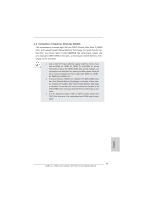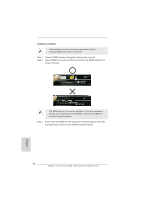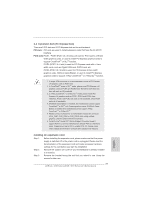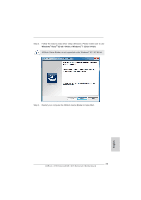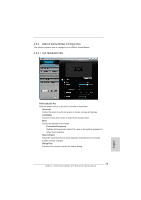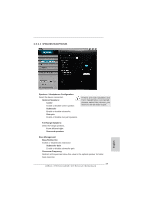ASRock X79 Extreme6 Quick Installation Guide - Page 22
English, ASRock Game Blaster Installation Guide X79 Extreme6/GB, ASRock Game Blaster and Driver
 |
View all ASRock X79 Extreme6 manuals
Add to My Manuals
Save this manual to your list of manuals |
Page 22 highlights
Step 4. Step 5. Step 6. Align the card connector with the slot and press firmly until the card is completely seated on the slot. Fasten the card to the chassis with screws. Replace the system cover. 2.5 ASRock Game Blaster Installation Guide (X79 Extreme6/GB) 2.5.1 ASRock Game Blaster and Driver Installation Step 1. Please refer to the "Expansion Slots" section then insert ASRock Game Blaster into PCIE4 slot. English Step 2. In order to avoid mechanical conflict, please fasten your VGA cards and ASRock Game Blaster to the chassis with screws. ASRock Game Blaster VGA card VGA card 22 ASRock X79 Extreme6/GB / X79 Extreme6 Motherboard
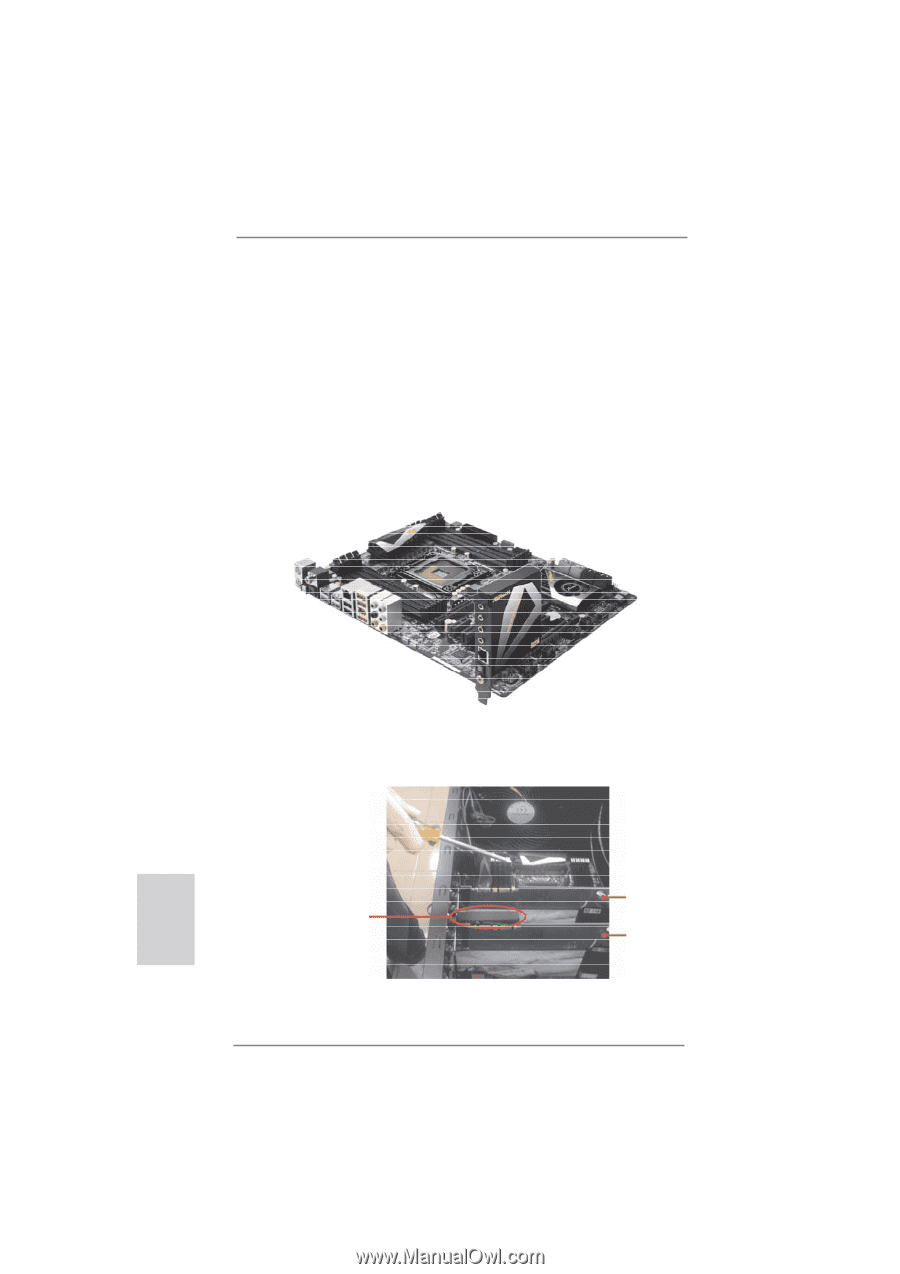
22
ASRock
X79 Extreme6/GB / X79 Extreme6
Motherboard
English
2.5
ASRock Game Blaster Installation Guide (X79 Extreme6/GB)
2.5.1
ASRock Game Blaster and Driver Installation
Step 1.
Please refer to the “Expansion Slots” section then insert ASRock Game
Blaster into PCIE4 slot.
Step 2.
In order to avoid mechanical con
fl
ict, please fasten your VGA
cards and
ASRock Game Blaster to the chassis with screws.
ASRock Game
Blaster
VGA card
VGA card
Step 4.
Align the card connector with the slot and press
fi
rmly until the card is
completely seated on the slot.
Step 5.
Fasten the card to the chassis with screws.
Step 6.
Replace the system cover.