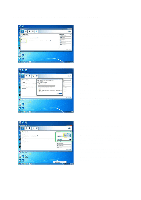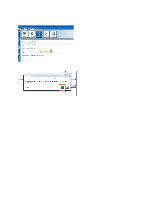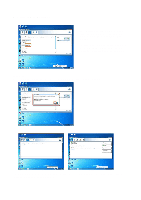ASRock Z97 Extreme4/3.1 Intel Smart Response Installation Guide - Page 4
Resetting SSD to Available
 |
View all ASRock Z97 Extreme4/3.1 manuals
Add to My Manuals
Save this manual to your list of manuals |
Page 4 highlights
Resetting SSD to "Available": 1. The " Accelerat e" t ab window will now look like this. Not e t hat t he SSD is st ill divided int o a Cache and Spare Cap Volum e. To reset SSD t o a non- Cache- disk st at e, Click t he " Reset t o Available" but t on ( Orange) . Reset t ing SSD t o " Available" . WARNI NG! Reset t ing SSD t o Available will delet e all dat a on t he Spare Capacit y Volum e! The SSD is now reset t o Available. The SSD can now be used as a norm al st orage device, or you can also re- enable Accelerat ion t hrough the norm al enable process.

Resetting SSD to “Available”:
1.
The “Accelerate” tab window will now
look like this. Note that the SSD is still
divided into a Cache and Spare Cap
Volume.
To reset SSD to a non-Cache-disk state,
Click the “Reset to Available” button
(Orange). Resetting SSD to “Available”.
WARNING!
Resetting SSD to Available will delete all data on the Spare Capacity Volume!
The SSD is now reset to Available.
The SSD can now be used as a normal storage device, or you can also re-enable Acceleration
through the normal enable process.