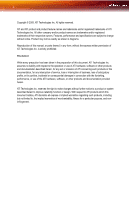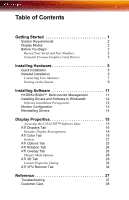ATI 100-505141 User Guide
ATI 100-505141 - Firemv 2200 128 MB PCIE Graphics Card Manual
 |
UPC - 727419412896
View all ATI 100-505141 manuals
Add to My Manuals
Save this manual to your list of manuals |
ATI 100-505141 manual content summary:
- ATI 100-505141 | User Guide - Page 1
FireMV™ 2200 User's Guide P/N 137-50051-10 - ATI 100-505141 | User Guide - Page 2
to change without notice. Product may not be exactly as shown in diagrams. Reproduction of this manual, or parts thereof, in any form, without the express written permission of ATI Technologies Inc. is strictly prohibited. Disclaimer While every precaution has been taken in the preparation of this - ATI 100-505141 | User Guide - Page 3
to. • Compatibility - This option card is for use only with IBM AT or compatible UL Listed personal computers that have Installation Instructions detailing user installation of card cage accessories. • Grounding - For continued protection against risk of electric shock and fire, this accessory - ATI 100-505141 | User Guide - Page 4
iv - ATI 100-505141 | User Guide - Page 5
Displays Tab 16 Dynamic Display Reassignment 18 ATI Color Tab 18 Hotkeys 21 ATI Options Tab 23 ATI Rotation Tab 24 ATI Overlay Tab 26 Theater Mode Options 28 ATI 3D Tab 29 Custom Properties Dialog 32 ATI VPU Recover Tab 34 Reference 37 Troubleshooting 37 Customer Care 38 - ATI 100-505141 | User Guide - Page 6
vi Disclaimer 40 Warranty Information 40 Hardware Warranty Service Statement 40 Warranty Service 40 Limitations 41 Getting Additional Accessories 41 Compliance Information 41 FCC Compliance Information 42 Industry Canada Compliance Statement 42 CE Compliance Information 42 - ATI 100-505141 | User Guide - Page 7
Your ATI FireMV™ 2200 multi-view 2D workstation graphics card is designed exclusively for the financial and corporate marketplaces. The FireMV™ • Direct user support • Lower power consumption • Space-efficient, low-profile design • Product longevity Features of your FireMV™ 2200 card include: • - ATI 100-505141 | User Guide - Page 8
installation software). • Windows® 2000 with Service Pack 1 (or higher). • Windows® XP Home or Pro with Service Pack 1 (or higher). • High-resolution = 1600 x 1200 Before You Begin Before you begin installing your FireMV™ 2200 product, please do the following. Record Your Serial and Part Numbers - ATI 100-505141 | User Guide - Page 9
Serial number (S/N) Y 102 part number (P/N) Write these numbers down before installing your new ATI product. Uninstall Previous Graphics Card Drivers To ensure the successful installation of your new FireMV™ 2200 card, you must uninstall the drivers for the existing graphics card before removing - ATI 100-505141 | User Guide - Page 10
4 Before You Begin - ATI 100-505141 | User Guide - Page 11
Installation 5 Installing Hardware This chapter will guide you through the physical installation of your FireMV™ 2200 card. Quick Installation Experienced users and system administrators can follow these brief instructions for installing the FireMV™ 2200 card in the shortest possible time. To - ATI 100-505141 | User Guide - Page 12
6 Detailed Installation FireMV™ 2200 Installation Diagram X PCIe Interface Connector Y PCIe Card Z PCIe Interface Connection [ Insertion Point for PCIe Card \ PCI Interface Connector ] PCI Card ^ PCI Interface Connection _ Insertion Point for PCI Card - ATI 100-505141 | User Guide - Page 13
If necessary, consult your computer's manual for help in removing the cover metal back- plate cover. 6 Align your ATI graphics card with the slot and press it FireMV™ 2200 card is designed for use with a DMS-59 cable connector, which provides support for two monitors. The type of monitors supported - ATI 100-505141 | User Guide - Page 14
8 Detailed Installation X Male DMS-59 connector Y Female DMS-59 connection on the backplate of your FireMV™ 2200 graphics card Z Dual Female DVI-I connections Note: The DMS-59 cable has two connections: a primary and a secondary. If you are using a single display, make sure - ATI 100-505141 | User Guide - Page 15
DVI-I connector CRT- cathode ray tube analog display. The DVI-I connection can support a CRT display using the DVI-I-to-VGA adapter. DFP - digital flat this stage of the installation. Once you have installed the FireMV™ 2200 drivers and software, you can use the Display Properties control panel - ATI 100-505141 | User Guide - Page 16
10 Detailed Installation - ATI 100-505141 | User Guide - Page 17
11 Installing Software This chapter will guide you through the installation of the drivers and software associated with your FireMV™ 2200 card. HYDRAVISION™ Multi-monitor ™ check box. For more information concerning HYDRAVISION™ , consult the user's guide included on the ATI Installation CD-ROM. - ATI 100-505141 | User Guide - Page 18
™ 2200 drivers. You must also have Service Pack 1 (or higher) for Windows® 2000 or Windows® XP installed. Make sure your monitor cable is properly attached before you begin. Note: The installation dialog will display in English if your operating system's language is not supported. To install ATI - ATI 100-505141 | User Guide - Page 19
13 6 Follow the wizard's on-screen instructions to complete the installation. Note: The Express installation option is recommended. The HYDRAVISION™ multi-monitor and desktop management software will automatically be installed, along with the ATI driver, by selecting this option. Not all - ATI 100-505141 | User Guide - Page 20
tab. Note: When you use multiple monitors with your FireMV™ 2200 card, one monitor will always be Primary. Any additional the ATI Installation CD-ROM and click OK. To manually reinstall drivers To manually reinstall drivers, when prompted for a driver installation CD, insert the ATI Installation - ATI 100-505141 | User Guide - Page 21
describes how to use the advanced display, multiple-monitor, and 3D graphics features in ATI's Display Properties options. Accessing the CATALYST™ Software Suite The CATALYST™ Software Suite installs the ATI display tabs into the Windows® Display Properties dialog. They are accessed through the - ATI 100-505141 | User Guide - Page 22
-monitor features. Here you can enable/disable display devices and swap the assignment of Primary and Secondary displays. The Displays Tab ATI Displays Tab Scheme Hotkey Displays the drop-down list of available display-device configurations that have previously been created. New configurations - ATI 100-505141 | User Guide - Page 23
Displays Tab 17 ATI Displays Tab Display Configuration button Save button Delete button of these buttons opens further options to refine your display on that device. Only the type of devices supported by your graphic card will be displayed as valid options. If the text on the button is greyed - ATI 100-505141 | User Guide - Page 24
18 ATI Color Tab Dynamic Display Reassignment You can change the assignment of your Primary and Secondary display on the fly, without rebooting. If you have more than one display device available and have the proper adapters or connectors, you can plug it in to your FireMV™ 2200 graphics card in - ATI 100-505141 | User Guide - Page 25
Tab 19 The Color Tab ATI Color Tab Desktop radio button Full Screen 3D radio button Profiles for Profiles dropdown list Save button Select Desktop to configure your desktop color settings. - ATI 100-505141 | User Guide - Page 26
20 ATI Color Tab ATI Color Tab Delete button All Colors checkbox Red, Green, and Blue radio buttons Gamma slider Brightness slider Contrast slide Reset buttons Color preview box Hotkeys - ATI 100-505141 | User Guide - Page 27
your 3D application in full-screen mode. Hotkeys Some 3D applications automatically load their own color settings rather than those set through the ATI Color tab. To use custom settings, you can preconfigure hotkey combinations to either adjust the individual color properties or apply profiles you - ATI 100-505141 | User Guide - Page 28
22 ATI Color Tab The Color Hotkeys Settings dialog To access the Color Hotkeys Settings dialog 1 Select the Full Screen 3D radio button. 2 Click the Hotkeys button - ATI 100-505141 | User Guide - Page 29
Options tab provides detailed driver information and access to your graphics card's versioning and specifications. The Options Tab ATI Options Tab Version Information Details button WMV Acceleration Reactivate all warning messages Shows the driver build version. Gives access to the Details tab - ATI 100-505141 | User Guide - Page 30
when using a DVI-I-to-VGA adapter. Alternate DVI Use this option if you are experiencing display corruption operational mode on your DVI flat panel display. ATI Rotation Tab Use the Rotation tab to rotate the image on your display up to 180 degrees. This feature is useful when using a flat panel - ATI 100-505141 | User Guide - Page 31
Tab 25 The ATI Rotation Tab ATI Rotation Tab Rotation buttons Configure Hotkeys dropdown list Hotkey field Save button Defaults Rotates the display by the preset amount. Lists the rotation actions with - ATI 100-505141 | User Guide - Page 32
by clicking the appropriate button. 5 Click OK or Apply. ATI Overlay Tab The ATI Overlay tab allows you to configure the brightness, contrast, saturation are automatically activated during playback of any video file type that supports overlay adjustments. Move the sliders to the right to increase the - ATI 100-505141 | User Guide - Page 33
Overlay Tab 27 The ATI Overlay Tab ATI Overlay Tab Brightness Contrast Saturation Hue Gamma Theater mode options Defaults button Adjusts the brightness of the video image. Adjusts the contrast in the video - ATI 100-505141 | User Guide - Page 34
Theater Mode Options Theater Mode Options are available under the following conditions: • Your ATI graphics accelerator has dual controllers to support Primary and Secondary (Clone) displays. • Your ATI video adapter has dual display functionality by providing a standard VGA connector and a digital - ATI 100-505141 | User Guide - Page 35
16:9 (Widescreen) Select this option if the aspect ratio of the display device is showing full screen video has a 16:9 aspect ratio (widescreen HDTVs). ATI 3D Tab This tab allows you to fine-tune settings for both Direct 3D® and OpenGL® applications. It displays existing settings and allows you to - ATI 100-505141 | User Guide - Page 36
30 ATI 3D Tab ATI 3D Tab ATI 3D Tab 3D Settings for radio buttons Performance/Quality slider Use Custom Settings checkbox Custom button Selects either Direct 3D® or OpenGL® as the format - ATI 100-505141 | User Guide - Page 37
ATI 3D Tab 31 ATI 3D Tab Current Settings Profiles for Compatibility Settings button Defaults Shows the current settings for either Direct 3D® or OpenGL®, whichever is selected. Allows you - ATI 100-505141 | User Guide - Page 38
32 ATI 3D Tab Custom Properties Dialog Custom Properties Dialog Custom Properties Dialog: OpenGL® or Direct 3D® SMOOTHVISION™ Anti-Aliasing slider SMOOTHVISION™ (Anti-Aliasing) improves image quality - ATI 100-505141 | User Guide - Page 39
ATI 3D Tab 33 Custom Properties Dialog: OpenGL® or Direct 3D® SMOOTHVISION™ Anisotropic always on, always off, or controlled by the application. TRUFORM™ is a technology developed by ATI that enables higher-order surface rendering through traditional triangle rendering APIs. It improves the - ATI 100-505141 | User Guide - Page 40
occur when a hardware device and the corresponding software device driver are no longer able to communicate with each other. VPU Recover enables the ATI display driver to detect when the graphics card is no longer able to respond to display driver commands. When this situation arises, the display - ATI 100-505141 | User Guide - Page 41
Recover. When VPU Recover is activated a dialog will prompt you to submit an automatically generated error report to ATI. This error report will help ATI to determine the cause of the problem and help create more stable drivers. To disable this feature, deselect the Prepare an Error Report checkbox. - ATI 100-505141 | User Guide - Page 42
36 ATI VPU Recover Tab - ATI 100-505141 | User Guide - Page 43
Troubleshooting The following troubleshooting tips may help if you experience problems. ATI troubleshooting information. General Problems Problem Computer Does Not Boot-Up Properly Possible Solution • Verify that the installation instructions were properly followed. • If you have problems manual - ATI 100-505141 | User Guide - Page 44
General Problems Problem Screen Defects Appear Possible Solution • Check if your monitor supports the ATI drivers for your FireMV™ 2200 card. Customer Care If you require further assistance with your product, the following Customer Care options are available to you: Service Online Access ati - ATI 100-505141 | User Guide - Page 45
Service Access Additional Info Telephone 1-866-284-2093 US & Canada Telephone Europe +49-1803-347345 Telephone Argentina +0800-333-5277 Telephone Brazil +0800-891-9068 Telephone Mexico +001800-514-3276 Telephone Other Latin American Countries +1-905-882-3277 Mail ATI TECHNOLOGIES - ATI 100-505141 | User Guide - Page 46
method that best meets their needs and budget. • ATI Customer Care reserves the right to limit support options for products that are not registered or are at End of Life. Warranty Information Hardware Warranty Service Statement ATI Technologies Inc. warrants to the original purchaser of the hardware - ATI 100-505141 | User Guide - Page 47
the warranty offered by ATI Technologies. ATI reserves the right to refuse to service any product which has been altered, modified, or repaired by non-ATI service presonnel. Getting Additional Accessories Additional and replacement cables, installation CD-ROMs, manuals, and other accessories for - ATI 100-505141 | User Guide - Page 48
FireMV™ in accordance with manufacturer's instructions, may cause harmful interference NMB-003 du Canada. For further compliance information: ATI Research Inc. 4 Mount Royal Ave. Marlborough, MA Technology Equipment. EN 55024:1998/CISPR 24:1997 +A1:2001 +A2:2003, Immunity of Information Technology - ATI 100-505141 | User Guide - Page 49
EN 610004-5, EN 61000-4-6 Electrical Safety 73/23/EEC - The Low Voltage Directive IEC 60950-1:2001, IEC 60950:1999, 3rd Edition - Safety of Information Technology Equipment BS EN60950-1:2002, BS EN60950:2000, 3rd Edition UL 60950-1:2003, UL 60950:2000, 3rd Edition CAN/CSA C22.2 No. 60950-1:2002, CAN - ATI 100-505141 | User Guide - Page 50
44 Compliance Information BSMI Certification Information - ATI 100-505141 | User Guide - Page 51
2 3D custom settings 30 full-screen 18 performance 30 profiles 31 quality 30 A adjusting overlays 26 application profiles creating 29 ATI Overlay tab 26 ATI taskbar applications disabling 24 enabling 24 B brightness 20, 21 color settings 18 video overlay 26 C card specification information 23 Clone - ATI 100-505141 | User Guide - Page 52
46 configuration multiple monitors 13 primary monitor 13 contrast 20, 21 color settings 18 video overlay 26 custom settings 3D 30 D desktop color settings 19 display corruption DVI 24 high resolution 24 displays Hotkey 16 primary 16 scheme 16, 17 secondary 16 Displays Tab 16 driver information 23 - ATI 100-505141 | User Guide - Page 53
displays 26 single display 26 S safety instructions iii saturation video overlay 26 secondary display 16 secondary displays clone mode 28 serial number 2 settings Clone Mode 28 single display rotate 26 system requirements 2 T tab Overlay 26 troubleshooting general problems 37 V VGA 28 video overlay
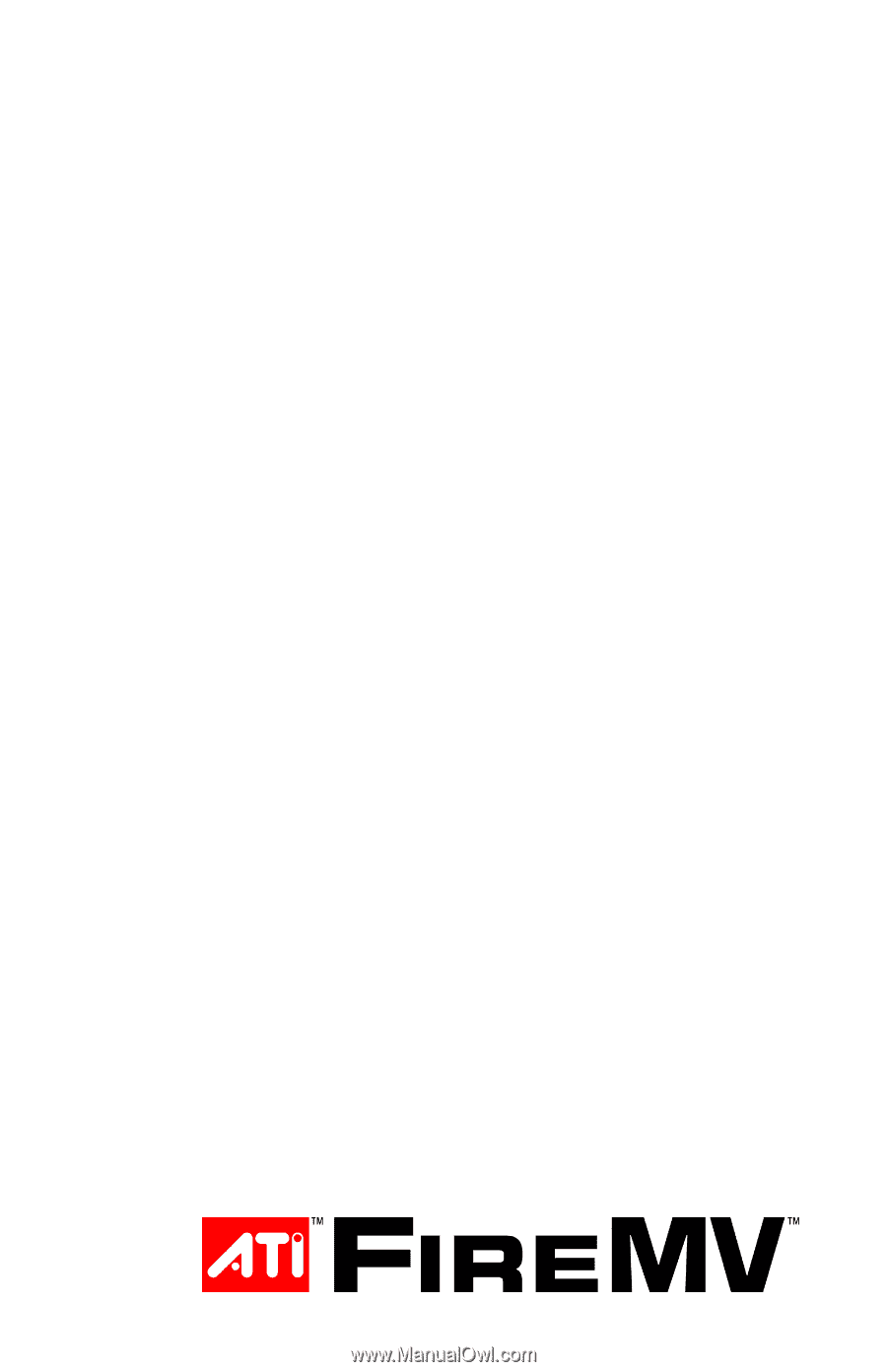
P/N 137-50051-10
FireMV™ 2200
User’s Guide