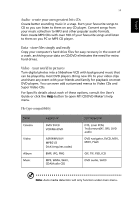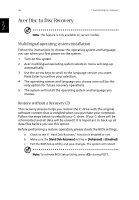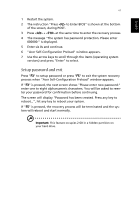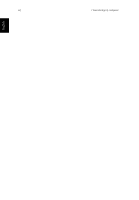Acer 1410 2936 Aspire 1410/1680 User Guide - Page 65
Video, Video Play, Video Edit
 |
UPC - 099802234430
View all Acer 1410 2936 manuals
Add to My Manuals
Save this manual to your list of manuals |
Page 65 highlights
English English 57 Video To open the Video function, click Video on the Arcade Home page, to open the Video Home page. Note: The Video feature is designed for video file playback of MPEG1, MPEG2 (if a DVD drive is installed), AVI, WMV, and ASF formats. If you want to watch a DVD or VCD use the Cinema function. Two options are shown on the Video page - "Video Play" or "Video Edit." Playing a video file Click Video Play to watch video files. The Video page shows the video files in the content area on the right side. They are organized by folders and a thumbnail image shows the first frame of the video. To play a video file, click on it. the video will play full-screen. The popup control panel will appear at the bottom of the screen when you move the mouse. To return to the Video page, click "Stop." Editing a video file Click the Video Edit to open the PowerDirector program. PowerDirector is a digital video editing program that can help you create professional looking movies - complete with music, special effects and transition effects. PowerDirector provides home users with a simple tool to help them do something a little more creative with their home videos. You don't have to be a video professional to enjoy using PowerDirector. The digital movie production process involves a combination of artistry and technology, beginning with raw video footage and ending with a movie. Before you edit your movie using PowerDirector, you must first create (or gather) it's component parts - video clips, photos, and music.