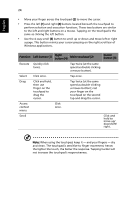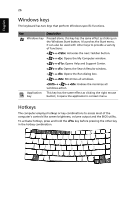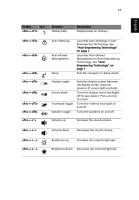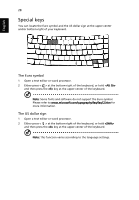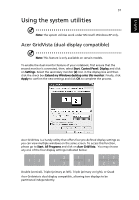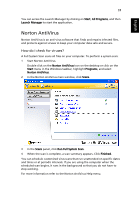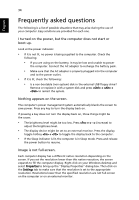Acer 4672WLMi User Manual - Page 39
Ejecting the optical (CD or DVD) drive tray, Using a computer security lock
 |
UPC - 099802545086
View all Acer 4672WLMi manuals
Add to My Manuals
Save this manual to your list of manuals |
Page 39 highlights
English 29 Ejecting the optical (CD or DVD) drive tray Press the drive eject button to eject the optical drive tray when the computer is on. Insert a clip to the emergency eject hole to eject the optical drive tray when the computer is off. Using a computer security lock The notebook comes with a Kensington-compatible security slot for a security lock.
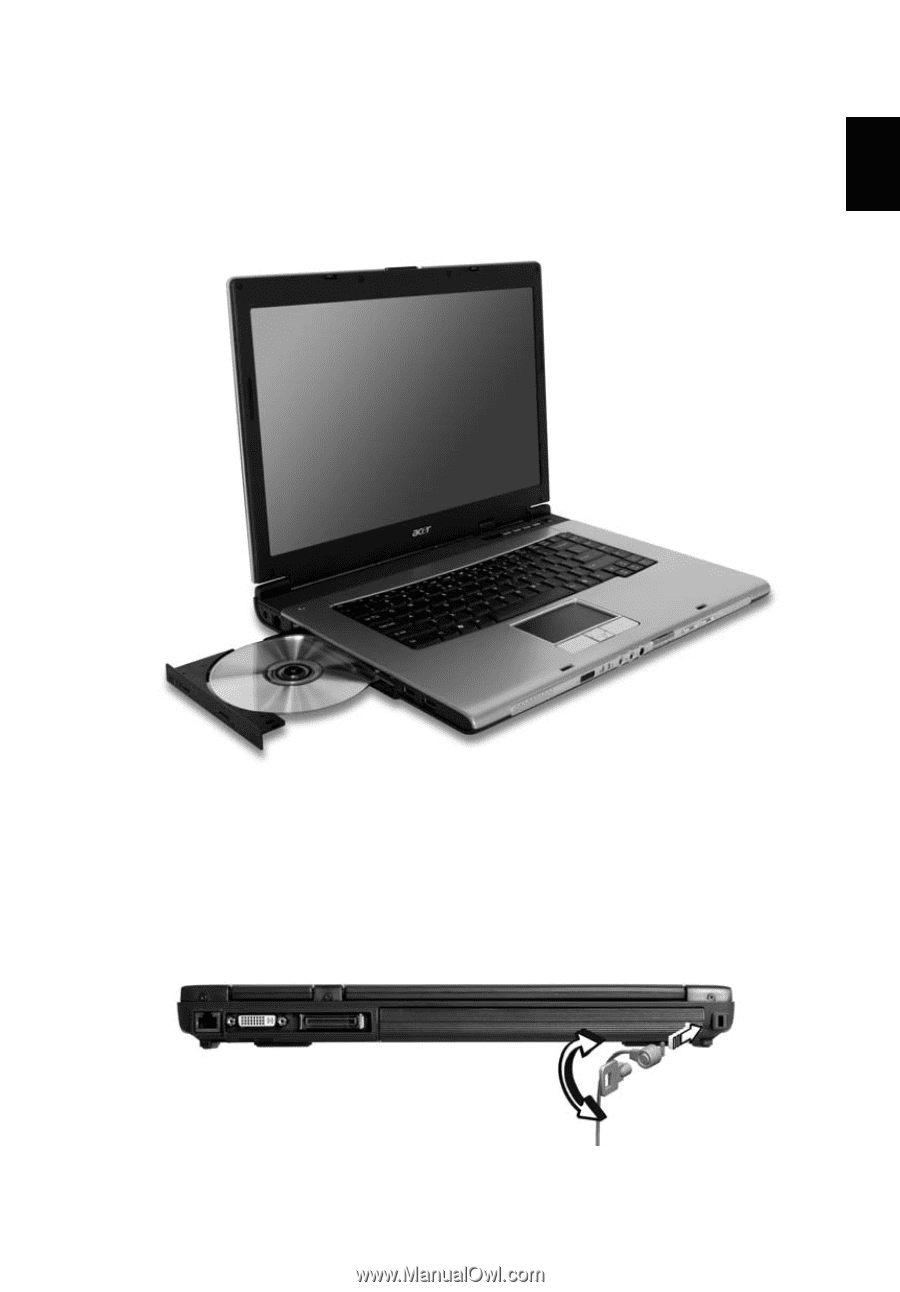
29
English
Ejecting the optical (CD or DVD)
drive tray
Press the drive eject button to eject the optical drive tray when the computer
is on.
Insert a clip to the emergency eject hole to eject the optical drive tray when the
computer is off.
Using a computer security lock
The notebook comes with a Kensington-compatible security slot for a security
lock.