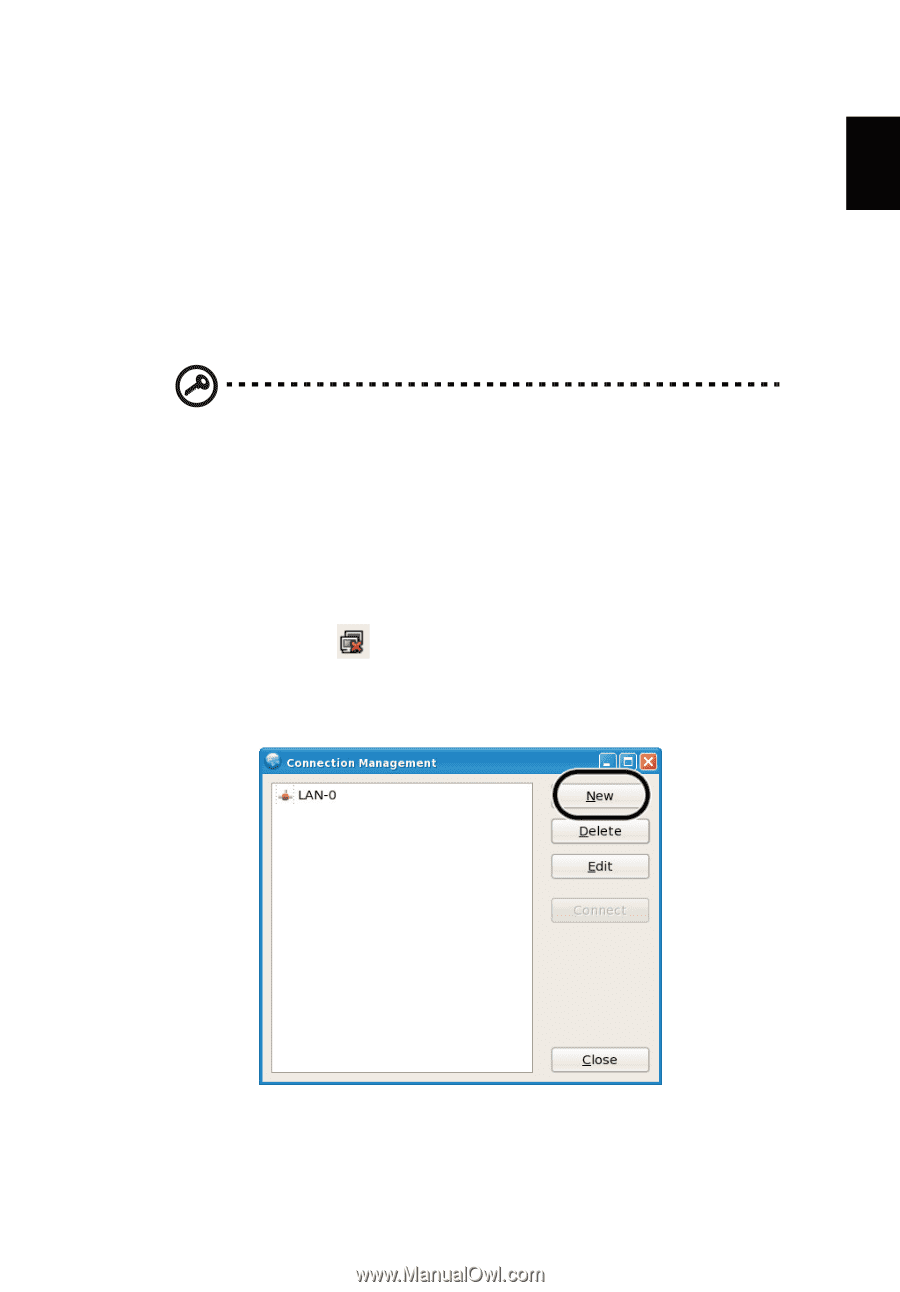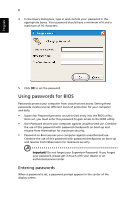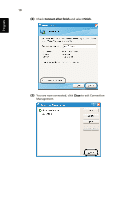Acer A150 1447 Acer Aspire One AOA150 Application Manual - Page 23
For advanced wireless connection setting - aspire
 |
UPC - 884483248827
View all Acer A150 1447 manuals
Add to My Manuals
Save this manual to your list of manuals |
Page 23 highlights
English 7 • When the Supervisor Password is set, a prompt appears when you press to enter the BIOS utility at boot-up. • Type the Supervisor Password and press to access the BIOS utility. If you enter the password incorrectly, a warning message appears. Try again and press . • When the User Password is set and the password on boot parameter is enabled, a prompt appears at boot-up. • Type the User Password and press to use the computer. If you enter the password incorrectly, a warning message appears. Try again and press . Important! You have three chances to enter a password. If you fail to enter the password correctly after three tries, the system halts. Press and hold the power button for four seconds to shut down the computer. Then turn on the computer again, and try again. For advanced wireless connection setting (1) Please switch on the wireless LAN using the switch on the front of your Aspire one. (2) Click the icon on your system tray and choose the wireless access point you want to connect, or select Connection Management. (3) Click New to show the list of available network type.