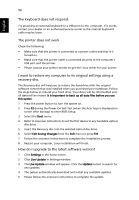Acer A150 1447 Acer Aspire One AOA150 Application Manual - Page 70
How do I upgrade to the latest software version?
 |
UPC - 884483248827
View all Acer A150 1447 manuals
Add to My Manuals
Save this manual to your list of manuals |
Page 70 highlights
English 54 The keyboard does not respond. Try attaching an external keyboard to a USB port on the computer. If it works, contact your dealer or an authorized service center as the internal keyboard cable may be loose. The printer does not work. Check the following: • Make sure that the printer is connected to a power outlet and that it is turned on. • Make sure that the printer cable is connected securely to the computer's USB port and the printer. • Please contact your printer vendor to get the Linux driver for your printer. I want to restore my computer to its original settings using a recovery disc. The Recovery disc will help you to restore the hard drive with the original software content that was installed when you purchased your notebook. Follow the steps below to rebuild your hard drive. Your drive will be reformatted and all data will be erased. It is important to back up all data files before you use this option. 1 Press the power button to turn the system on. 2 Press F2 during the Power-On Self-Test (when the Acer logo is displayed on screen after bootup) to enter BIOS Setup. 3 Select the Boot menu. 4 Refer to onscreen instructions to set the first device to any bootable optical disc drive. 5 Insert the Recovery disc into the selected optical disc drive. 6 Select Exit Saving Changes from the Exit menu or press F10. 7 Follow the onscreen instructions to complete the installation process. 8 Restart your computer. Linux installation will finish. How do I upgrade to the latest software version? 1 Click Settings in the home screen. 2 Click Live Update in Settings window. 3 The Live Update window will appear. Click the Update button to search for any updates. 4 The system automatically download and install any available updates. 5 Please follow the onscreen instructions to complete the update.