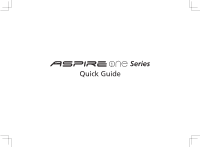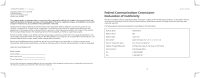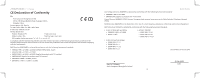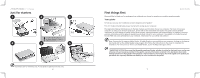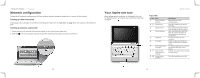Acer A150 1447 Acer Aspire One AOA150 Quick Guide - Page 6
Network configuration
 |
UPC - 884483248827
View all Acer A150 1447 manuals
Add to My Manuals
Save this manual to your list of manuals |
Page 6 highlights
Series Network configuration This guide will help you configure your LAN and wireless network settings to enable you to connect to the Internet. Setting up LAN connection Simply plug in the LAN cable to the Ethernet (RJ-45) port. Please refer to "Left view" on page 12 for the location of the Ethernet port. Setting up wireless connection 1. Please switch on the wireless LAN using the switch on the front of your Aspire one. 2. Click the icon on your system tray and choose the wireless access point you want to connect to. Your Aspire one tour After setting up your computer as illustrated in the Just for Starters section, let us show you around your new Acer notebook. Quick Guide Top view # Icon Item 1 Acer Crystal Eye webcam 2 Microphone 3 Display screen 4 Status indicators 5 Keyboard 6 Touchpad 7 Click buttons (left, and right) 8 Wireless LAN communication indicator 9 Power button/ indicator Description Web camera for video communication Internal microphone for sound recording. Also called Liquid-Crystal Display (LCD), displays computer output. Light-Emitting Diodes (LED) that light up to show the status of the computer's functions and components. For entering data into your computer. Touch-sensitive pointing device which functions like a computer mouse. The left and right buttons function like the left and right mouse buttons. Indicates the status of wireless LAN communication. Turns the computer on and off. 10 11