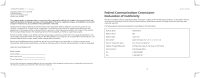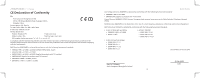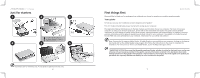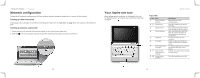Acer A150 1447 Acer Aspire One AOA150 Quick Guide - Page 7
Closed front view, Left view, Right view, Rear & Base view
 |
UPC - 884483248827
View all Acer A150 1447 manuals
Add to My Manuals
Save this manual to your list of manuals |
Page 7 highlights
Closed front view # Icon Item 1 Wireless communication switch Left view 2 DC-in jack Series Description Enables/disables the wireless function. Accepts input from external microphones. 3 External display Connects to line-out audio devices (e.g., (VGA) port speakers, headphones). 4 Ventilation slots and Enable the computer to stay cool, even cooling fan after prolonged use. Note: Do not cover or obstruct the opening of the fan. 5 Ethernet (RJ-45) port Connects to an Ethernet 10/100-based network. 6 USB 2.0 port Connects to USB 2.0 devices (e.g., USB mouse). 7 Storage Expansion Accepts one Secure Digital (SD) card, used slot to expand the capacity of My Files. Push the card inwards and let it pop out before removing. Note: This slot is for expanding My Files long-term. For transferring files to and from other devices, use the 5-in-1 card reader. 12 Quick Guide Right view # Icon Item Description 8 Microphone-in jack Accepts input from external microphones. 9 Headphone/speaker/ Connects to line-out audio devices (e.g., line-out jack speakers, headphones). 10 USB 2.0 port Connects to USB 2.0 devices (e.g., USB mouse). 11 Multi-in-one card Accepts Secure Digital (SD), reader MultiMediaCard (MMC), Memory Stick (MS), Memory Stick PRO (MS PRO), xD- Picture Card (xD). Note: Push to remove/install the card. Only one card can operate at any given time. 12 Kensington lock slot Connects to a Kensington-compatible computer security lock. Rear & Base view 13 Battery bay 14 Battery lock Houses the computer's battery pack. Locks the battery in position. 15 Ventilation slots and Enables the computer to stay cool, even cooling fan after prolonged use. Note: Do not cover or obstruct the opening of the fan. 16 Battery release latch Releases the battery for removal. 13