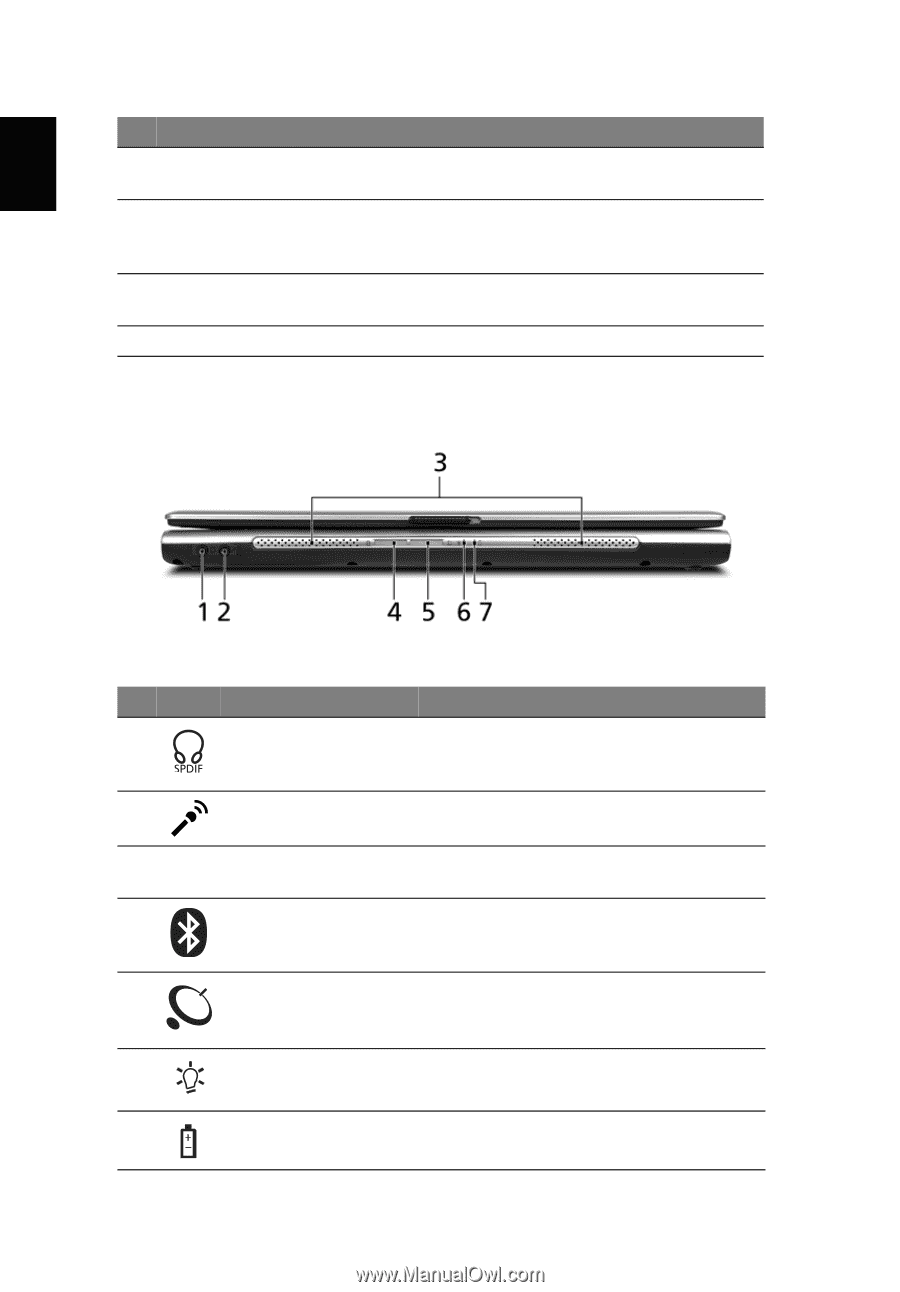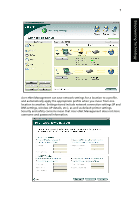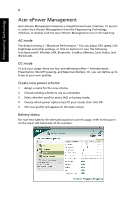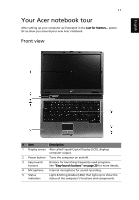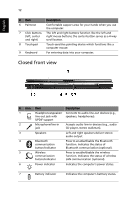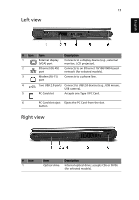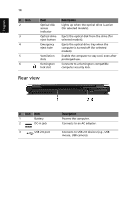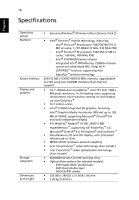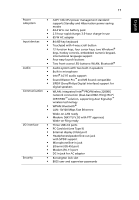Acer Aspire 5500 Aspire 5500Z User's Guide - EN - Page 24
Closed front view, English
 |
View all Acer Aspire 5500 manuals
Add to My Manuals
Save this manual to your list of manuals |
Page 24 highlights
English 12 # Item Description 6 Palmrest Comfortable support area for your hands when you use the computer. 7 Click buttons The left and right buttons function like the left and (left, center right mouse buttons; the center button serves as a 4-way and right) scroll button. 8 Touchpad Touch-sensitive pointing device which functions like a computer mouse. 9 Keyboard For entering data into your computer. Closed front view # Icon Item Description 1 Headphones/speaker/ Connects to audio line-out devices (e.g., line-out jack with speakers, headphones). S/PDIF support 2 Microphone/line-in Accepts audio line-in devices (e.g., audio jack CD player, stereo walkman). 3 Speakers Left and right speakers deliver stereo audio output. 4 Bluetooth Press to enable/disable the Bluetooth communication function. Indicates the status of button/indicator Bluetooth communication (optional). 5 Wireless Press to enable/disable the wireless communication function. Indicates the status of wireless button/indicator LAN communication (optional). 6 Power indicator Indicates the computer's power status. 7 Battery indicator Indicates the computer's batttery status.