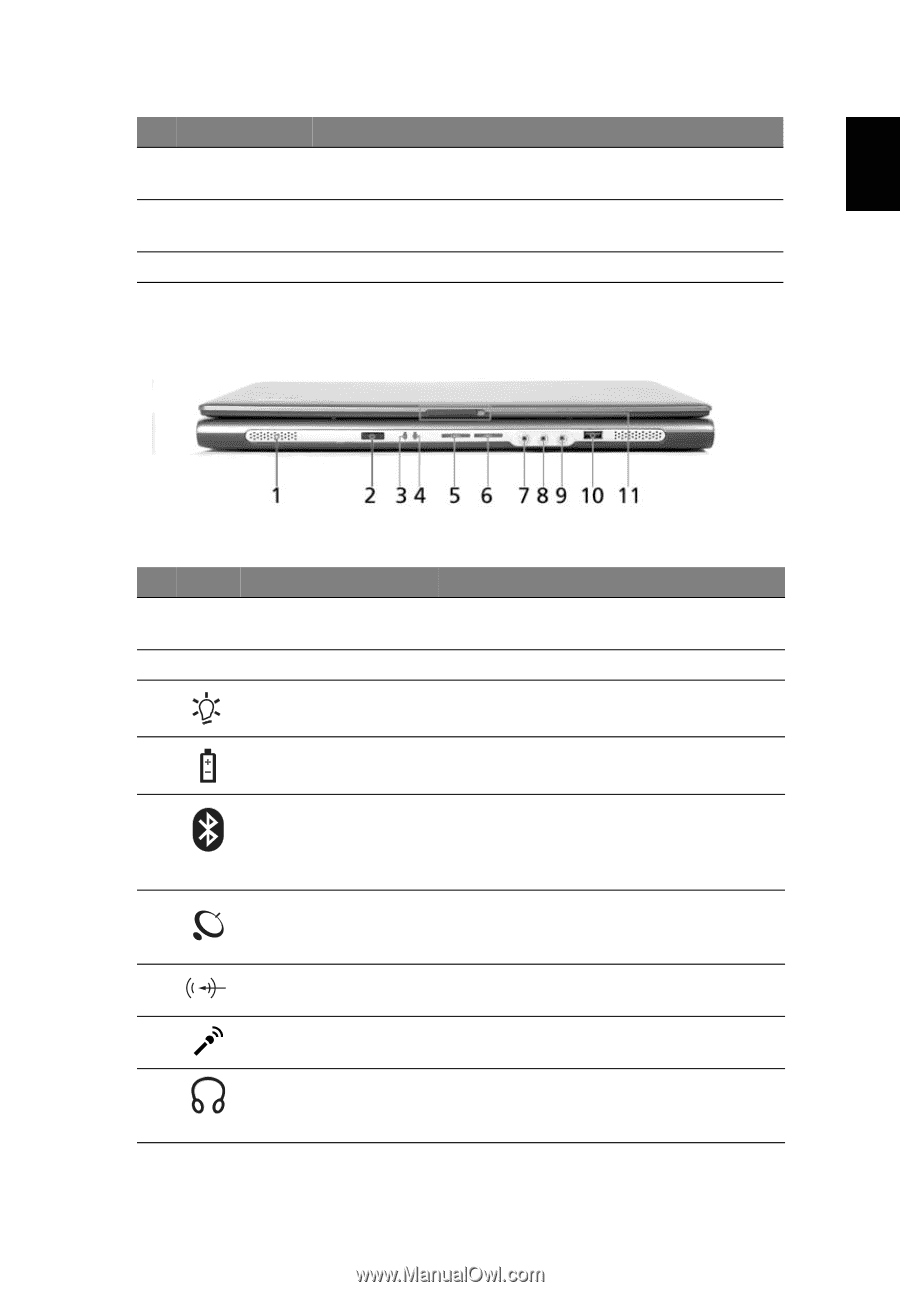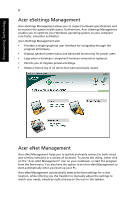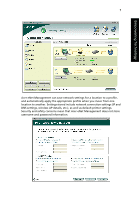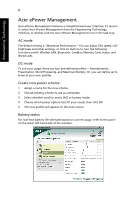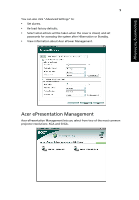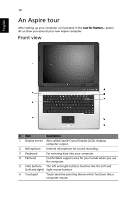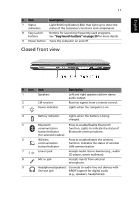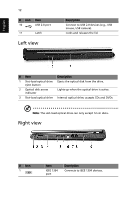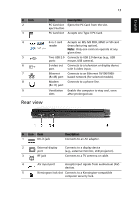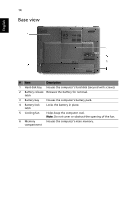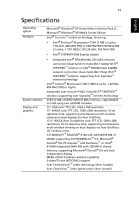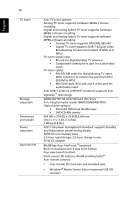Acer Aspire 5510 Aspire 5510 User's Guide - Page 21
Closed front view, English - lan
 |
View all Acer Aspire 5510 manuals
Add to My Manuals
Save this manual to your list of manuals |
Page 21 highlights
English 11 # Item Description 7 Status indicators Light-Emitting Diodes (LEDs) that light up to show the status of the computer's functions and components. 8 Easy-launch buttons Buttons for launching frequently used programs. See "Easy-launch buttons" on page 20 for more details. 9 Power button Turns the computer on and off. Closed front view # Icon Item 1 Speakers 2 CIR receiver 3 Power indicator Description Left and right speakers deliver stereo audio output. Receives signals from a remote control. Lights when the computer is on. 4 Battery indicator Lights when the battery is being charged. 5 Bluetooth Press to enable/disable Bluetooth communication function. Lights to indicate the status of button/indicator Bluetooth communications. (for selected models) 6 Wireless Press to enable/disable the wireless communication function. Indicates the status of wireless button/indicator LAN communication. 7 Line-in jack Accepts audio line-in devices (e.g., audio CD player, stereo walkman). 8 Mic-in jack Accepts inputs from external microphone. 9 Headphones/speakers/ Connects to audio line-out devices with line-out jack S/PDIF support for digital audio (e.g., speakers, headphones).